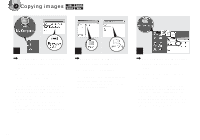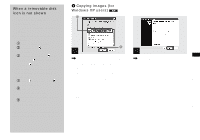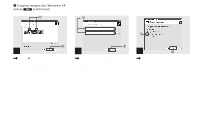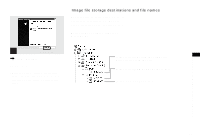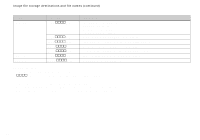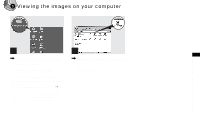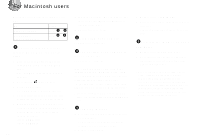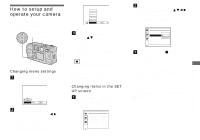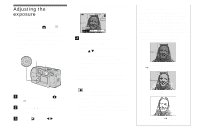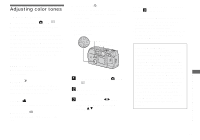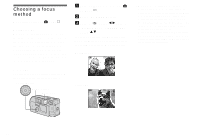Sony DSCP31 Operating Instructions - Page 53
Viewing the images on your computer, Double-click My Documents, on the desktop.
 |
UPC - 027242603325
View all Sony DSCP31 manuals
Add to My Manuals
Save this manual to your list of manuals |
Page 53 highlights
5 Viewing the images on your computer Copying still images to your computer 1 , Double-click "My Documents" on the desktop. The "My Documents" folder opens. • This section describes the steps followed for copying images to the "My Documents" folder on page 48. • When using Windows XP, click "Start"t"My Documents" in that order. • You can use the "PIXELA ImageMixer for Sony" software to view images on your computer. For details, see the software's help files. 2 , Double-click the desired image file. The image file opens. 53
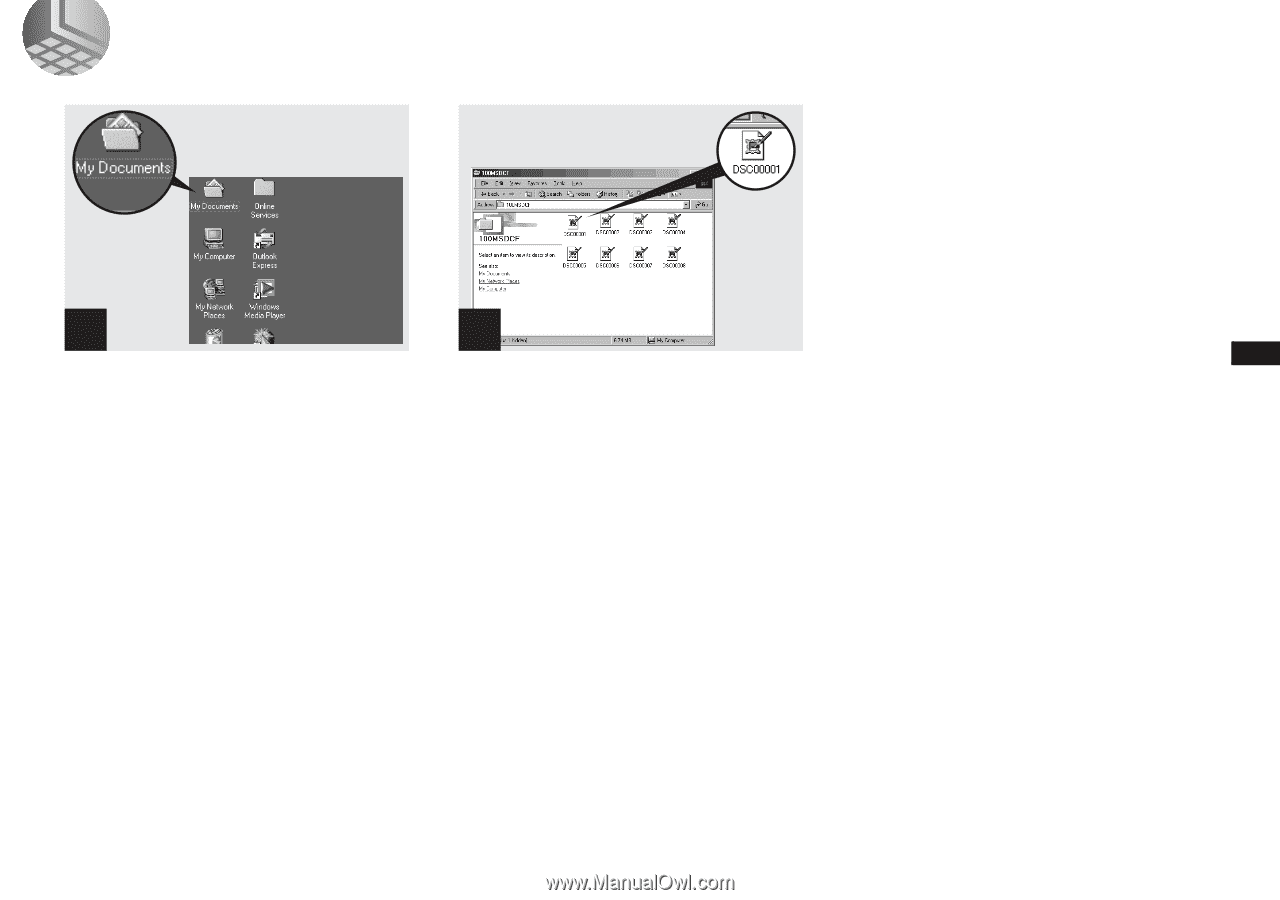
53
Copying still images to your computer
5
Viewing the images on your computer
,
Double-click “My Documents”
on the desktop.
The “My Documents” folder opens.
•
This section describes the steps followed for
copying images to the “My Documents” folder
on page 48.
•
When using Windows XP, click “Start”
t
“My
Documents” in that order.
•
You can use the “PIXELA ImageMixer for
Sony” software to view images on your
computer. For details, see the software’s help
files.
,
Double-click the desired image
file.
The image file opens.
1
2