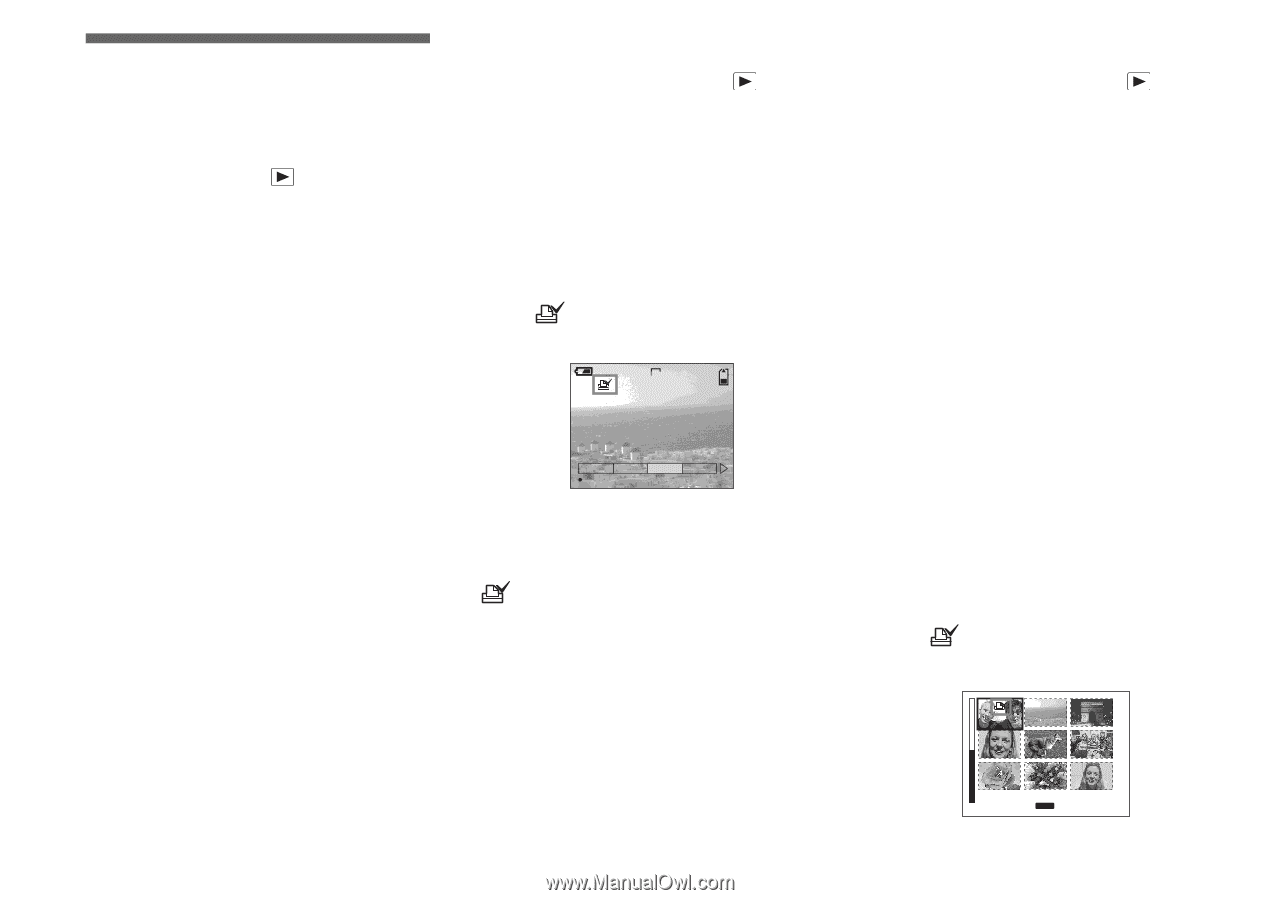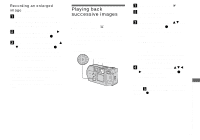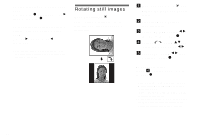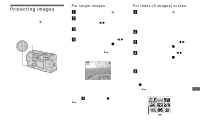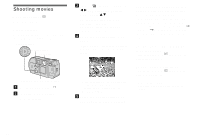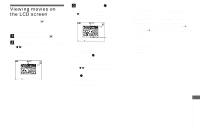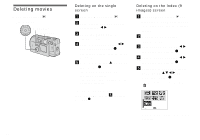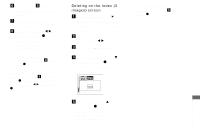Sony DSCP31 Operating Instructions - Page 72
Choosing images to print, Single images, Index (9 images) screen, Select PRINT using
 |
UPC - 027242603325
View all Sony DSCP31 manuals
Add to My Manuals
Save this manual to your list of manuals |
Page 72 highlights
Choosing images to print - Print mark Mode dial setting: You can designate certain images to be printed. This is convenient when you want to have images printed in shops that follow DPOF (Digital Print Order Format) specifications. • Print marks cannot be attached to movies (MPEG MOVIE) or images recorded using Clip Motion. • In E-MAIL mode, the Print mark will be attached to the normal size image that was recorded at the same time. • You can attach a print mark to images shot using Multi Burst mode; all the images will be printed on one sheet divided into 16 panels. Single images a Turn the mode dial to . b Display the image you want to print using b/B. c Press the MENU button. The menu appears. d Select "PRINT" using b/B, then press the center z. A (Print) mark will be attached to this image. 2048 5/5 DELETE PROTECT PRINT OK SLIDE To delete a Print mark In Step 4, press the center z again. The (Print) mark disappears. Index (9 images) screen a Turn the mode dial to and press the W zoom button once to switch to the Index (9 images) screen. b Press the MENU button. The menu appears. c Select "PRINT" using b/B, then press the center z. The frame around the image selected turns green. • You cannot select "ALL". d Select "SELECT" using b/B, then press the center z. The frame of the selected picture changes to green. • You cannot select "ALL". e Select the images you want to print using the control button, then press the center z. A (Print) mark is attached to the image. 72 • SET MENU TO NEXT