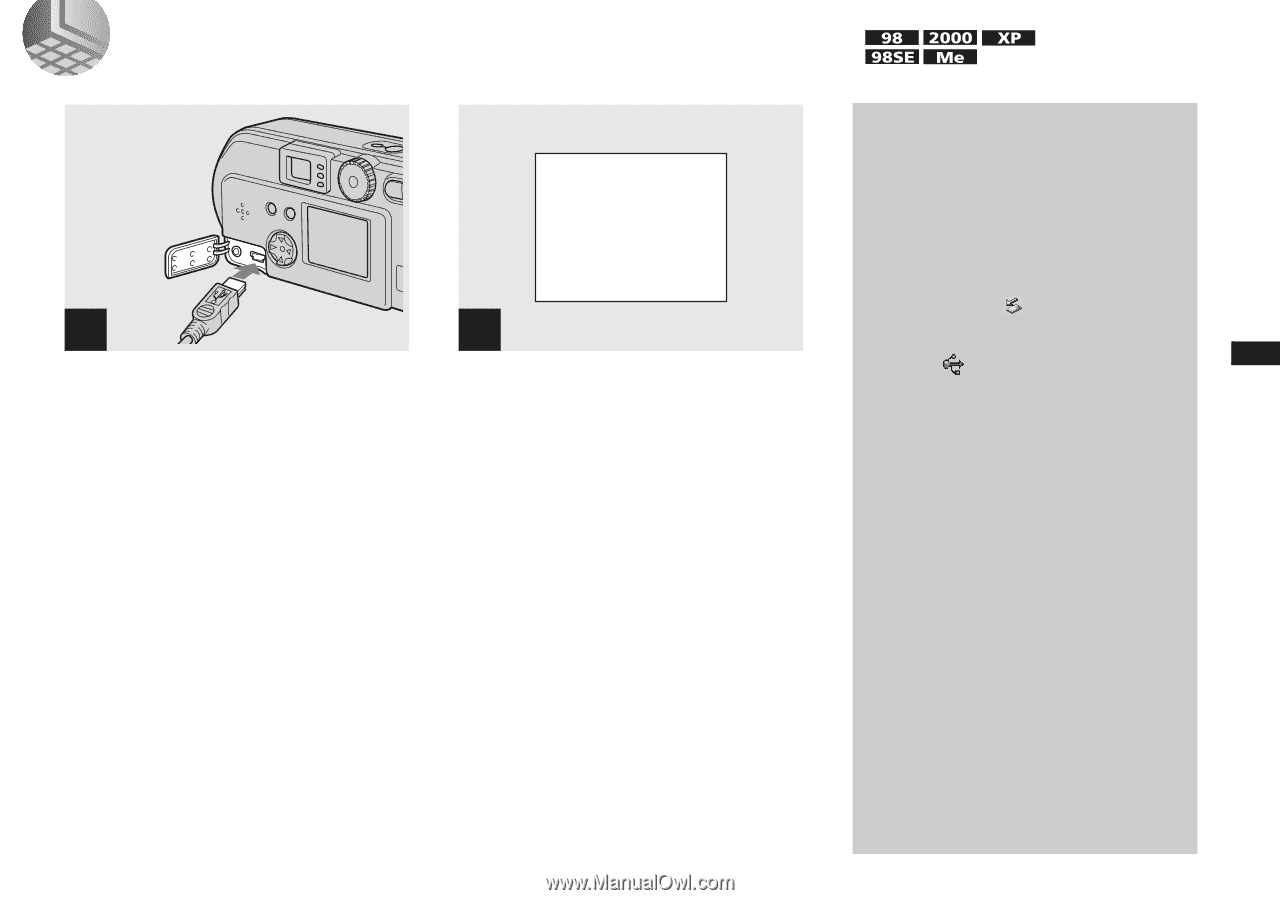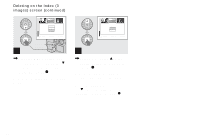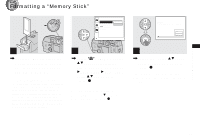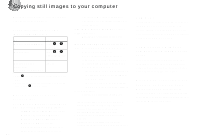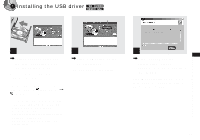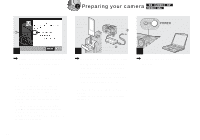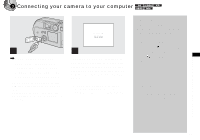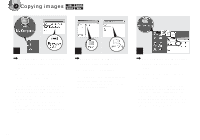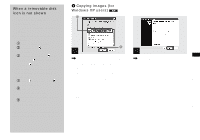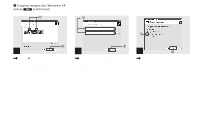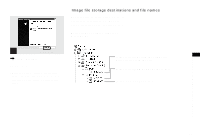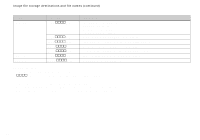Sony DSCP31 Operating Instructions - Page 47
Connecting your camera to your computer, Removing the USB cable, from your computer or
 |
UPC - 027242603325
View all Sony DSCP31 manuals
Add to My Manuals
Save this manual to your list of manuals |
Page 47 highlights
3 Connecting your camera to your computer USB MODE NORMAL a a a a 1 , Open the jack cover, and connect the supplied USB cable to your camera. Then, connect the other end of the USB cable to your computer. • When using a desktop computer, connect the USB cable to the USB connector on the rear panel. • When using Windows XP, the copy wizard automatically appears on the desktop. Proceed to page 49. 2 "USB MODE NORMAL" appears on the LCD screen of your camera. When a USB connection is established for the first time, your computer automatically runs the used program to recognize your camera. Wait for a while. • If "USB MODE NORMAL" is not shown, confirm that "USB CONNECT" is set to "NORMAL" in the SET UP settings (page 98). Removing the USB cable from your computer or the "Memory Stick" from your camera during a USB connection For Windows 2000, Me, or XP users 1 Double-click at the lower-right corner of the desktop. 2 Click (Sony DSC), then click "Stop." 3 Confirm the device on the confirmation window, then click "OK." 4 Click "OK." 5 Disconnect the USB cable or remove the "Memory Stick." For Windows 98 or 98SE users Carry out only Step 5 above. Copying still images to your computer 47