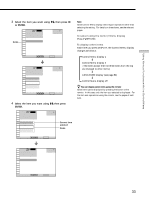Sony DVP-CX850D Operating Instructions - Page 28
Labeling Discs (Disc Memo)/Folders and Indicating the Genre
 |
View all Sony DVP-CX850D manuals
Add to My Manuals
Save this manual to your list of manuals |
Page 28 highlights
Playing Discs Filing Discs in the Folder Deleting discs from a folder You can delete unnecessary discs from Folder A to D. You cannot delete discs from Folder ALL, DVD or CD unless you remove the disc from the player. 1 Press the FOLDER (A/B/C/D) button of the disc you want to delete. The Disc Explorer of the selected folder appears. 2 Press FILE. "FILE" appears at the right bottom corner. 3 Select the disc using the number buttons, then press ENTER. You can also use >/. and DISC SKIP +/-. 4 Press ENTER. To delete other discs, repeat Steps 3 and 4. ALL DVD CD A B 2 4 Music Madness 11 23 C D CD Pop CD CD CD Select: ENTER Cancel: RETURN FILE Disc to be deleted Cursor moves to the next disc 5 Press CLEAR. The disc disappears from the folder. "FILE" disappears from the Disc Explorer. ALL DVD CD A B 2 4 Music Madness 23 C D CD Pop CD CD Select: ENTER Cancel: RETURN To cancel the file mode Press ˆRETURN. "FILE" disappears from the Disc Explorer. To cancel using the Disc Explorer Press ˆRETURN. Labeling Discs (Disc Memo)/ Folders and Indicating the Genre When DVD TEXT or CD TEXT is not recorded on the disc, you can label the disc with a personal title of 16 characters (Disc Memo) or the folder with 3 characters on the Disc Explorer. The Disc Memo can be anything you like, such as a title, musician's name, genre or date of purchase. On the Disc Explorer, you can indicate the genre of the disc so that you can sort the disc by the genre. Set the TV/DISC EXPLORER/DVD switch to "DISC EXPLORER." EDIT Click shuttle ?/>/./// ENTER 123 45 6 789 0 A B C D ALL DVD CD EDIT Click shuttle ?/>/./// ENTER Labeling a disc or folder 1 Select the disc or folder you want to label. To label a disc: Select the disc on the Disc Explorer, then press EDIT. The selected disc only is highlighted and "EDIT" appears at the right bottom corner. ALL DVD CD A B 2 4 Music Madness 23 C D CD Pop CD CD Select: ENTER Cancel: RETURN EDIT 28