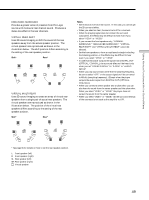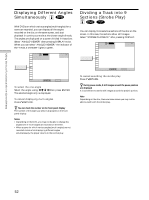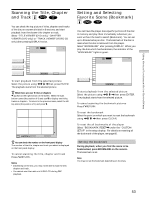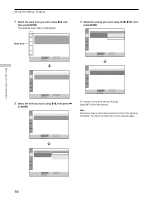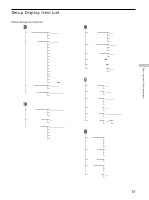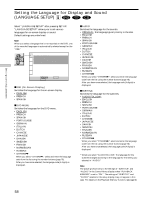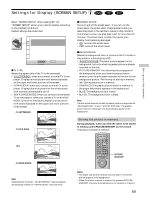Sony DVP-CX850D Operating Instructions - Page 54
Checking the Play Information, Using Various Functions with the Control Menu, ADVANCED
 |
View all Sony DVP-CX850D manuals
Add to My Manuals
Save this manual to your list of manuals |
Page 54 highlights
Using Various Functions with the Control Menu Checking the Play Information Z You can check the play information on the bit rate, bit rate history or the portion where the disc is played (layer). While playing a disc, the approximate bit rate of the playback picture is always displayed by Mbps (Mega bit per second) and the audio by kbps (kilo bit per second). Select "ADVANCED" after pressing DISPLAY twice. 1 2 3 ALL 1 2 ( 2 7 ) 1 8 ( 3 4 ) PLAY DVD BIT RATE HISTORY Bit rate range Min. Max. ADVANCED BIT RATE HISTORY To select, press , then ENTER . pADVANCED When playing a DVD • BIT RATE: displays bit rate. • BIT RATE HISTORY: displays bit rate and bit rate history. • LAYER: displays layer and the point picked up. • DISPLAY OFF: turns off ADVANCED display. Displays of each item BIT RATE BIT RATE 384 kbps Mbps 0 5 10 Audio Video Bit rate refers to the amount of video/audio data per second in a disc. The higher the bit rate is, the larger the amount of data. When the bit rate level is high, there is a large amount of data. However, this does not always mean that you can get higher quality pictures or sounds. Newest bit rate range Mbps 0 5 10 Indicates the transition of bit rate of the playback picture for a period up to the present. LAYER Appears when the DVD has dual layers. Indicates the approximate point where the disc is playing. If it is a dual-layer DVD, the player indicates which layer is being read. For details on the layers, see page 76 (DVD). 54