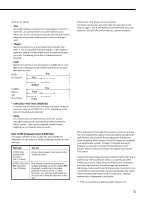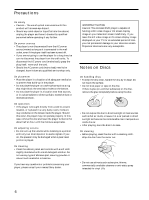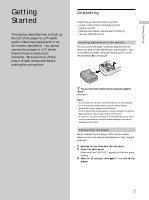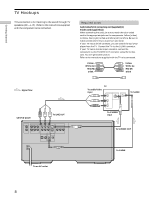Sony DVP-CX850D Operating Instructions - Page 9
To connect the player to a normal TV, To connect the player to a TV having the WIDE, MODE function - dvd player
 |
View all Sony DVP-CX850D manuals
Add to My Manuals
Save this manual to your list of manuals |
Page 9 highlights
Getting Started If you connect the player to a monitor or projector having component video input connectors that conform to output signals from the COMPONENT VIDEO OUTPUT (Y, PB/B-Y, PR/R-Y) connectors on the player Connect the component via the COMPONENT VIDEO OUTPUT connectors using three video connecting cords (not supplied) of the same kind. You will get a better picture. COMPONENT VIDEO OUTPUT Y PB/ PR/ B-Y R-Y COMPONENT VIDEO IN PR PB Y Notes • Refer to the instructions supplied with the component to be connected. • Do not connect this player to a video deck. If you view the pictures on your TV after making the connections shown below, a picture noise may appear. VCR TV Setups for the player Some setups are necessary for the player depending on the TV or other components to be connected. Use the setup display to change the various settings. For details on using the setup display, see page 55. • To connect the player to a normal TV In the setup display, set "TV TYPE" in "SCREEN SETUP" to "4:3 LETTER BOX" (default setting) or "4:3 PAN SCAN." For details, see page 59. • To connect the player to a TV having the WIDE MODE function In the setup display, set "TV TYPE" in "SCREEN SETUP" to "16:9/4:3 WIDE MODE." For details, see page 59. • To connect the player to a wide-secern TV In the setup display, set "TV TYPE" in "SCREEN SETUP" to "16:9/4:3 WIDE MODE." For details, see page 59. CD/DVD player Connect directly. • Depending on the TV or receiver (amplifier), sound distortion may occur because the audio output level is high. In this case, set "AUDIO ATT" in "AUDIO SETUP" to "ON" in the setup display. For details, see page 63. 9