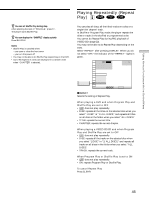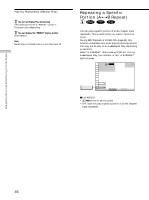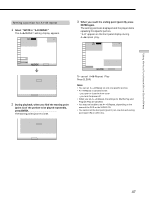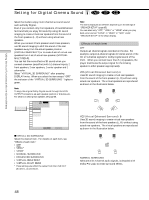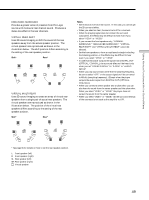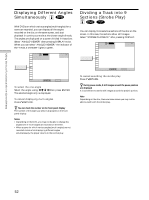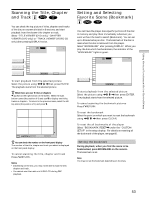Sony DVP-CX850D Operating Instructions - Page 50
Reducing the Picture Noise (DNR: Digital Video Noise Reduction)
 |
View all Sony DVP-CX850D manuals
Add to My Manuals
Save this manual to your list of manuals |
Page 50 highlights
Using Various Functions with the Control Menu Reducing the Picture Noise (DNR: Digital Video Noise Reduction) Z You can make the picture clearer by reducing the picture noise of the background. Select "DNR" after pressing DISPLAY twice. When you select "DNR1," "DNR2," or "DNR3," the indicator of the "DNR" lights in green. 1 2 3 ALL 1 2 ( 2 7 ) 1 8 ( 3 4 ) DNR DNR1 OFF DNR1 DNR2 DNR3 PLAY DVD To select, press , then ENTER . pDNR As the value increases, the picture noise will be reduced. However, afterimages may increase. • OFF: turns off the DNR function • DNR1 • DNR2 • DNR3 Notes • Depending on the disc, the effect may be difficult to tell. • If the afterimages appear on the TV screen, set the noise reduction function to off on your TV. Then set "DNR" to "OFF" on the Control Menu display. Adjustments for Playback Picture (VIDEO EQ: Video Equalizer) Z You can adjust the video output of the DVD or VIDEO CD from the player, not from the TV, to obtain the picture quality you want. Choose one of the video modes whichever best suits the program you are watching. When you select "MEMORY/" in a menu item, adjust the value. Select "VIDEO EQ" after pressing DISPLAY twice. 1 2 3 ALL 1 2 ( 2 7 ) 1 8 ( 3 4 ) PLAY DVD VIDEO EQ STANDARD STANDARD DYNAMIC CINEMA MEMORY To select, press , then ENTER . pVIDEO EQ Selects the setting of video control. • STANDARD: displays a standard picture • DYNAMIC: emphasizes the black level and so produces a bolder dynamic picture • CINEMA: displays the picture with soft focus • MEMORY/: adjusts the picture items To adjust the picture items You can adjust the following picture items individually. • PICTURE • BRIGHTNESS • COLOR • SHARPNESS 50