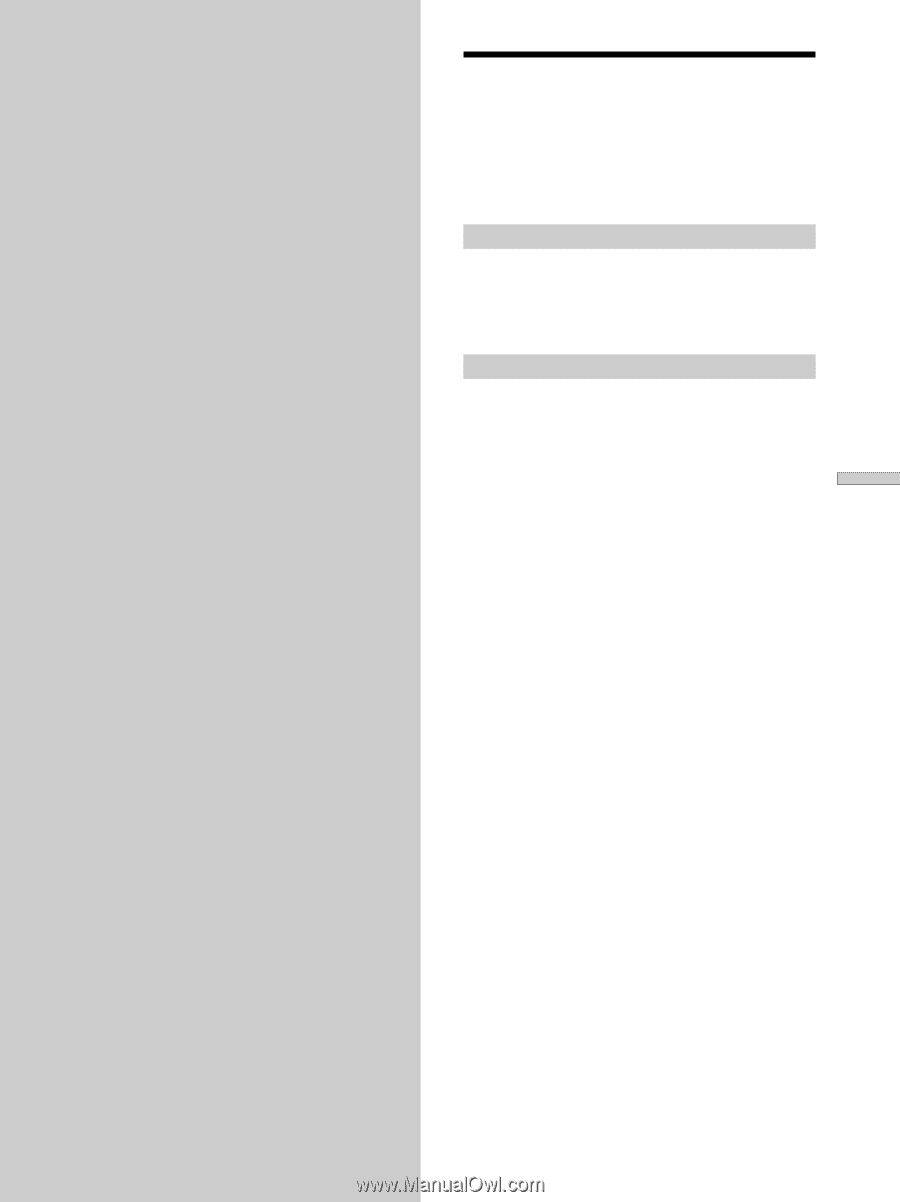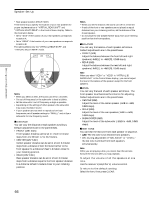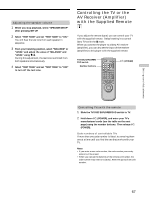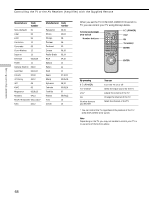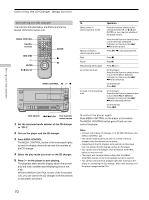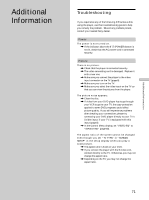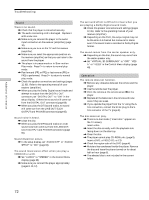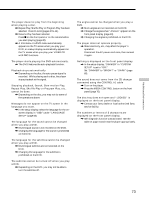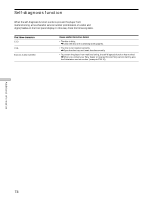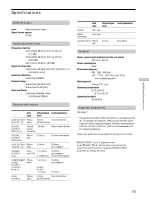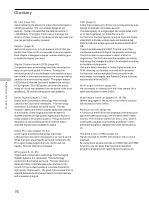Sony DVP-CX850D Operating Instructions - Page 71
Additional Information, Troubleshooting
 |
View all Sony DVP-CX850D manuals
Add to My Manuals
Save this manual to your list of manuals |
Page 71 highlights
Additional Information Additional Information Troubleshooting If you experience any of the following difficulties while using the player, use this troubleshooting guide to help you remedy the problem. Should any problem persist, consult your nearest Sony dealer. Power The power is not turned on. / If the indicator above the 1/u (POWER) button is not lit, check that the AC power cord is connected securely. Picture There is no picture. / Check that the player is connected securely. / The video connecting cord is damaged. Replace it with a new one. / Make sure you connect the player to the video input connector on the TV (page 8). / Make sure you turn on the TV. / Make sure you select the video input on the TV so that you can view the pictures from the player. The picture noise appears. / Clean the disc. / If video from your DVD player has to go through your VCR to get to your TV, the copy-protection applied to some DVD programs could affect picture quality. If you still experience problems after checking your connections, please try connecting your DVD player directly to your TV's S video input, if your TV is equipped with this input (page 8). / In the Control Menu display, set "VIDEO EQ" to "STANDARD" (page 50). The aspect ratio of the screen cannot be changed even though you set "TV TYPE" in "SCREEN SETUP" in the setup display when you play a wide picture. / The aspect ratio is fixed on your DVD. / If you connect the player with the S video cord, connect directly to the TV. Otherwise, you may not change the aspect ratio. / Depending on the TV, you may not change the aspect ratio. 71