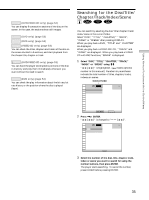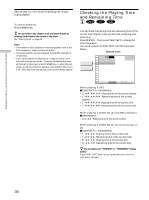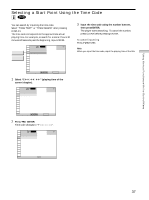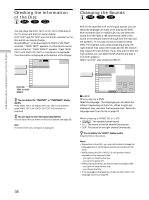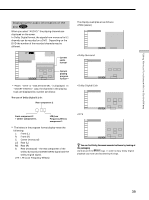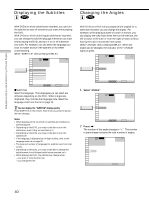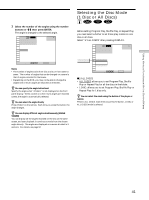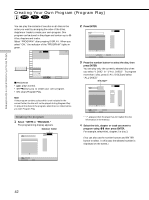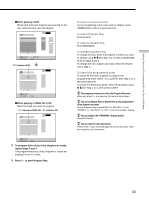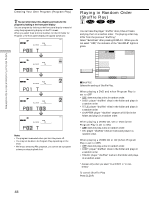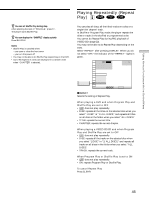Sony DVP-CX850D Operating Instructions - Page 40
Displaying the Subtitles, Changing the Angles, Select ANGLE., Press
 |
View all Sony DVP-CX850D manuals
Add to My Manuals
Save this manual to your list of manuals |
Page 40 highlights
Using Various Functions with the Control Menu Displaying the Subtitles Z With DVDs on which subtitles are recorded, you can turn the subtitles on and off whenever you want while playing the DVD. With DVDs on which multilingual subtitles are recorded, you can change the subtitle language whenever you want while playing the DVD, and turn it on or off whenever you want. For example, you can select the language you want to master and turn the subtitles on for better understanding. Select "SUBTITLE" after pressing DISPLAY. SUBTITLE 1 2 3 ALL 1 2 ( 2 7 ) 1 8 ( 3 4 ) C 01:32:55 1: ENGLISH OFF 1: ENGLISH 2: FRENCH 3: SPANISH PLAY DVD To select, press , then ENTER . pSUBTITLE Select the language. The languages you can select are different depending on the DVD. When 4 digits are displayed, they indicate the language code. Select the language code from the list on page 78. z You can display the "SUBTITLE" display quickly Press SUBTITLE on the remote. Each time you press the button, the item changes. Notes • When playing a DVD on which no subtitles are recorded, no subtitles appear. • Depending on the DVD, you may not be able to turn the subtitles on even if they are recorded on it. • Depending on the DVD, you may not be able to turn the subtitles off. • If the language is displayed as a 4-digit number, refer to the language code list on page 78. • The type and number of languages for subtitles vary from disc to disc. • Depending on the DVD, you may not be able to change the subtitles even if multilingual subtitles are recorded on it. • While playing the DVD, the subtitle may change when: - you open or close the disc tray - you change the title Changing the Angles Z With DVDs on which various angles (multi-angles) for a scene are recorded, you can change the angles. For example, while playing a scene of a train in motion, you can display the view from either the front of the train, the left window of the train or from the right window without having the train's movement interrupted. Select "ANGLE" after pressing DISPLAY. When the angles can be changed, the indicator of the "ANGLE" lights in green. 1 2 3 ALL 1 2 ( 2 7 ) 1 8 ( 3 4 ) C 01:32:55 PLAY DVD ANGLE 1 ( 9 ) To select, press , then ENTER . 1 Select "ANGLE." 1 2 3 ALL 1 2 ( 2 7 ) 1 8 ( 3 4 ) C 01:32:55 ANGLE 1 ( 9 ) PLAY DVD To select, press , then ENTER . 2 Press /. The number of the angle changes to "-." The number in parentheses indicates the total number of angles. 1 2 3 ALL 1 2 ( 2 7 ) 1 8 ( 3 4 ) C 01:32:55 PLAY DVD - ( 9 ) Enter with number buttons, then ENTER . 40