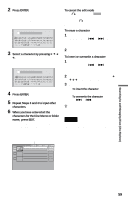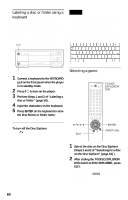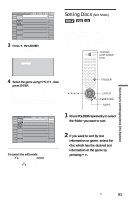Sony DVP-CX875P Operating Instructions - Page 64
Searching by Scene (PICTURE NAVIGATION), Press PICTURE NAVI repeatedly
 |
View all Sony DVP-CX875P manuals
Add to My Manuals
Save this manual to your list of manuals |
Page 64 highlights
4 Press ENTER. "** (**)" changes to "-- (**)." 1 2 3 ALL 1 2 ( 2 7 ) - - (34) T 1:32:55 PLAY DVD Searching by Scene (PICTURE NAVIGATION) You can divide the screen into 9 subscreens and find the desired scene quickly. 5 Select the number of the title, track, scene, time code, etc. you want using the number buttons. For example, to find the scene at 2 hours, 10 minutes, and 20 seconds after the beginning, select "TIME/TEXT" in Step 2 and enter "21020." If you make a mistake Cancel the number by pressing CLEAR, then select another number. 6 Press ENTER. The player starts playback from the selected number. 1 Press PICTURE NAVI during playback. The following display appears. To turn off the display Press DISPLAY repeatedly until the display is turned off. z Hint You can display the first scene of titles, chapters or tracks recorded on the disc on a screen divided into 9 sections. You can start playback directly by selecting one of the scenes. For details, see "Searching by Scene (PICTURE NAVIGATION)" (page 64). Note You cannot search for a still picture on a DVD-RW in VR mode. TITLE VIEWER ENTER 2 Press PICTURE NAVI repeatedly to select the item. Refer to the explanations given for each item in the following sections. • TITLE VIEWER (for DVD VIDEO only) • CHAPTER VIEWER (for DVD VIDEO only) • TRACK VIEWER (for VIDEO CD only) • BOOKMARK (for DVD VIDEO, VIDEO CD only) • STROBE PLAYBACK (for DVD VIDEO, VIDEO CD only) • ANGLE VIEWER (for DVD VIDEO only) 64