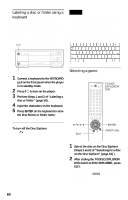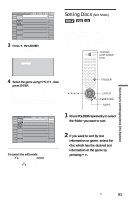Sony DVP-CX875P Operating Instructions - Page 65
Scanning the title, or, track TITLE VIEWER, VIEWER, TRACK VIEWER
 |
View all Sony DVP-CX875P manuals
Add to My Manuals
Save this manual to your list of manuals |
Page 65 highlights
Searching for a Scene 3 Press ENTER. To return to normal play Press O RETURN. z Hint You can also select "PICTURE NAVIGATION" from the Control Menu (page 13). Notes • Depending on the disc, you may not be able to select all functions. • The sound is muted when using this function. Scanning the title, chapter, or track (TITLE VIEWER, CHAPTER VIEWER, TRACK VIEWER) You can divide the screen into 9 subscreens and display the first scene of titles, chapters, or tracks. You can also start playback from the selected title, chapter, or track. After performing Step 3 of "Searching by Scene" above, select the scene using C/X/x/c and press ENTER. z Hint If there are more than 9 titles, chapters, or tracks, V is displayed at the bottom right of the screen. To display the additional titles, chapters, or tracks, select the bottom right scene (located at box 9) and press x. To return to the previous scene, select the top left scene (located at box 1) and press X. 1 2 3 Setting and selecting a favorite scene (Bookmark) You can have the player store specific portions of the disc in memory and play them immediately whenever you want (Bookmark). Up to 9 bookmarks per disc for a total of 301 discs can be stored in memory. The bookmarked scenes are displayed on a screen divided into 9 sections. To set a bookmark During playback, press BOOKMARK when you find a scene to be bookmarked. To start playback from the bookmarked scene Select the bookmark using C/X/x/c, then press ENTER. To reset the bookmark Select the bookmark you want to reset using C/X/x/c, then press CLEAR. To reset all bookmarks for the player Select "BOOKMARK RESET t" of "CUSTOM SETUP" in the Setup Display (page 93). z Hint The number of the bookmark you selected is displayed on the front panel display. Note The player can store the bookmarks of up to 301 discs in memory. When you have the player store over 301 discs in memory, bookmarks of the oldest disc are erased. 4 5 6 7 8 9 65