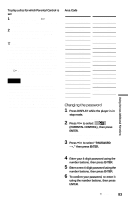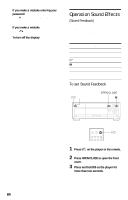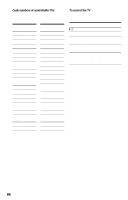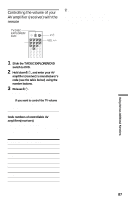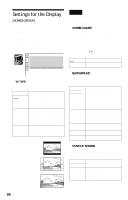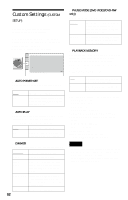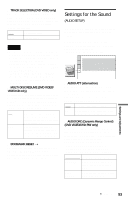Sony DVP-CX875P Operating Instructions - Page 88
Settings and Adjustments, Using the Setup Display, AUDIO SETUP. Then press
 |
View all Sony DVP-CX875P manuals
Add to My Manuals
Save this manual to your list of manuals |
Page 88 highlights
Settings and Adjustments Using the Setup Display By using the Setup Display, you can make various adjustments to items such as picture and sound. You can also set a language for the subtitles and the Setup Display, among other things. For details on each Setup Display item, see pages from 89 to 95. Note Playback settings stored in the disc take priority over the Setup Display settings and not all the functions described may work. 3 Press X/x to select "CUSTOM," then press ENTER. The Setup Display appears. LANGUAGE SETUP OSD: MENU: AUDIO: SUBTITLE: ENGLISH ENGLISH ORIGINAL ENGLISH 4 Press X/x to select the setup item from the displayed list: "LANGUAGE SETUP," "SCREEN SETUP," "CUSTOM SETUP," or "AUDIO SETUP." Then press ENTER. The Setup item is selected. Example: "SCREEN SETUP" Selected item SCREEN SETUP TV TYPE: 4:3 LETTER BOX SCREEN SAVER: ON BACKGROUND: JACKET PICTURE STARTUP SCREEN: STANDARD COMPONENT OUT: INTERLACE MODE: AUTO Setup items 1 Press DISPLAY when the player is in stop mode. The Control Menu appears. 2 Press X/x to select (SETUP), then press ENTER. The options for "SETUP" appear. 3 5 ALL ( 4 7 ) : : STOP DVD 5 Select an item using X/x, then press ENTER. The options for the selected item appear. Example: "TV TYPE" SCREEN SETUP TV TYPE: SCREEN SAVER: BACKGROUND: STARTUP SCREEN: COMPONENT OUT: MODE: 4:3 LETTER BOX 4:3 LETTER BOX 4:3 PAN SCAN 16:9 INTERLACE AUTO Options QUICK CUSTOM RESET QUICK 88