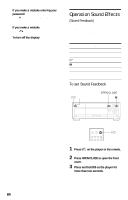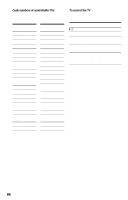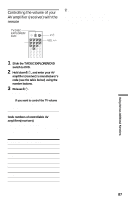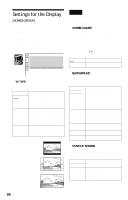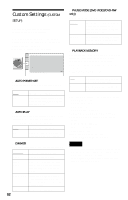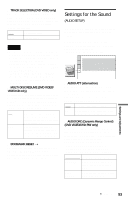Sony DVP-CX875P Operating Instructions - Page 89
Setting the Display or Sound Track Language (LANGUAGE SETUP), Select a setting using, press ENTER.
 |
View all Sony DVP-CX875P manuals
Add to My Manuals
Save this manual to your list of manuals |
Page 89 highlights
6 Select a setting using X/x, then press ENTER. The setting is selected and setup is complete. Example: "16:9" Selected setting SCREEN SETUP TV TYPE: SCREEN SAVER: BACKGROUND: STARTUP SCREEN COMPONENT OUT: MODE: 16:9 ON JACKET PICTURE STANDARD INTERLACE AUTO To turn off the display Press DISPLAY repeatedly until the display is turned off. To enter the Quick Setup mode Select "QUICK" in Step 3. Follow from Step 5 of the Quick Setup explanation to make basic adjustments (page 29). To reset all of the "SETUP" settings 1 Select "RESET" in Step 3 and press ENTER 2 Select "YES" using X/x. 3 Press ENTER. All the settings explained on pages 89 to 95 return to the default settings. Do not press [/1 while resetting the player as it takes a few seconds to complete. Setting the Display or Sound Track Language (LANGUAGE SETUP) "LANGUAGE SETUP" allows you to set various languages for the on-screen display or sound track. Select "LANGUAGE SETUP" in the Setup Display. To use the display, see "Using the Setup Display" (page 88). LANGUAGE SETUP OSD: MENU: AUDIO: SUBTITLE: ENGLISH ENGLISH ORIGINAL ENGLISH ◆ OSD (On-Screen Display) Switches the display language on the screen. ◆ MENU (DVD VIDEO only) You can select the desired language for the disc's menu. ◆ AUDIO (DVD VIDEO only) Switches the language of the sound track. When you select "ORIGINAL," the language given priority in the disc is selected. ◆ SUBTITLE (DVD VIDEO only) Switches the language of the subtitle recorded on the DVD VIDEO. When you select "AUDIO FOLLOW," the language for the subtitles changes according to the language you selected for the sound track. z Hint If you select "OTHERS t" in "MENU," "SUBTITLE," and "AUDIO," select and enter a language code from "Language Code List" on page 102 using the number buttons. Note When you select a language in "MENU," "SUBTITLE," or "AUDIO" that is not recorded on the DVD VIDEO, one of the recorded languages will be automatically selected. Settings and Adjustments 89