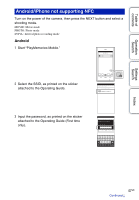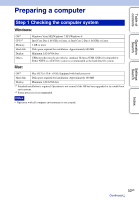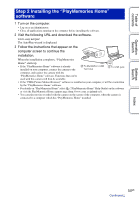Sony HDR-AS30V Handbook - Page 49
Smart Remote Control
 |
View all Sony HDR-AS30V manuals
Add to My Manuals
Save this manual to your list of manuals |
Page 49 highlights
Table of contents Operation Search Settings Search Smart Remote Control Setting display t By connecting the camera and a smartphone through Wi-Fi, you can operate the camera by the smartphone. To make the setting, select [SETUP] first. 1 Press the NEXT button to display [SETUP], then press the ENTER button. 2 Press the NEXT button to display [Wi-Fi] (Wi-Fi), then press the ENTER button. 3 Press the NEXT button to select the setting, then press the ENTER button. Operates by the smartphone. Does not operate by the smartphone. Returns to the [Wi-Fi] menu. 4 Select [MOVIE], [PHOTO] or [INTVL]. 5 Activate a suitable application on the smartphone, and connect to the camera through Wi-Fi. For details on the smartphone setting, see "Setting Wi-Fi" on page 46. 6 Operate the camera by the smartphone. Sample smartphone screen display Index Features of the smart remote control function • To check the field of view before and while recording • To monitor images while recording Various settings • [VIDEO] • [STEDY] • [ANGLE] • [SHARE] Start/stop recording Shooting mode settings • [MOVIE] • [PHOTO]/[INTVL] 49GB Continued r