Sony HDR-CX330 User Manual - Page 44
Transferring movies MP4 and photos to your smartphone, or tablet using the NFC function NFC one-
 |
View all Sony HDR-CX330 manuals
Add to My Manuals
Save this manual to your list of manuals |
Page 44 highlights
Note You cannot transfer AVCHD movies. [Send to Smartphone] is not available when MP4 movies or still images have not been saved on this product. If you want to import images recorded on a memory card, insert the memory card to this product, and then select the memory card in [Media Select] (models with the internal memory). This application is not guaranteed to work on all smartphones and tablets. Hint For the latest supported OS, refer to the download page of PlayMemories Mobile. How to Use Using the Wi-Fi function Transferring images to a smartphone Transferring movies (MP4) and photos to your smartphone or tablet using the NFC function (NFC one-touch sharing) Transfer images to your NFC-enabled Android smartphone or tablet. Note Make sure that your smartphone is not in sleep mode and the screen is unlocked in advance. 1. Install PlayMemories Mobile on your smartphone. If PlayMemories Mobile is already installed in your smartphone, update the software to the latest version. 2. Select [Settings] on the smartphone, then select [More...] and place a checkmark next to [NFC]. 3. Press the button on this product to enter the playback mode, and then display the image you want to transfer on the LCD monitor of this product. 4. Touch (N mark) of this product to (N mark) of your smartphone. Hold this product and your smartphone together and keep them still for about 12 seconds until PlayMemories Mobile starts up on your smartphone. Make sure that (N mark) is displayed on the LCD monitor of this product. 5. The images are transferred from this product to the smartphone. Transferred images will be stored in Gallery/Album on an Android smartphone/tablet or Album on an iPhone/iPad. Note You cannot transfer AVCHD movies. [Send to Smartphone] is not available when MP4 movies or still images have not
-
 1
1 -
 2
2 -
 3
3 -
 4
4 -
 5
5 -
 6
6 -
 7
7 -
 8
8 -
 9
9 -
 10
10 -
 11
11 -
 12
12 -
 13
13 -
 14
14 -
 15
15 -
 16
16 -
 17
17 -
 18
18 -
 19
19 -
 20
20 -
 21
21 -
 22
22 -
 23
23 -
 24
24 -
 25
25 -
 26
26 -
 27
27 -
 28
28 -
 29
29 -
 30
30 -
 31
31 -
 32
32 -
 33
33 -
 34
34 -
 35
35 -
 36
36 -
 37
37 -
 38
38 -
 39
39 -
 40
40 -
 41
41 -
 42
42 -
 43
43 -
 44
44 -
 45
45 -
 46
46 -
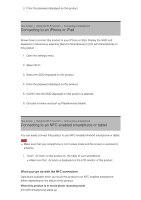 47
47 -
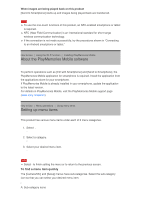 48
48 -
 49
49 -
 50
50 -
 51
51 -
 52
52 -
 53
53 -
 54
54 -
 55
55 -
 56
56 -
 57
57 -
 58
58 -
 59
59 -
 60
60 -
 61
61 -
 62
62 -
 63
63 -
 64
64 -
 65
65 -
 66
66 -
 67
67 -
 68
68 -
 69
69 -
 70
70 -
 71
71 -
 72
72 -
 73
73 -
 74
74 -
 75
75 -
 76
76 -
 77
77 -
 78
78 -
 79
79 -
 80
80 -
 81
81 -
 82
82 -
 83
83 -
 84
84 -
 85
85 -
 86
86 -
 87
87 -
 88
88 -
 89
89 -
 90
90 -
 91
91 -
 92
92 -
 93
93 -
 94
94 -
 95
95 -
 96
96 -
 97
97 -
 98
98 -
 99
99 -
 100
100 -
 101
101 -
 102
102 -
 103
103 -
 104
104 -
 105
105 -
 106
106 -
 107
107 -
 108
108 -
 109
109 -
 110
110 -
 111
111 -
 112
112 -
 113
113 -
 114
114
 |
 |

