Sony HDR-CX330 User Manual - Page 46
Playing images on a TV View on TV, Connecting to an Android smartphone or tablet
 |
View all Sony HDR-CX330 manuals
Add to My Manuals
Save this manual to your list of manuals |
Page 46 highlights
How to Use Using the Wi-Fi function Transferring images to a TV Playing images on a TV (View on TV) You can view images on your TV connected to the network by transferring images from this product without connecting this product and TV with a cable. Operations may be required on your TV before playing depending on the TV you use. Refer to the instruction manuals of the TV as well. 1. Connect this product to a wireless network access point. If your access point does not support the WPS push button, refer to [Access point settings]. If your access point supports the WPS push button, refer to [WPS Push]. Step 1 can be skipped from the second time. 2. Press the button on this product to enter the playback mode. 3. Select - [Edit/Copy] - [View on TV] - the type of image you want to transfer. 4. Play a movie or a photo on the TV. Note This function is available with the DLNA player compatible TVs. You can view images only on TVs that are compatible with the network function (including wired network). It may take time until the images are played on the TV. This function is not available when using an access point without a security setting (WEP/WPA/WPA2) to protect from prying eyes. Select the access point you registered with this product when connecting your TV. To enjoy viewing movies comfortably, use a wired network connection for your TV. Depending on the wireless network environment, movies may not be played smoothly. Depending on the settings of the recorded movie, it may not play smoothly. How to Use Using the Wi-Fi function Connecting a smartphone Connecting to an Android smartphone or tablet Shows how to connect this product to your Android smartphone or tablet. Display the SSID and password in advance by selecting [Send to Smartphone] or [Ctrl with Smartphone] on this product. 1. Start up PlayMemories Mobile on the smartphone. 2. Select the SSID displayed on this product.
-
 1
1 -
 2
2 -
 3
3 -
 4
4 -
 5
5 -
 6
6 -
 7
7 -
 8
8 -
 9
9 -
 10
10 -
 11
11 -
 12
12 -
 13
13 -
 14
14 -
 15
15 -
 16
16 -
 17
17 -
 18
18 -
 19
19 -
 20
20 -
 21
21 -
 22
22 -
 23
23 -
 24
24 -
 25
25 -
 26
26 -
 27
27 -
 28
28 -
 29
29 -
 30
30 -
 31
31 -
 32
32 -
 33
33 -
 34
34 -
 35
35 -
 36
36 -
 37
37 -
 38
38 -
 39
39 -
 40
40 -
 41
41 -
 42
42 -
 43
43 -
 44
44 -
 45
45 -
 46
46 -
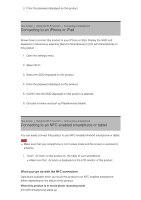 47
47 -
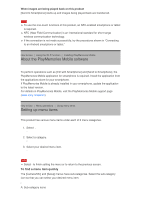 48
48 -
 49
49 -
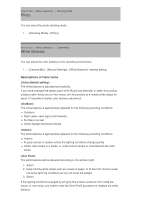 50
50 -
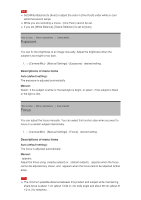 51
51 -
 52
52 -
 53
53 -
 54
54 -
 55
55 -
 56
56 -
 57
57 -
 58
58 -
 59
59 -
 60
60 -
 61
61 -
 62
62 -
 63
63 -
 64
64 -
 65
65 -
 66
66 -
 67
67 -
 68
68 -
 69
69 -
 70
70 -
 71
71 -
 72
72 -
 73
73 -
 74
74 -
 75
75 -
 76
76 -
 77
77 -
 78
78 -
 79
79 -
 80
80 -
 81
81 -
 82
82 -
 83
83 -
 84
84 -
 85
85 -
 86
86 -
 87
87 -
 88
88 -
 89
89 -
 90
90 -
 91
91 -
 92
92 -
 93
93 -
 94
94 -
 95
95 -
 96
96 -
 97
97 -
 98
98 -
 99
99 -
 100
100 -
 101
101 -
 102
102 -
 103
103 -
 104
104 -
 105
105 -
 106
106 -
 107
107 -
 108
108 -
 109
109 -
 110
110 -
 111
111 -
 112
112 -
 113
113 -
 114
114
 |
 |

