Sony HDR-CX330 User Manual - Page 45
Send to Computer
 |
View all Sony HDR-CX330 manuals
Add to My Manuals
Save this manual to your list of manuals |
Page 45 highlights
been saved on this product. If you want to import images recorded on a memory card, insert the memory card to this product, and then select the memory card in [Media Select] (models with the internal memory). This application is not guaranteed to work on all smartphones and tablets. If the connections is not made successfully, try the procedures shown in "Connecting to an Android smartphone or tablet." Hint For the latest supported OS, refer to the download page of PlayMemories Mobile. How to Use Using the Wi-Fi function Transferring images to a computer Send to Computer You can transfer and save movies and photos to your computer. 1. Install the software on your computer. For Windows: PlayMemories Home www.sony.net/pm/ For Mac: Wireless Auto Import www.sony.co.jp/imsoft/Mac/ If connecting this product to your computer for the first time after installing the software, set [USB Connect Setting] to [Auto] or [MTP] on this product, and then connect this product to your computer with the Built-in USB Cable. If the software is already installed in your computer, update the software to the latest version. 2. Connect this product to the wireless network access point. If your access point does not support the WPS push button, refer to [Access point settings]. If your access point supports the WPS push button, refer to [WPS Push]. Settings for steps 1 and 2 are required only the first time. 3. Press the button on this product to enter the playback mode. 4. On the LCD monitor of this product, select - [Edit/Copy] - [Send to Computer]. Images are automatically transferred to and saved on the computer. Only newly recorded images are transferred. Note You must turn on the computer to execute [Send to Computer]. Depending on the settings of the application on the computer, this product may turn off automatically after saving images. If you want to import images recorded on a memory card, insert the memory card to this product in advance (models with the internal memory). Importing movies and multiple still images may take time.
-
 1
1 -
 2
2 -
 3
3 -
 4
4 -
 5
5 -
 6
6 -
 7
7 -
 8
8 -
 9
9 -
 10
10 -
 11
11 -
 12
12 -
 13
13 -
 14
14 -
 15
15 -
 16
16 -
 17
17 -
 18
18 -
 19
19 -
 20
20 -
 21
21 -
 22
22 -
 23
23 -
 24
24 -
 25
25 -
 26
26 -
 27
27 -
 28
28 -
 29
29 -
 30
30 -
 31
31 -
 32
32 -
 33
33 -
 34
34 -
 35
35 -
 36
36 -
 37
37 -
 38
38 -
 39
39 -
 40
40 -
 41
41 -
 42
42 -
 43
43 -
 44
44 -
 45
45 -
 46
46 -
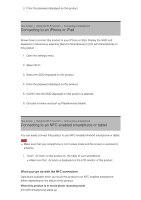 47
47 -
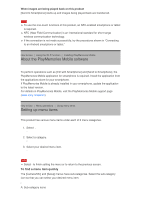 48
48 -
 49
49 -
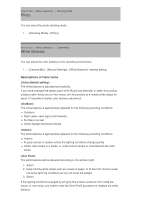 50
50 -
 51
51 -
 52
52 -
 53
53 -
 54
54 -
 55
55 -
 56
56 -
 57
57 -
 58
58 -
 59
59 -
 60
60 -
 61
61 -
 62
62 -
 63
63 -
 64
64 -
 65
65 -
 66
66 -
 67
67 -
 68
68 -
 69
69 -
 70
70 -
 71
71 -
 72
72 -
 73
73 -
 74
74 -
 75
75 -
 76
76 -
 77
77 -
 78
78 -
 79
79 -
 80
80 -
 81
81 -
 82
82 -
 83
83 -
 84
84 -
 85
85 -
 86
86 -
 87
87 -
 88
88 -
 89
89 -
 90
90 -
 91
91 -
 92
92 -
 93
93 -
 94
94 -
 95
95 -
 96
96 -
 97
97 -
 98
98 -
 99
99 -
 100
100 -
 101
101 -
 102
102 -
 103
103 -
 104
104 -
 105
105 -
 106
106 -
 107
107 -
 108
108 -
 109
109 -
 110
110 -
 111
111 -
 112
112 -
 113
113 -
 114
114
 |
 |

