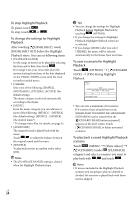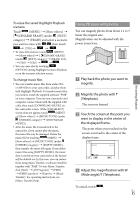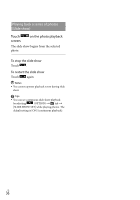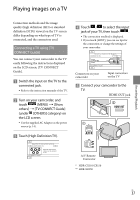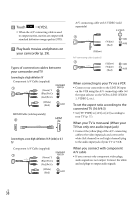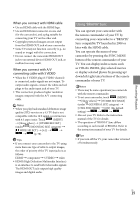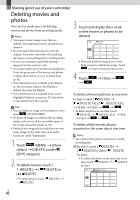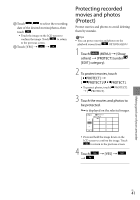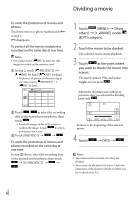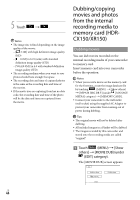Sony HDR-XR150 Handycam® Handbook - Page 39
Using “BRAVIA” Sync, When you connect with HDMI cable, connecting cable with S VIDEO - remote
 |
UPC - 027242788787
View all Sony HDR-XR150 manuals
Add to My Manuals
Save this manual to your list of manuals |
Page 39 highlights
Recording/Playback When you connect with HDMI cable Use an HDMI cable with the HDMI logo. Use an HDMI mini connector on one end (for the camcorder), and a plug suitable for connecting your TV on the other end. Copyright-protected images are not output from the HDMI OUT jack of your camcorder. Some TVs may not function correctly (e.g., no sound or image) with this connection. Do not connect the camcorder HDMI OUT jack to an external device HDMI OUT jack, as malfunction may result. When you connect with A/V connecting cable with S VIDEO When the S VIDEO plug (S VIDEO channel) is connected, audio signals are not output. To output audio signals, connect the white and red plugs to the audio input jack of your TV. This connection produces higher resolution images compared with the A/V connecting cable. Notes When you play back standard definition image quality (STD) movies on a 4:3 TV that is not compatible with the 16:9 signal, record movies with 4:3 aspect ratio. Touch (MENU) [Show others] [OTHER REC SET] (under [SHOOTING SET] category) [ WIDE SELECT] [4:3] (p. 70). Tips If you connect your camcorder to the TV using more than one type of cable to output images, the order of priority of the TV input jacks is as follows: HDMI component S VIDEO video HDMI (High Definition Multimedia Interface) is an interface to send both video/audio signals. The HDMI OUT jack outputs high quality images and digital audio. Using "BRAVIA" Sync You can operate your camcorder with the remote commander of your TV by connecting your camcorder to a "BRAVIA" Sync compatible TV launched in 2008 or later with the HDMI cable. You can operate the menu of your camcorder by pressing the SYNC MENU button of the remote commander of your TV. You can display index screens such as VISUAL INDEX, play selected movies or display selected photos by pressing up/ down/left/right/enter buttons of the remote commander of your TV. Notes There may be some operations you cannot do with the remote commander. To set your camcorder, touch (MENU) [Show others] [OTHER SETTINGS] (under [GENERAL SET] category) [CTRL FOR HDMI] [ON] (the default setting) . Also set your TV. Refer to the instruction manual of the TV for details. The operation of "BRAVIA" Sync differs according to each model of BRAVIA. Refer to the instruction manual of your TV for details. Tips If you turn off the TV, your camcorder is turned off simultaneously. US 39