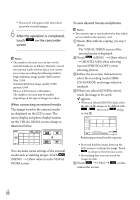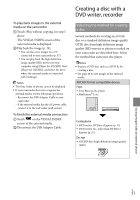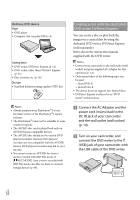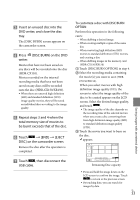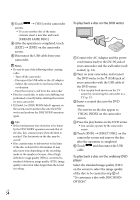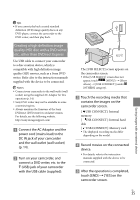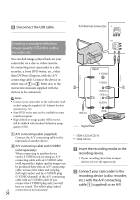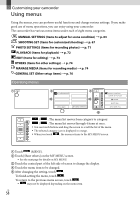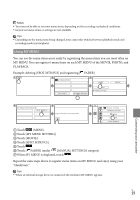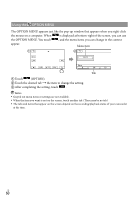Sony HDR-XR150 Handycam® Handbook - Page 55
Creating a high definition image quality (HD) disc with a DVD writer, etc. - firmware
 |
UPC - 027242788787
View all Sony HDR-XR150 manuals
Add to My Manuals
Save this manual to your list of manuals |
Page 55 highlights
tips If you cannot play back created standard definition (STD) image quality discs on any DVD player, connect the camcorder to the DVD writer, and then play back. Creating a high definition image quality (HD) disc with a DVD writer, etc., other than DVDirect Express Use USB cable to connect your camcorder to a disc creation device, which is compatible with high definition image quality (HD) movies, such as a Sony DVD writer. Refer also to the instruction manuals supplied with the device to be connected. Notes Connect your camcorder to the wall outlet (wall socket) using the supplied AC Adaptor for this operation (p. 14). Sony DVD writer may not be available in some countries/regions. Always maintain the firmware of the Sony DVDirect (DVD writer) to its latest version. For details, see the following website. http://sony.storagesupport.com/ Connect the AC Adaptor and the power cord (mains lead) to the DC IN jack of your camcorder and the wall outlet (wall socket) (p. 14). Turn on your camcorder, and connect a DVD writer, etc. to the (USB) jack of your camcorder with the USB cable (supplied). The [USB SELECT] screen appears on the camcorder screen. If the [USB SELECT] screen does not appear, touch (MENU) [Show others] [USB CONNECT] (under [OTHERS] category). Touch the recording media that contains the images on the camcorder screen. [ USB CONNECT]: Internal memory [ USB CONNECT]: Internal hard disk [ USB CONNECT]: Memory card The displayed recording media differ depending on the model. Record movies on the connected device. For details, refer to the instruction manuals supplied with the device to be connected. After the operation is completed, touch [END] [YES] on the camcorder screen. Saving images with an external device US 55