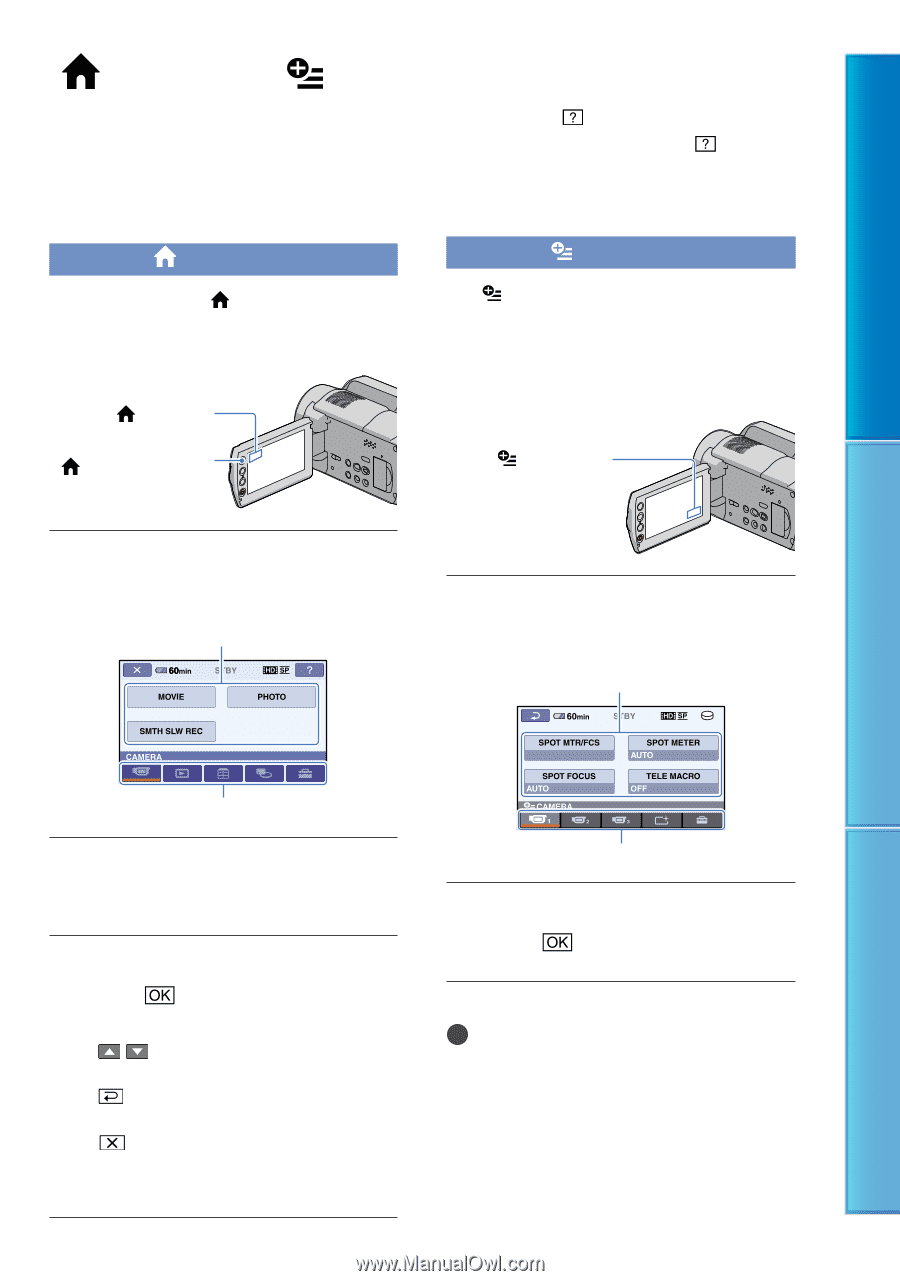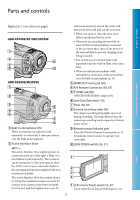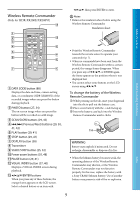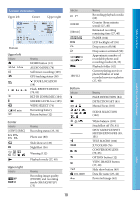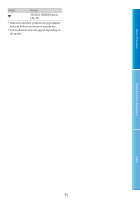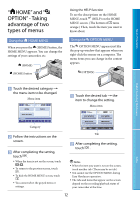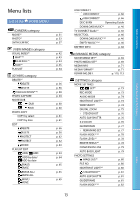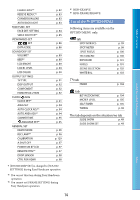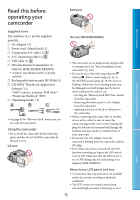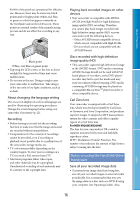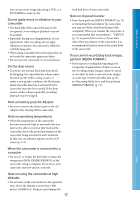Sony HDR XR200E Handbook - Page 12
“HOME” and “OPTION” - Taking advantage of two types of menus, Using the HOME MENU, Using
 |
UPC - 411378077257
View all Sony HDR XR200E manuals
Add to My Manuals
Save this manual to your list of manuals |
Page 12 highlights
Table of Contents " HOME" and " OPTION" - Taking advantage of two types of menus Using the HOME MENU When you press the (HOME) button, the HOME MENU appears. You can change the settings of your camcorder, etc. (HOME) (HOME) button Using the HELP function To see the descriptions on the HOME MENU, touch (HELP) on the HOME MENU screen. (The bottom of turns orange.) Then, touch the item you want to know about. Using the OPTION MENU The OPTION MENU appears just like the pop-up window that appears when you right-click the mouse on a computer. The menu items you can change in the context appears. (OPTION) Touch the desired category the menu item to be changed. Menu item Touch the desired tab the item to change the setting. Menu item Useful Recording Techniques Index Category Follow the instructions on the screen. After completing the setting, touch . When the item is not on the screen, touch /. To return to the previous screen, touch . To hide the HOME MENU screen, touch . You cannot select the grayed items or settings. Tab After completing the setting, touch . Notes When the item you want is not on the screen, touch another tab. (There may be no tab.) You cannot use the OPTION MENU during Easy Handycam operation. The tabs and items that appear on the screen depend on the recording/playback status of your camcorder at the time. 12