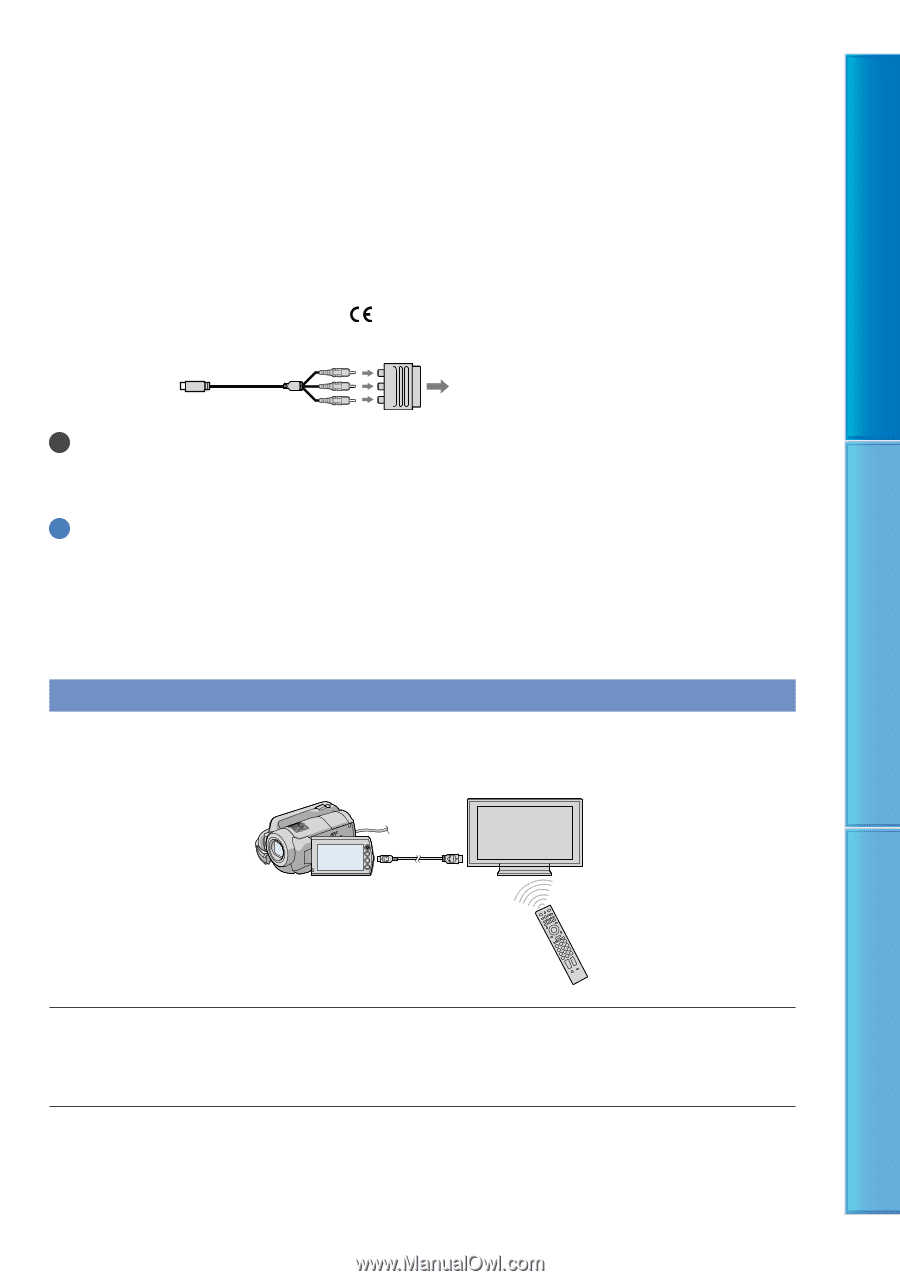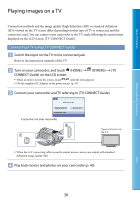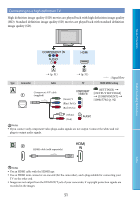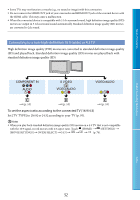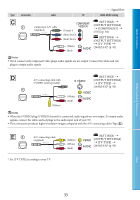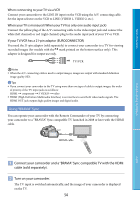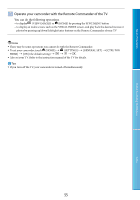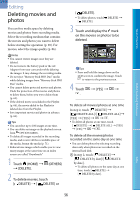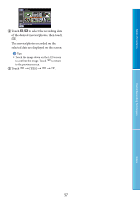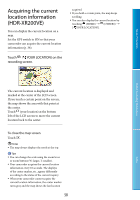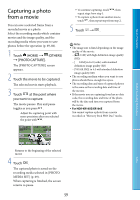Sony HDR XR200E Handbook - Page 54
Using “BRAVIA” Sync, Connect your camcorder and a BRAVIA Sync compatible TV with the HDMI
 |
UPC - 411378077257
View all Sony HDR XR200E manuals
Add to My Manuals
Save this manual to your list of manuals |
Page 54 highlights
Table of Contents When connecting to your TV via a VCR Connect your camcorder to the LINE IN input on the VCR using the A/V connecting cable. Set the input selector on the VCR to LINE (VIDEO 1, VIDEO 2, etc.). When your TV is monaural (When your TV has only one audio input jack) Connect the yellow plug of the A/V connecting cable to the video input jack and connect the white (left channel) or red (right channel) plug to the audio input jack of your TV or VCR. If your TV/VCR has a 21-pin adaptor (EUROCONNECTOR) You need the 21-pin adaptor (sold separately) to connect your camcorder to a TV for viewing recorded images (for models with the mark printed on the bottom surface only). This adaptor is designed for output use only. TV/VCR Notes When the A/V connecting cable is used to output images, images are output with standard definition image quality (SD). Tips If you connect your camcorder to the TV using more than one type of cable to output images, the order of priority of the TV input jacks is as follows: HDMI component S VIDEO video HDMI (High-Definition Multimedia Interface) is an interface to send both video/audio signals. The HDMI OUT jack outputs high quality images and digital audio. Using "BRAVIA" Sync You can operate your camcorder with the Remote Commander of your TV by connecting your camcorder to a "BRAVIA" Sync compatible TV launched in 2008 or later with the HDMI cable. HDMI cable Useful Recording Techniques Index Connect your camcorder and a "BRAVIA" Sync compatible TV with the HDMI cable (sold separately). Turn on your camcorder. The TV input is switched automatically, and the image of your camcorder is displayed on the TV. 54