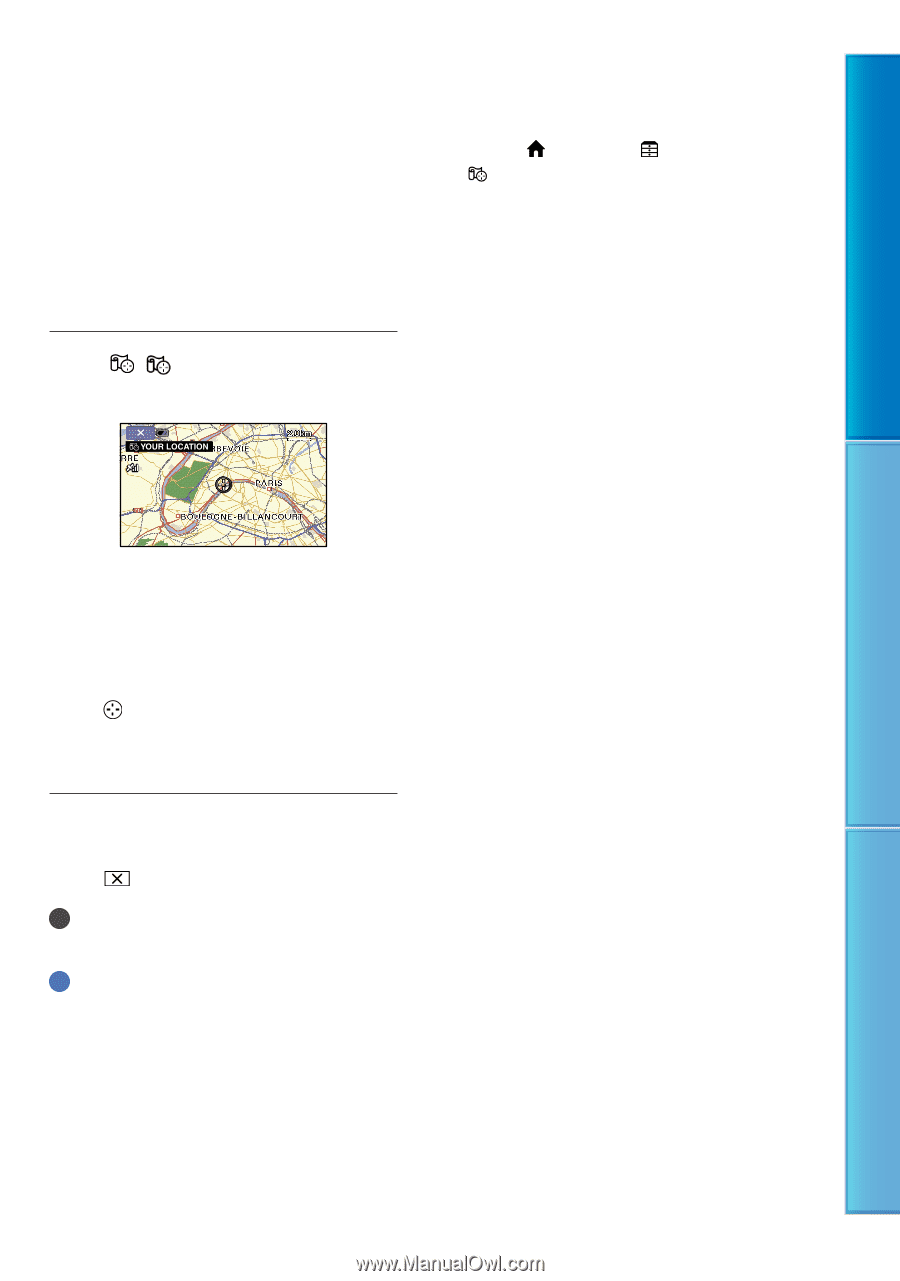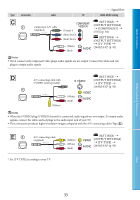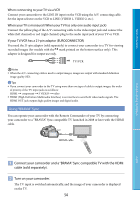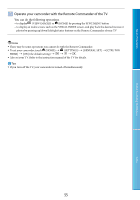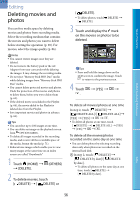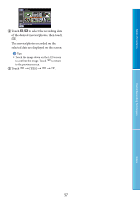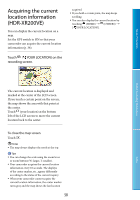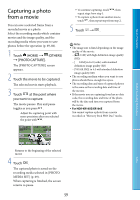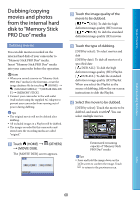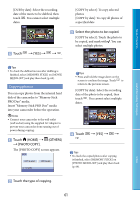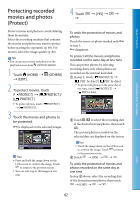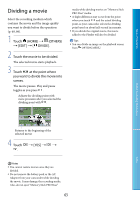Sony HDR XR200E Handbook - Page 58
Acquiring the current location information (HDR-XR200VE
 |
UPC - 411378077257
View all Sony HDR XR200E manuals
Add to My Manuals
Save this manual to your list of manuals |
Page 58 highlights
Table of Contents Acquiring the current location information (HDR-XR200VE) You can display the current location on a map. Set the GPS switch to ON so that your camcorder can acquire the current location information (p. 38). Touch ( YOUR LOCATION) on the recording screen. acquired. If you hold a certain point, the map keeps scrolling. You can also display the current location by touching (HOME) (OTHERS) [ YOUR LOCATION]. Useful Recording Techniques The current location is displayed and marked at the center of the LCD screen. If you touch a certain point on the screen, the map shows the area with that point at the center. Touch (your location) at the bottom left of the LCD screen to move the current location back to the center. To close the map screen Touch . Notes The map always displays the north at the top. Tips You can change the scale using the zoom lever or zoom buttons (W: larger, T: smaller). Your camcorder acquires the current location information every 10 seconds. The displays of the center marker, etc., appear differently according to the status of the current inquiry. When your camcorder cannot acquire the current location information, the center marker turns gray and the map shows the last location 58 Index