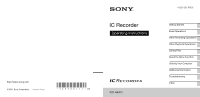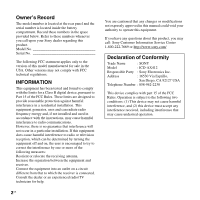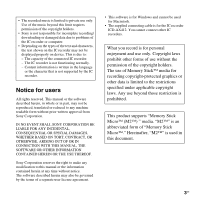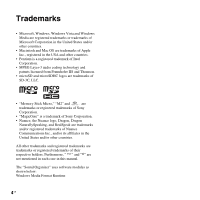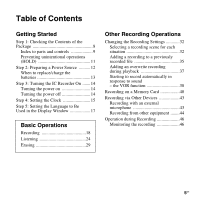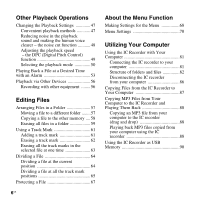Sony ICD-AX412 Operating Instructions
Sony ICD-AX412 Manual
 |
UPC - 027242816428
View all Sony ICD-AX412 manuals
Add to My Manuals
Save this manual to your list of manuals |
Sony ICD-AX412 manual content summary:
- Sony ICD-AX412 | Operating Instructions - Page 1
© 2011 Sony Corporation Printed in China IC Recorder Operating Instructions ICD-AX412 4-265-821-11(2) Getting Started Basic Operations Other Recording Operations Other Playback Operations Editing Files About the Menu Function Utilizing Your Computer Additional Information Troubleshooting Index - Sony ICD-AX412 | Operating Instructions - Page 2
B digital device, instructions manual could void your authority to operate this equipment. If you have any questions about this product, you may call: Sony Customer Information Service Center 1-800-222-7669 or http://www.sony.com/ Declaration of Conformity Trade Name : SONY Model : ICD-AX412 - Sony ICD-AX412 | Operating Instructions - Page 3
be governed by the terms of a separate user license agreement. • This software is for Windows and cannot be used for Macintosh. • The supplied connecting cable is for the IC recorder ICD-AX412. You cannot connect other IC recorders. What you record is for personal enjoyment and use only. Copyright - Sony ICD-AX412 | Operating Instructions - Page 4
other countries. • Macintosh and Mac OS are trademarks of Apple Memory Stick Micro," "M2" and are trademarks or registered trademarks of Sony Corporation. • "MagicGate" is a trademark of Sony Corporation. • Nuance, the Nuance logo, Dragon, Dragon case in this manual. The "Sound Organizer" - Sony ICD-AX412 | Operating Instructions - Page 5
Step 3: Turning the IC Recorder On .......14 Turning the recording to a previously recorded file 35 Adding an overwrite recording during playback 37 Starting to record automatically in response to sound - the VOR function 38 Recording on a Memory Card 40 Recording via Other Devices 43 Recording - Sony ICD-AX412 | Operating Instructions - Page 6
Recorder to Your Computer 87 Copying MP3 Files from Your Computer to the IC Recorder and Playing Them Back 88 Copying an MP3 file from your computer to the IC recorder (drag and drop 88 Playing back MP3 files copied from your computer using the IC recorder 88 Using the IC Recorder as USB Memory - Sony ICD-AX412 | Operating Instructions - Page 7
AC Adaptor 99 Disconnecting the IC recorder from the AC outlet 100 Precautions 101 Specifications 104 System requirements 104 Design and specifications 105 Battery life 108 Troubleshooting Troubleshooting 109 Message List 119 System Limitations 123 Display Window Guide 124 Index 128 7GB - Sony ICD-AX412 | Operating Instructions - Page 8
pouch (1) Application software, Sound Organizer (CD-ROM) (1) Operating Instructions You are cautioned that any changes or modifications not expressly approved in this manual could void your authority to operate this equipment. To connect the IC recorder to a computer, make sure to use the supplied - Sony ICD-AX412 | Operating Instructions - Page 9
PLAY/STOP•ENTER*1 button (playback indicator) G SPEED+/- button H -. (review/fast backward), >+ (cue/fast forward) buttons I Speaker J m (microphone (volume) -/+*1 button N DPC(SPEED CTRL) switch O z REC/PAUSE button (recording indicator) P (repeat) A-B button Q NOISE CUT switch R x (stop) button - Sony ICD-AX412 | Operating Instructions - Page 10
Rear T Stand You can open the stand and set the IC recorder at a more upright angle when recording on a table. U Battery compartment V (USB) connector W M2™/microSD memory card slot X HOLD•POWER ON/OFF switch Y Strap hole (A strap is not supplied.) 10 GB - Sony ICD-AX412 | Operating Instructions - Page 11
in the HOLD status "HOLD" appears if you press any button when the HOLD function is activated. To release the IC recorder from the HOLD status Getting Started Slide the HOLD•POWER ON/OFF switch in the direction of "HOLD." "HOLD" will appear for approximately 3 seconds, indicating - Sony ICD-AX412 | Operating Instructions - Page 12
. The clock setting window appears and the year section lights when you insert batteries for the first time, or when you insert batteries after the IC recorder has been without batteries for a certain period of time. See "Step 4: Setting the Clock" on page 15 to set the date and time. 12 GB - Sony ICD-AX412 | Operating Instructions - Page 13
Started When using rechargeable batteries You can use NH-AAA-B2KN rechargeable batteries (not supplied). You can recharge the batteries by connecting the IC recorder to your computer or using an AC-U501AD USB AC adaptor (not supplied). For recharging the rechargeable batteries, see the following - Sony ICD-AX412 | Operating Instructions - Page 14
turns off within a few seconds. z Tips • When you are not going to use the IC recorder for a long time, we recommend to turn off the IC recorder. • When the IC recorder is in the stop mode, and you leave the IC recorder without attempting an operation for a certain length of time, the auto power off - Sony ICD-AX412 | Operating Instructions - Page 15
for the first time, or when you insert batteries after the IC recorder has been without batteries for more than 1 minute, the " >+ to select the year, and then press N PLAY/ STOP•ENTER. Select the last two digits of the year. When you press N PLAY/ STOP•ENTER, the cursor moves to the month section - Sony ICD-AX412 | Operating Instructions - Page 16
displayed. Current folder Elapsed time Current file number/ the total number of files in the folder To display the current date and time While the IC recorder is in the stop mode, press x (stop) to display the current date and time for about 3 seconds. P Notes • If you do not press N PLAY/ STOP - Sony ICD-AX412 | Operating Instructions - Page 17
-. or >+ to select the language that you want to use, and then press N PLAY/STOP•ENTER. You can select the following languages. English, Español (Spanish), Français (French) 5 Press x (stop) to exit the menu mode. 17GB - Sony ICD-AX412 | Operating Instructions - Page 18
if an object, such as your finger, etc., accidentally rubs or scratches the IC recorder during recording. z Tip Before you start recording, we recommend you make a trial recording first, or monitor the recording (page 46). Starting to record 1 Slide the HOLD•POWER ON/OFF switch towards the center to - Sony ICD-AX412 | Operating Instructions - Page 19
Basic Operations 3 Place the IC recorder so that the built-in microphones face the direction of the source to be recorded. zTip You can open the stand on the rear and set the IC recorder at a more upright angle when recording on a table. When the stand is accidently detached, attach it as - Sony ICD-AX412 | Operating Instructions - Page 20
You do not need to press and hold z REC/PAUSE while recording. The new file will be automatically recorded after the last recorded file. Elapsed time of the current recording File number of the file being recorded/the total number of recorded files in the folder zTip You can switch the elapsed time - Sony ICD-AX412 | Operating Instructions - Page 21
how early the file was recorded in a folder. Note while accessing The IC recorder is recording data and storing it on the memory media when the "Accessing..." animation appears in the display window or the access indicator flashes in orange. While the IC recorder is accessing data, do not - Sony ICD-AX412 | Operating Instructions - Page 22
/PAUSE. During recording pause, the recording indicator flashes in red and "PAUSE" begins to flash in the display window. release pause and Press z REC/PAUSE again. Recording resumes from that point. (To stop resume recording recording after pausing recording, press x (stop).) review the current - Sony ICD-AX412 | Operating Instructions - Page 23
Basic Operations The remaining time Flashing To record according to each recording situation (scene selection) According to various recording scene, you can change the recording items, such as REC Mode (page 75), Mic Sensitivity (page 76), etc., to the recommended settings in bulk. For details on - Sony ICD-AX412 | Operating Instructions - Page 24
Listening Starting playback 1 Slide the HOLD•POWER ON/OFF switch towards the center to release the IC recorder from the HOLD status (page 11). The stop mode window appears. 2 Select the file you want to play (page 25). 3 Press N PLAY/STOP•ENTER. Playback - Sony ICD-AX412 | Operating Instructions - Page 25
Basic Operations 4 Press VOL -/+ to adjust the volume. To stop playback 1 Press x (stop). To select a folder and a file 1 Press FOLDER to display the folder selection window. Current folder Current file number/the total number of files in the folder VOL -/+ x FOLDER 25GB - Sony ICD-AX412 | Operating Instructions - Page 26
2 Press -. or >+ to select a folder. When you purchase the IC recorder, there are 5 folders already available ( FOLDER01-05). 3 Press N PLAY/STOP•ENTER. 4 Press -. or >+ to select a file. Press >+ to select a file with a larger number. Press -. to - Sony ICD-AX412 | Operating Instructions - Page 27
playback-only area of folders stored on the IC recorder are managed separately, and can be distinguished by its folder indicator. (voice): Recordable folder. This is the area used to manage files recorded with the IC recorder (FOLDER01-FOLDER05). (music): Playback-only folder. This is the area used - Sony ICD-AX412 | Operating Instructions - Page 28
): Playback-only folder. This is the area used to manage podcast files transferred from your computer. Only the (voice) folders will be displayed when you purchase the IC recorder. The (music) folders and the (podcast) folders will be displayed when you transfer files from your computer (page 88, 92 - Sony ICD-AX412 | Operating Instructions - Page 29
erasing it 1 Slide the HOLD•POWER ON/OFF switch towards the center to release the IC recorder from the HOLD status (page 11). The stop mode window appears. 2 Select the file you want to erase when the IC recorder is in the stop or playback mode (page 25). 3 Press ERASE. "Erase?" is displayed and - Sony ICD-AX412 | Operating Instructions - Page 30
4 Press -. or >+ to select "YES." 5 Press N PLAY/STOP•ENTER. The "Erasing..." animation appears in the display window and the selected file will be erased. When a file is erased, the remaining files will advance so that there will be no space between files. The 11th file has been erased and the - Sony ICD-AX412 | Operating Instructions - Page 31
Basic Operations To erase another file Proceed with steps 2 through 5 in "Selecting a file and erasing it." To erase a part of a file Divide the file into two files first (page 64), and then proceed with steps 3 through 5 in "Selecting a file and erasing it" after selecting the file you want to - Sony ICD-AX412 | Operating Instructions - Page 32
ENTER •DISP-MENU x -., >+ 3 Press -. or >+ to select a scene you want, and then press N PLAY/ STOP•ENTER. According to various recording scene, you can change the items for recording, such as REC Mode (page 75), Mic Sensitivity (page 76), etc., to the recommended settings in bulk. 1 Press and hold - Sony ICD-AX412 | Operating Instructions - Page 33
human voice at a distance of 1 to 2 meters (40 to 80 in.). Lecture( ) To record a wide range of sound, such as a lecture in a classroom or a chorus lesson. Audio IN( ) To record from external equipment, such as a portable CD/MD player or a tape recorder, connected to the IC recorder via an - Sony ICD-AX412 | Operating Instructions - Page 34
display window facing up, and with the built-in microphones pointing towards the sound source. Recording an interview Place the IC recorder so that the built-in microphones face the interviewee. Recording a music performance By attaching a tripod (not supplied) or opening the stand on the rear and - Sony ICD-AX412 | Operating Instructions - Page 35
Other Recording Operations Scene Select settings For details on the menu items and settings, see pages 72 through 76. Meeting Voice ( ) Notes () Interview () VOR OFF OFF OFF REC Mode 192kbps 128kbps 192kbps (ST) (STSP) (ST) Mic Medium Low Sensitivity ( ) ( ) Medium () LCF(Low ON ON ON - Sony ICD-AX412 | Operating Instructions - Page 36
press N PLAY/ STOP•ENTER. 3 Press -. or >+ to select "Add," and then press N PLAY/ STOP•ENTER. "Add/Overwrite" is set to "OFF" when you purchase the IC recorder. 4 Press x (stop) to exit the menu mode. 5 When the file to be added is played back, press z REC/PAUSE. "Add REC?" will be displayed. For - Sony ICD-AX412 | Operating Instructions - Page 37
is the same as the added file. • If 10 minutes have passed after step 5, you must start the procedure again from step 5. Adding an overwrite recording during playback N PLAY/ STOP•ENTER •DISP-MENU z REC/PAUSE x -., >+ When "Add/Overwrite" in the menu is set to "Overwrite," you can add an overwrite - Sony ICD-AX412 | Operating Instructions - Page 38
3 Press -. or >+ to select "Overwrite," and then press N PLAY/ STOP•ENTER. "Add/Overwrite" is set to "OFF" when you purchase the IC recorder. 4 Press x (stop) to exit the menu mode. 5 When the file to be added is played back, press z REC/PAUSE at the position where you want - Sony ICD-AX412 | Operating Instructions - Page 39
exit the menu mode. 5 Press z REC/PAUSE. "VOR" and " " appear in the display window. The recording pauses when no sound is detected and "PAUSE" flashes. When the IC recorder detects sound again, the recording starts again. To cancel the VOR function Set "VOR" to "OFF" in step 3. P Note The VOR - Sony ICD-AX412 | Operating Instructions - Page 40
toward you.* In addition to the built-in memory, you can record files on a memory card. About compatible memory cards Memory cards that you can use with the IC recorder are as follows: • Memory Stick Micro™ (M2™) media: Up to 16 GB is supported. • microSD card: A microSD (FAT16) card smaller than - Sony ICD-AX412 | Operating Instructions - Page 41
For ICD-AX412, the operational tests performed were using memory cards available as of January 2011. For the latest information about the memory cards that have been tested, please access the support home page for the IC recorder: http://www.sony.com/recordersupport In this manual, M2™ and microSD - Sony ICD-AX412 | Operating Instructions - Page 42
PLAY/ STOP•ENTER. 3 Press -. or >+ to select "Memory Card," and then press N PLAY/ STOP•ENTER. "Select Memory" is set to "Built-In Memory" when you purchase the IC recorder. If the memory card has already been formatted, proceed to step 7. 4 When the memory card is not formatted, press -. or >+ to - Sony ICD-AX412 | Operating Instructions - Page 43
Operations N PLAY/ STOP•ENTER z REC/PAUSE -., >+ x 1 Connect an external microphone (not supplied) to the m (microphone) jack when the IC recorder is in the stop mode. When the recording mode is set to "128kbps" (STSP) or "192kbps" (ST) "Select Input" is set to "MIC IN" when you purchase the - Sony ICD-AX412 | Operating Instructions - Page 44
to the microphone from the IC recorder. 5 Press x (stop) to stop recording. z Recommended microphones You can use the Sony ECM-CS10, ECM-CZ10, supplied) to record sound from a telephone or a cell phone. For details on how to make the connection, refer to the operating instructions supplied with the - Sony ICD-AX412 | Operating Instructions - Page 45
(minijack, stereo) of other equipment to the m (microphone) jack of the IC recorder and adjust the volume level on the piece of equipment connected to the IC recorder. 1 Connect other equipment to the IC recorder when the IC recorder is in the stop mode. Connect the audio output connector (stereo - Sony ICD-AX412 | Operating Instructions - Page 46
. You can adjust the monitoring volume by pressing VOL -/+, but the recording level is fixed. P Note When the cord of the headphones touches the IC recorder while you are monitoring the recording, the IC recorder may record a rustling noise. The rustling noise can be reduced by holding the cord - Sony ICD-AX412 | Operating Instructions - Page 47
during playback and release it at the point you wish to resume playback. • To search backward (review): Press and hold -. during playback and release it at the point you wish to resume playback. The IC recorder searches at slow speed with playback sound. This is useful to check one word forward or - Sony ICD-AX412 | Operating Instructions - Page 48
to the desired point. Reducing noise in the playback sound and making the human voice clearer - the noise cut function N PLAY/ STOP•ENTER •DISP-MENU x When noise cut function may be different depending on the condition of the recorded voice. • When you are using the built-in speaker, the noise - Sony ICD-AX412 | Operating Instructions - Page 49
ENTER. SPEED+/- "Noise Cut Level" is set to "Maximum" when you purchase the IC recorder. 5 Press x (stop) to exit the menu mode. To cancel the noise cut 50 times to 2.00 times. The file is played back in natural tones by means of a digital processing function. 1 Slide the DPC(SPEED CTRL) switch to - Sony ICD-AX412 | Operating Instructions - Page 50
the speed continuously. Selecting the playback mode N PLAY/ STOP•ENTER •DISP-MENU x A-B -., >+ The playback speed is set to "×0.70" when you purchase the IC recorder. To resume normal playback speed Slide the DPC(SPEED CTRL) switch to "OFF." P Notes • If you press SPEED+/- when the DPC(SPEED CTRL - Sony ICD-AX412 | Operating Instructions - Page 51
back repeatedly. 4 Press -. or >+ to select "ON," and then press N PLAY/STOP•ENTER. "Continuous Play" is set to "OFF" when you purchase the IC recorder. 5 Press x (stop) to exit the menu mode. To resume normal playback mode - the single file play Select "OFF" in step 4. To resume normal playback - Sony ICD-AX412 | Operating Instructions - Page 52
To resume normal playback: Press N PLAY/STOP•ENTER. To stop A-B repeat playback: Press x (stop). To change the segment specified for A-B repeat playback: During A-B repeat playback, press (repeat) A-B again to specify a new starting point A. Then specify a new finishing point B, as in step 2. P Note - Sony ICD-AX412 | Operating Instructions - Page 53
mode window will be displayed. 3 Press -. or >+ to select "ON," and then press N PLAY/ STOP•ENTER. "Alarm" is set to "OFF" when you purchase the IC recorder. 3 Set the alarm date and time. 1 Press -. or >+ to select "Date," a day of the week, or "Daily," and then press N PLAY/STOP•ENTER. Other - Sony ICD-AX412 | Operating Instructions - Page 54
or >+ to select a favorite alarm pattern, and then press N PLAY/ STOP•ENTER. The alarm pattern is set to "Beep&Play" when you purchase the IC recorder. The "Executing..." animation is displayed. 5 Press x (stop) to exit the menu mode. Alarm indicator Beep&Play The selected file will be played back - Sony ICD-AX412 | Operating Instructions - Page 55
you set "Beep" to "OFF" in the menu (page 79). • If the alarm time comes while the IC recorder is accessing data, etc., the alarm may be canceled automatically. • If more than one alarm time comes, only • You cannot set an alarm in the files stored on a memory card. Other Playback Operations 55GB - Sony ICD-AX412 | Operating Instructions - Page 56
time set the connected equipment to the recording mode. A file from the IC recorder will be recorded on the equipment connected. 3 Press x (stop) on the IC recorder and the connected equipment at the same time to stop recording. z Tip If the volume of the recorded sound is not strong enough, adjust - Sony ICD-AX412 | Operating Instructions - Page 57
Editing Files Arranging Files in a Folder Moving a file to a different folder N PLAY/ STOP•ENTER •DISP-MENU x -., >+ 4 Press -. or >+ to select "Move File," and then press N PLAY/ STOP•ENTER. Editing Files 1 Select the file you want to move. 2 Press and hold •DISP-MENU in the stop mode to enter - Sony ICD-AX412 | Operating Instructions - Page 58
slot. 1 Select the file you want to copy. When you want to copy a file from a memory card to the built-in memory, set the source memory media to "Memory Card" (page 42). 2 Press and hold •DISP-MENU in the stop mode to enter the menu mode. The menu mode window will be displayed. 3 Press - Sony ICD-AX412 | Operating Instructions - Page 59
is insufficient, you may not be able to copy files. • You cannot copy the podcast files. • Do not remove or insert a memory card, or turn off the IC recorder while copying. Files may be damaged. Erasing all files in a folder Editing Files The "Copying..." animation appears and the file is copied - Sony ICD-AX412 | Operating Instructions - Page 60
a protected file (page 67), you cannot erase the protected file in that folder. 1 Select the folder containing the files you want to erase when the IC recorder is in the stop mode. 2 Press and hold •DISP-MENU to enter the menu mode. The menu mode window will be displayed. 3 Press -. or >+ to - Sony ICD-AX412 | Operating Instructions - Page 61
press T-MARK at the position you want to add a track mark. The (track mark) indicator flashes, and a track mark is added. P Notes • You can add a track mark only to files recorded using the IC recorder. However, when you edit files using the supplied Sound Organizer software, adding a track mark to - Sony ICD-AX412 | Operating Instructions - Page 62
Mark," and then press N PLAY/ STOP•ENTER. "Erase Track Mark?" is displayed and track mark indicator and track mark number to be erased will flash. 5 Press -. or >+ to select "YES," and then press N PLAY/ STOP•ENTER. The "Erasing..." animation appears in the display window and the selected track mark - Sony ICD-AX412 | Operating Instructions - Page 63
To cancel erasing Select "NO" in step 5, and then press N PLAY/STOP•ENTER. Erasing all the track marks in the selected file at one time N PLAY/ STOP•ENTER •DISP-MENU x -., >+ 4 Press -. or >+ to select "Erase All Track Marks," and then press N PLAY/ STOP•ENTER. Editing Files 1 Select a file from - Sony ICD-AX412 | Operating Instructions - Page 64
part of the divided file. By dividing a file, you can easily find the point from which you want to play back when you make a long recording such as at a meeting. You can divide a file until the total number of files in the folder reaches the maximum number allowed. 1 Stop the file - Sony ICD-AX412 | Operating Instructions - Page 65
• You need a certain amount of free space in the memory media to divide a file. • When you divide a file with a title and artist name, the newer part has the same title and artist name. • You cannot divide files other than those recorded using the IC recorder - Sony ICD-AX412 | Operating Instructions - Page 66
• You need a certain amount of free space in the memory media to divide a file. • When you divide a file with a title and artist name, the newer part has the same title and artist name. • You cannot divide files other than those recorded using the IC recorder - Sony ICD-AX412 | Operating Instructions - Page 67
Protecting a File N PLAY/ STOP•ENTER •DISP-MENU x -., >+ 3 Press -. or >+ to select "Protect," and then press N PLAY/STOP•ENTER. 4 Press -. or >+ to select "ON," and then press N PLAY/STOP•ENTER. Editing Files To prevent a file from being accidentally erased or edited, you can protect an - Sony ICD-AX412 | Operating Instructions - Page 68
About the Menu Function Making Settings for the Menu N PLAY/ STOP•ENTER •DISP-MENU x -., >+ press -. or >+ to select their sub menu item for which you want to make setting, and then press N PLAY/ STOP•ENTER. 1 Press and hold •DISP-MENU to enter the menu mode. The menu mode window will be - Sony ICD-AX412 | Operating Instructions - Page 69
4 Press -. or >+ to make the setting, and then press N PLAY/ STOP•ENTER. 5 Press x (stop) to exit the menu mode. P Note If you do not press any button for 60 seconds, the menu mode is automatically canceled and the window will return to the normal display. To return to the previous window During - Sony ICD-AX412 | Operating Instructions - Page 70
Marks Erase All [Back] Select Memory Operation mode (a: the setting can be made / -: the setting cannot be made) Stop mode Playback mode Recording mode a - - a - - a - a a a - a - - a - - a - - a - - a - - a - - - Sony ICD-AX412 | Operating Instructions - Page 71
[Back] Operation mode (a: the setting can be made / -: the setting cannot be made) Stop mode Playback mode Recording mode a a a a - - a - a a - a a - - a a - a a - a - - a - - a - - a - - a - - a - - a - - a - - a a a About the Menu Function 71GB - Sony ICD-AX412 | Operating Instructions - Page 72
to a previously recorded file or an overwrite recording during playback. Add: You can add a recording. Overwrite: You can overwrite a recording. OFF*: You cannot add or overwrite a recording. Sets the VOR (Voice Operated Recording) function. ON: Recording starts when the IC recorder detects sound - Sony ICD-AX412 | Operating Instructions - Page 73
10 seconds by pressing >+ and go back for about 3 seconds by pressing -.. This function is useful when attempting to locate desired point in a long recording. OFF*: The easy search function does not work. When you press >+ or -., a file will be moved forward or backward. Sets the alarm. 53 - Sony ICD-AX412 | Operating Instructions - Page 74
then go to the menu window. File Copy Copies the selected file from the built-in memory to the 58 desired folder on a memory card, or from a memory card to the desired folder on the built-in memory. Before attempting to copy a file, select the file to be copied and then go to the - Sony ICD-AX412 | Operating Instructions - Page 75
to play, edit, or copy. Built-In Memory*: The built-in memory of the IC recorder is selected. Memory Card: The memory card inserted in the memory card slot is selected. P Note When no memory card is currently inserted in the IC recorder, the built-in memory is automatically selected. Sets the - Sony ICD-AX412 | Operating Instructions - Page 76
) See page Detail Mic Sensitivity Sets the microphone sensitivity. - Menu High: To record a sound far away from the IC recorder or a low sound, such as recording in a spacious room (displayed as " " in the window). Medium*: To record the sound of a normal conversation or meeting, such as - Sony ICD-AX412 | Operating Instructions - Page 77
indicators on or - off during operation. ON*: During accessing to the memory, recording or playback, the indicators light or flash. OFF: The indicators do not light or flash, even during operation. P Note When the IC recorder is connected to a computer, the access indictors lights or - Sony ICD-AX412 | Operating Instructions - Page 78
"Auto(Synchronizing)" or "Manual," and then press N PLAY/STOP•ENTER. Auto(Synchronizing)*: When the IC recorder is connected to a computer select "Manual," press -. or >+ to set the year, month, day, hour, and minute in sequence, and then press N PLAY/STOP•ENTER. Select the last two digits of - Sony ICD-AX412 | Operating Instructions - Page 79
batteries will be charged. OFF: The rechargeable batteries will not be charged. P Note If you use a USB AC adaptor (not supplied) to connect the IC recorder to the AC outlet (page 99), you can charge rechargeable batteries (not supplied) regardless this setting. About the Menu Function 79GB - Sony ICD-AX412 | Operating Instructions - Page 80
be turned off after approx. 30 minutes. 60min: The IC recorder will be turned off after approx. 60 minutes. OFF: The IC recorder will not be turned off automatically. Format Formats the memory media currently selected (the built-in - memory or the memory card), erasing all the data in the - Sony ICD-AX412 | Operating Instructions - Page 81
computer, you can transfer data between them. Copying files from the IC recorder to your computer to store them (page 87) Copying MP3 files from your computer to the IC recorder to play them back (page 88) Using the IC recorder as USB memory (page 90) You can store image data or text data stored - Sony ICD-AX412 | Operating Instructions - Page 82
screen; open "My Computer" or "Computer," and make sure that "IC RECORDER" or "MEMORY CARD" has been recognized. On the Macintosh screen; make sure that an "IC RECORDER" or "MEMORY CARD" drive is displayed on the desktop. The IC recorder is recognized by the computer as soon as the connection is - Sony ICD-AX412 | Operating Instructions - Page 83
-in memory "IC RECORDER" VOICE*1 Folder for files recorded using the IC recorder FOLDER01 FOLDER05 MUSIC Folder transferred from your computer POP PODCASTS J-POP*2 MP3 *3 MP3 NEWS*2 MP3 *3 MP3 Conversation*2 MP3 MP3 MP3 *4 MP3 *1 When a file is transferred directly under the VOICE - Sony ICD-AX412 | Operating Instructions - Page 84
PODCASTS J-POP MP3 MP3 NEWS MP3 Conversation MP3 MP3 MP3 MP3 MP3 microSD card "MEMORY CARD" PRIVATE Sony VOICE Folder for files recorded using the IC recorder FOLDER01 FOLDER05 MUSIC Folder transferred from your computer POP PODCASTS J-POP MP3 MP3 NEWS Conversation MP3 MP3 MP3 - Sony ICD-AX412 | Operating Instructions - Page 85
with the IC recorder Folders for files recorded using the IC recorder (folders under the VOICE folder) will be displayed. Display of an MP3 file transferred from the computer The following folders will be displayed among the folders forwarded from a computer. • Folders under the MUSIC folder which - Sony ICD-AX412 | Operating Instructions - Page 86
be different on different operating systems. On a Macintosh screen, drag "IC RECORDER" on the desktop to "Trash" and drop it there. For details on disconnecting the IC recorder from your computer, refer to the operating instructions supplied with your computer. 3 Disconnect the USB connecting cable - Sony ICD-AX412 | Operating Instructions - Page 87
you want to transfer to your computer. Drag and drop the files or folders you want to copy from "IC RECORDER" or "MEMORY CARD" to the local disk on your computer. 1 Click and hold, 2 drag, 3 and then drop. 3 Disconnect the IC recorder from your computer (page 86). Utilizing Your Computer 87GB - Sony ICD-AX412 | Operating Instructions - Page 88
screen using Finder, drag and drop the folder containing the MP3 88 GB files onto "IC RECORDER" or "MEMORY CARD." The IC recorder can recognize up to 400 folders. You can copy up to 199 files to one folder. Moreover, the IC recorder can recognize up to a total of 4,095 folders and files for one - Sony ICD-AX412 | Operating Instructions - Page 89
computer, those files may not be copied in order of transfer because of system limitations. If you copy MP3 files from your computer to the IC recorder one by one, you can display and play back the MP3 files in copied order. Display when playing back an MP3 file Press •DISP-MENU - Sony ICD-AX412 | Operating Instructions - Page 90
computer, image data or text data on the computer, as well as files recorded using the IC recorder can be temporarily stored on the IC recorder. Your computer must meet the specified system requirements to use the IC recorder as USB memory. For details on the system requirements, see page 104. 90 GB - Sony ICD-AX412 | Operating Instructions - Page 91
Software Utilizing Your Computer What you can do using Sound Organizer Sound Organizer allows you to exchange files with an IC recorder or memory card. The songs imported from music CDs and other media, MP3 and other audio files imported from a computer, and podcasts can also be played and - Sony ICD-AX412 | Operating Instructions - Page 92
the amount of free space in the IC recorder or there are unnecessary files. Transferring files to an IC recorder You can transfer a file from Sound Organizer to an IC recorder or memory card. You can enjoy transferred music, podcasts, and other content on your IC recorder. Burning a music CD You can - Sony ICD-AX412 | Operating Instructions - Page 93
versions of Windows XP are not supported. IBM PC/AT or compatible • CPU Windows XP: Pentium than 400 MB may be used. Also, free space for handling music data is required. • Display settings Screen , if you are using Windows 7 and the [User Account Control] screen appears, confirm the contents of - Sony ICD-AX412 | Operating Instructions - Page 94
systems. Doing so may result in data inconsistencies. 1 Make sure that the IC recorder is not connected, then turn on your computer and start up Windows. drive, double-click 94 GB [SoundOrganizerInstaller.exe], and then follow the instructions on the screen. 3 Make sure that you accept the terms of - Sony ICD-AX412 | Operating Instructions - Page 95
from a music CD appear in this library. Podcast: Displays a list of podcasts. C The file list of the IC recorder Displays the files saved to the connected IC recorder or memory card. D Edit Mode button Displays the edit area so that you can edit a file. E Quick Operation Guide button Displays - Sony ICD-AX412 | Operating Instructions - Page 96
the batteries is low, or if the batteries are charged while you are transferring data to the IC recorder. P Note While the IC recorder is connected with your computer, the IC recorder operations are disabled. 1 Insert rechargeable batteries. Slide and lift the battery compartment lid, insert NH-AAA - Sony ICD-AX412 | Operating Instructions - Page 97
desktop to "Trash" and drop it there. For details on disconnecting the IC recorder from your computer, refer to the operating instructions supplied with your computer. 3 Disconnect the USB connecting cable connected to the IC recorder from the USB port of the computer. P Notes • During charging, the - Sony ICD-AX412 | Operating Instructions - Page 98
• If the battery indicator is not displayed in an animation, charging has not been done properly. See "Troubleshooting" on page 109. • You cannot charge the supplied LR03 (size AAA) alkaline batteries. • If "USB Charge" in the menu is set to "OFF," set it - Sony ICD-AX412 | Operating Instructions - Page 99
outlet. 2 Connect the USB AC adaptor to the supplied USB connecting cable. 3 Connect the USB connecting cable to the (USB) connector of the IC recorder. Recharging the batteries using the USB AC adaptor You can charge NH-AAA-B2KN rechargeable batteries (not supplied) by using a USB AC adaptor (not - Sony ICD-AX412 | Operating Instructions - Page 100
, and then disconnect the USB AC adaptor from the AC outlet. P Notes • During recording (the recording indicator lights or flashes in red) or accessing data (the access indicator flashes in orange), - the IC recorder should not be connected to or disconnected from the USB AC adaptor connected to the - Sony ICD-AX412 | Operating Instructions - Page 101
of static electricity. On noise • Noise may be heard when the unit is placed near an AC power source, a fluorescent lamp or a mobile phone during recording or playback. • Noise may be recorded when an object, such as your finger, etc., rubs or scratches the unit during - Sony ICD-AX412 | Operating Instructions - Page 102
of all types of compatible memory cards with the IC recorder. • For compatible M2™, please refer to the Sony web site (page 105). • "MagicGate™" is the collective name of content protection technologies developed by Sony. The IC recorder does not support data recording/playback that requires - Sony ICD-AX412 | Operating Instructions - Page 103
with your hand or a metal object. • Do not strike, bend or drop a memory card. • Do not disassemble or modify a memory card. • Do not expose a memory card to water. • Do not use a memory card under the following conditions: - Locations beyond the required operating conditions, including locations - Sony ICD-AX412 | Operating Instructions - Page 104
- Windows XP Home Edition Service Pack 3 or higher - Mac OS X (v10.2.8-v10.6) Pre-Installed P Notes • Operation is not guaranteed if any operating system other than those indicated on the left (Windows 98, Windows 2000 or Linux, etc.) is used. • 64 bit versions of Windows XP are not supported. - Sony ICD-AX412 | Operating Instructions - Page 105
the latest version information and compatibility with your operating system, please access the support home page for the IC recorder: http://www.sony.com/recordersupport Hardware environment: - Sound board: Sound cards compatible with any of the supported Microsoft Windows operating systems - Port - Sony ICD-AX412 | Operating Instructions - Page 106
two LR03 alkaline batteries *2 Measured value by the standard of JEITA (Japan Electronics and Information Technology Industries Association) Supplied accessories See page 8. Optional accessories Memory Stick Micro™ (M2™) MS-A16GU2, MS-A8GU2, MS-A4GU, MS-A2GU microSD/microSDHC SR-8A4, SR-4A4, SR-2A1 - Sony ICD-AX412 | Operating Instructions - Page 107
is as follows. REC Mode Recording scene Built-in memory 2 GB Memory card 4 GB 8 GB 16 GB 32 GB 192kbps (ST) Meeting( ) Interview( ) Lecture( ) Audio IN( ) 22 hr. 20 min. 22 hr. 44 hr. 89 hr. 178 hr. 357 hr. 20 min. 40 min. 25 min. 0 min. 0 min. 128kbps Voice (STSP) Notes( ) 33 hr - Sony ICD-AX412 | Operating Instructions - Page 108
60 hr. 12 hr. 12 hr. 33 hr. 33 hr. (hr.: hours) *1 The battery life is measured in testing using methods proprietary to Sony. The battery life may shorten depending on how you operate the IC recorder. *2 When playing back music through the internal speaker with the volume level set to 14 108GB - Sony ICD-AX412 | Operating Instructions - Page 109
Troubleshooting Troubleshooting Before taking the IC recorder for repair, check the following sections. Should any problem persist after you have made these checks, consult your nearest Sony dealer. Please note that recorded files may be deleted during service or repair work. Symptom Noise is - Sony ICD-AX412 | Operating Instructions - Page 110
1 second (page 14). • The batteries have been inserted with incorrect polarity (page 12). The IC recorder is powered off automatically. • When the IC recorder is in the stop mode and you leave the IC recorder without attempting an operation for a certain length of time, the auto power off function - Sony ICD-AX412 | Operating Instructions - Page 111
You may have formatted the memory of the IC recorder using the computer. Use the IC recorder formatting function to format the memory (page 80). The IC recorder does not operate, even if you press any button. • The batteries are weak (page 13). • The power to the IC recorder is off. Slide the HOLD - Sony ICD-AX412 | Operating Instructions - Page 112
remaining memory capacity is insufficient. • You cannot record a file when you select a (music) or (podcast) folder in the playback-only area. The playback volume is low. • The volume is turned down completely. Press VOL - or + to adjust the volume (page 25). • The recording scene is set to "Voice - Sony ICD-AX412 | Operating Instructions - Page 113
the IC recorder. enough. Playback speed is too fast or • The playback speed is adjusted in DPC. Slide the DPC(SPEED too slow. CTRL) switch to "OFF" or press SPEED+/- to adjust the speed in DPC again (page 49). You cannot divide a file. • You need a certain amount of free space in the memory - Sony ICD-AX412 | Operating Instructions - Page 114
supplied Sound Organizer software. • The IC recorder requires a certain amount of memory for system operation. That amount is IC recorder while it is connected to the USB AC adaptor, but charge it again after disconnecting it. During charging, the " ," and the battery indicator are flashing - Sony ICD-AX412 | Operating Instructions - Page 115
is finished. The transferred files are not displayed. • The IC recorder can recognize up to 8 levels of folders transferred to the IC recorder. • If files are incompatible, other than an MP3(.mp3) file that the IC recorder supports, they may not be displayed. See page 105. Troubleshooting 115GB - Sony ICD-AX412 | Operating Instructions - Page 116
cable. • Operation is not guaranteed if you use any system requirements other than those described on page 104. • Depending on the USB port position, the IC recorder may not be recognized. If this happens, try another port. • The file format may differ from those that can be played back using the - Sony ICD-AX412 | Operating Instructions - Page 117
The free disk or memory space on the computer is too small. software cannot be installed. Check the hard disk and memory space instruction manual of the computer.) • The volume of WAV files can be changed and saved using the "Increase Volume" feature of the Microsoft Sound Recorder. Troubleshooting - Sony ICD-AX412 | Operating Instructions - Page 118
whose file format the Sound Organizer back or edited. software does not support. Depending on the file format, you cannot use part of editorial computer first*, and then add it to the IC recorder. (*Select the saving file format that suits the IC recorder you use.) Operation is slow when there • - Sony ICD-AX412 | Operating Instructions - Page 119
use a new memory card. Memory Card Not Supported • A memory card that the IC recorder does not support is inserted. See "About compatible memory cards" on page 40. Read Only Memory Card • A read-only memory card is inserted. A read-only memory card cannot be used with the IC recorder. Memory Card - Sony ICD-AX412 | Operating Instructions - Page 120
there is no copy of the control file required for operation. Format the IC recorder using the formatting function in the menu (page 80). Do not use your computer to format the IC recorder. • The IC recorder failed in memory access. Remove and then reinsert the batteries. • Save a backup copy of your - Sony ICD-AX412 | Operating Instructions - Page 121
IC recorder. The IC recorder supports MP3(.mp3) files only. For details, see "Design and specifications" on page 105. • You cannot play back copyright protected files. • You cannot divide or set a track mark in files in a (music) or (podcast) folder in the playback-only area. • When a memory card - Sony ICD-AX412 | Operating Instructions - Page 122
track mark is automatically erased. No operation with Memory • You cannot set an alarm in a file stored on a memory card. Switch Card the memory media of the IC recorder to "Built-In Memory" (page 42). Change Folder • If there are no files in a (music) or (podcast) folder in the playback-only - Sony ICD-AX412 | Operating Instructions - Page 123
Limitations There are some system limitations of the IC recorder. Troubles as mentioned below are not malfunctions of the IC recorder. Symptom Cause/Remedy You cannot record files • If you record files in a mixture of the recording modes, the recordable up to the maximum time varies from the - Sony ICD-AX412 | Operating Instructions - Page 124
Guide Display when stopped A Newly arriving podcast indicator B Alarm indicator Appears when the alarm is set in a file. C Folder information indicator : A folder where you can record Recording mode indicator Displays the recording mode set in the menu when the IC recorder is in the stop - Sony ICD-AX412 | Operating Instructions - Page 125
indicator When "Memory Card" is selected as "Select Memory," the indicator is displayed. When "Built-In Memory" is selected, no indicator is displayed. N Remaining memory indicator Displays the remaining memory and decreases one by one during recording. O Battery indicator Troubleshooting 125GB - Sony ICD-AX412 | Operating Instructions - Page 126
progress animation display Displays the progress of a recording in animation. Q Recording indicator Appears while the IC recorder is recording. R VOR recording indicator Appears when "VOR" is set to "ON" in the menu. S Playback mode indicator 1:Appears when one file is played back repeatedly - Sony ICD-AX412 | Operating Instructions - Page 127
Display in the HOLD status U HOLD indicator Appears when the IC recorder is in the HOLD status to prevent unintentional operations. To release the HOLD status, slide the HOLD•POWER ON/OFF switch towards the center (page 11). 127GB Troubleshooting - Sony ICD-AX412 | Operating Instructions - Page 128
indicator 13 Battery life 108 Built-in microphones 19 C Changing the Scene Select settings 32, 70, 72 Connecting the IC recorder to your computer 81 Continuous Play 50, 71, 76 Copying a file to the other memory media 58, 70, 74 Copying files to your computer 87 Copying MP3 files to the - Sony ICD-AX412 | Operating Instructions - Page 129
10 Input selection 43, 45, 71, 76 Inserting batteries 12 M Maintenance 102 Memory card 40, 102 Memory Stick Micro™ (M2™) .......40, 84 Menu Add/Overwrite 70, 72 Alarm 75 Scene Select 70, 72 Select Input 71, 76 Select Memory 70, 75 Time Display 71, 78 USB Charge 71, 79 VOR 70, 72 - Sony ICD-AX412 | Operating Instructions - Page 130
, 77 Sound Organizer 91 Specifications 104 Switching the memory 42, 70, 75 System limitations 123 System requirements 92, 104 T Track mark 61 Troubleshooting 109 U USB AC adaptor 99 USB memory 90 Using the IC Recorder with Your Computer 81 V VOR (Voice Operated Recording 38, 70, 72 130GB - Sony ICD-AX412 | Operating Instructions - Page 131
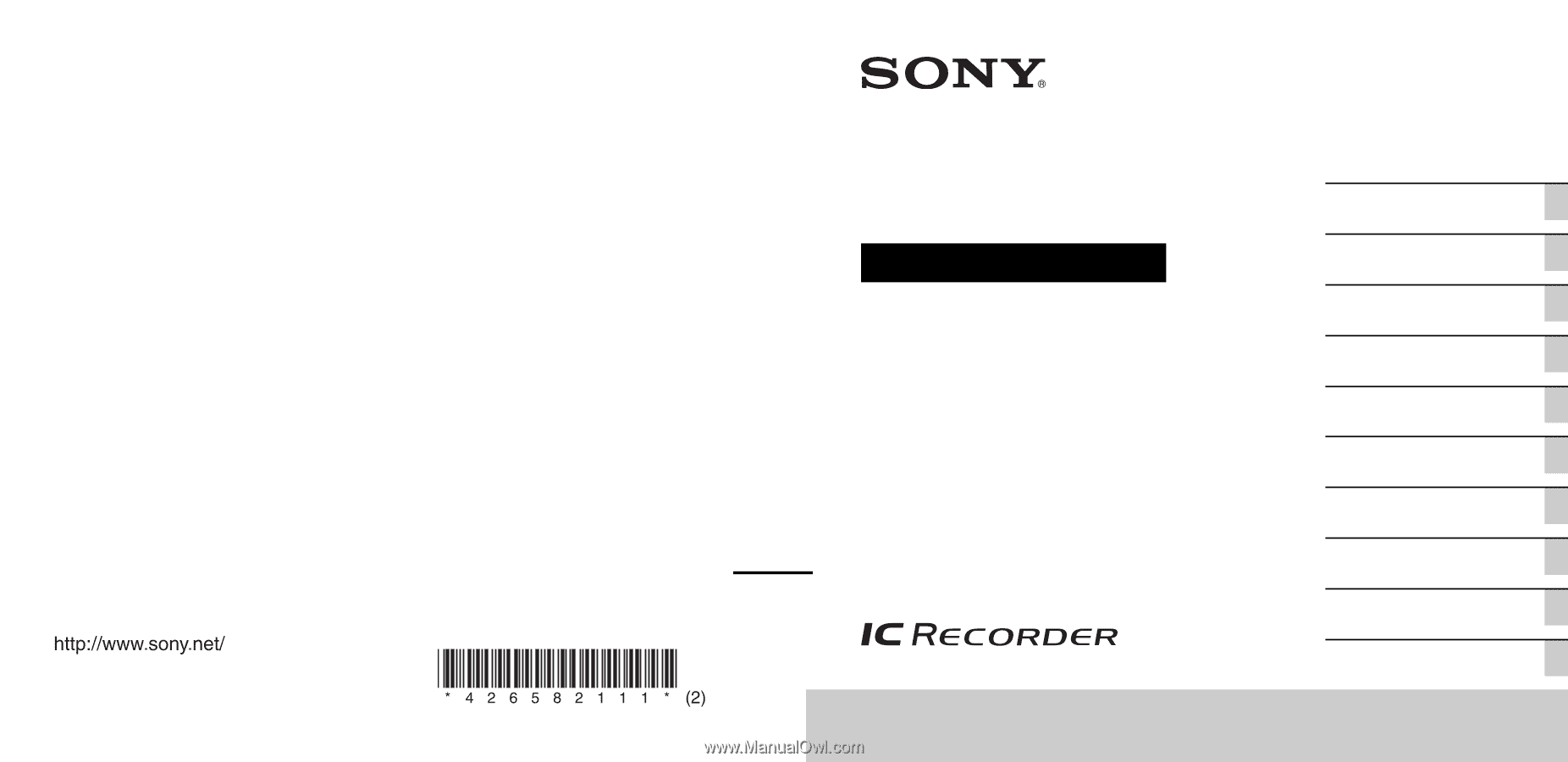
© 2011 Sony Corporation
Printed in China
4-265-821-
11
(2)
ICD-AX412
IC Recorder
Operating Instructions
Getting Started
Basic Operations
Other Recording Operations
Other Playback Operations
Editing Files
About the Menu Function
Utilizing Your Computer
Additional Information
Troubleshooting
Index