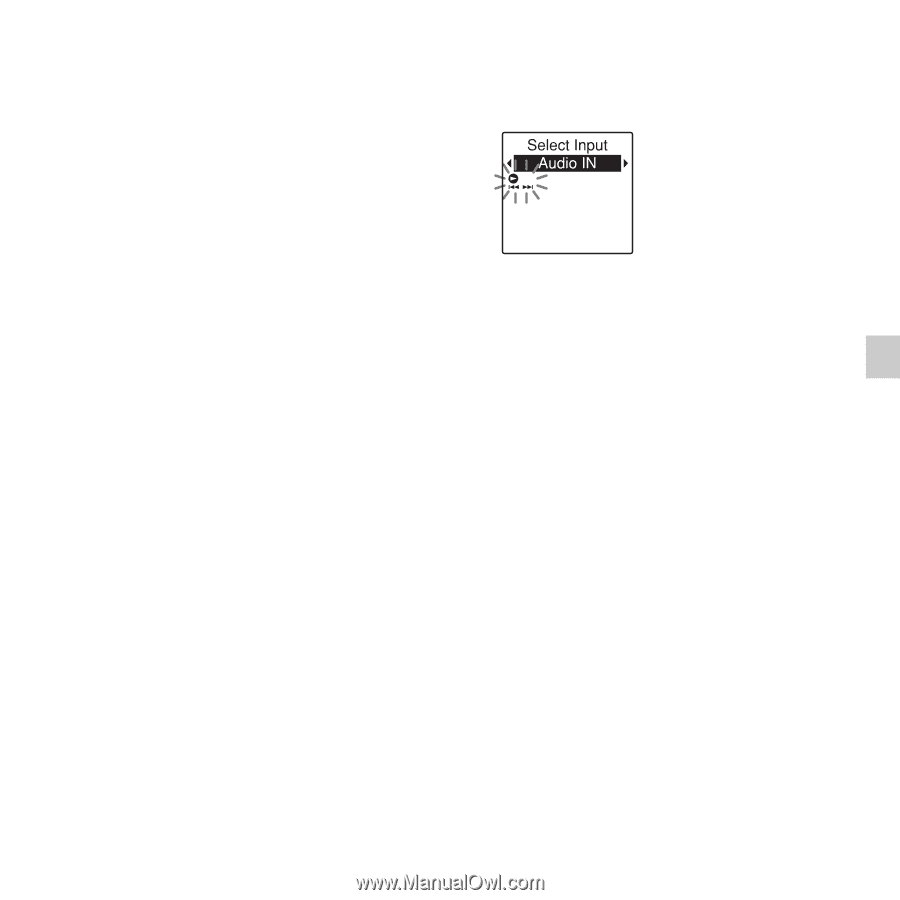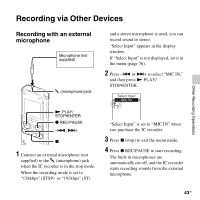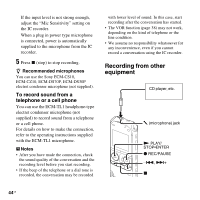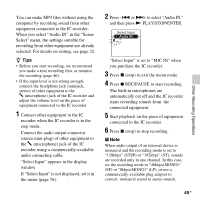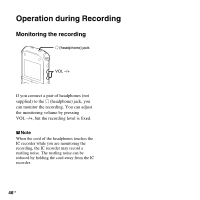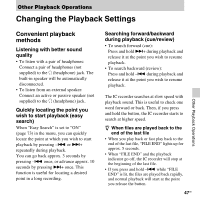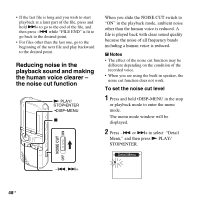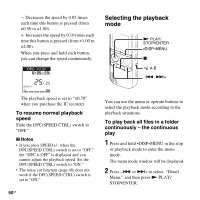Sony ICD-AX412 Operating Instructions - Page 45
to select Audio
 |
UPC - 027242816428
View all Sony ICD-AX412 manuals
Add to My Manuals
Save this manual to your list of manuals |
Page 45 highlights
Other Recording Operations You can make MP3 files without using the computer by recording sound from other equipment connected to the IC recorder. When you select "Audio IN" in the "Scene Select" menu, the settings suitable for recording from other equipment are already selected. For details on setting, see page 32. z Tips • Before you start recording, we recommend you make a trial recording first, or monitor the recording (page 46). • If the input level is not strong enough, connect the headphone jack (minijack, stereo) of other equipment to the m (microphone) jack of the IC recorder and adjust the volume level on the piece of equipment connected to the IC recorder. 1 Connect other equipment to the IC recorder when the IC recorder is in the stop mode. Connect the audio output connector (stereo mini-plug) of other equipment to the m (microphone) jack of the IC recorder using a commercially-available audio connecting cable. "Select Input" appears in the display window. If "Select Input" is not displayed, set it in the menu (page 76). 2 Press -. or >+ to select "Audio IN," and then press N PLAY/STOP•ENTER. "Select Input" is set to "MIC IN" when you purchase the IC recorder. 3 Press x (stop) to exit the menu mode. 4 Press z REC/PAUSE to start recording. The built-in microphones are automatically cut off and the IC recorder starts recording sounds from the connected equipment. 5 Start playback on the piece of equipment connected to the IC recorder. 6 Press x (stop) to stop recording. P Note When audio output of an external device is monaural and the recording mode is set to "128kbps" (STSP) or "192kbps" (ST), sounds are recorded only in one channel. In this case, set the recording mode to "48kbps(MONO)" (SP) or "8kbps(MONO)" (LP), or use a commercially-available plug adaptor to convert monaural sound to stereo sounds. 45GB