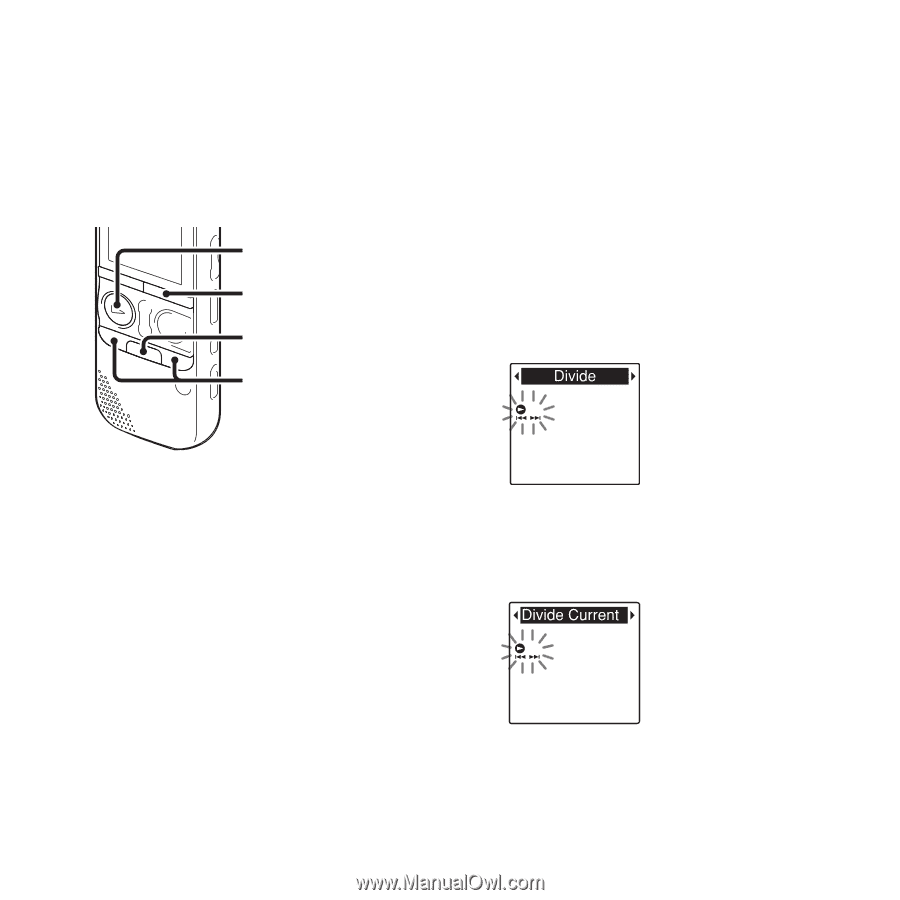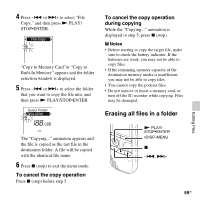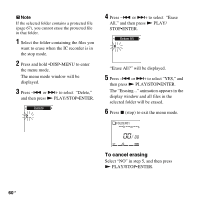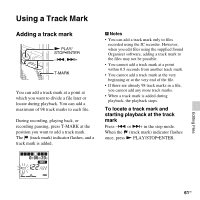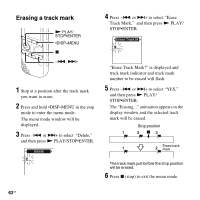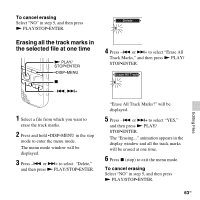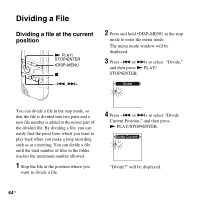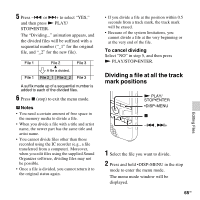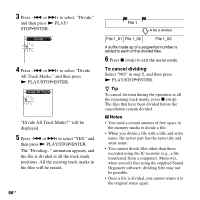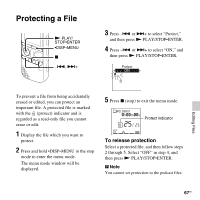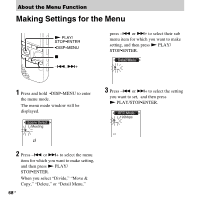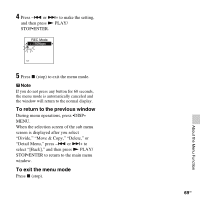Sony ICD-AX412 Operating Instructions - Page 64
Dividing a File
 |
UPC - 027242816428
View all Sony ICD-AX412 manuals
Add to My Manuals
Save this manual to your list of manuals |
Page 64 highlights
Dividing a File Dividing a file at the current position N PLAY/ STOP•ENTER •DISP-MENU x -., >+ 2 Press and hold •DISP-MENU in the stop mode to enter the menu mode. The menu mode window will be displayed. 3 Press -. or >+ to select "Divide," and then press N PLAY/ STOP•ENTER. You can divide a file in the stop mode, so that the file is divided into two parts and a new file number is added to the newer part of the divided file. By dividing a file, you can easily find the point from which you want to play back when you make a long recording such as at a meeting. You can divide a file until the total number of files in the folder reaches the maximum number allowed. 1 Stop the file at the position where you want to divide a file. 4 Press -. or >+ to select "Divide Current Position," and then press N PLAY/STOP•ENTER. "Divide?" will be displayed. 64 GB