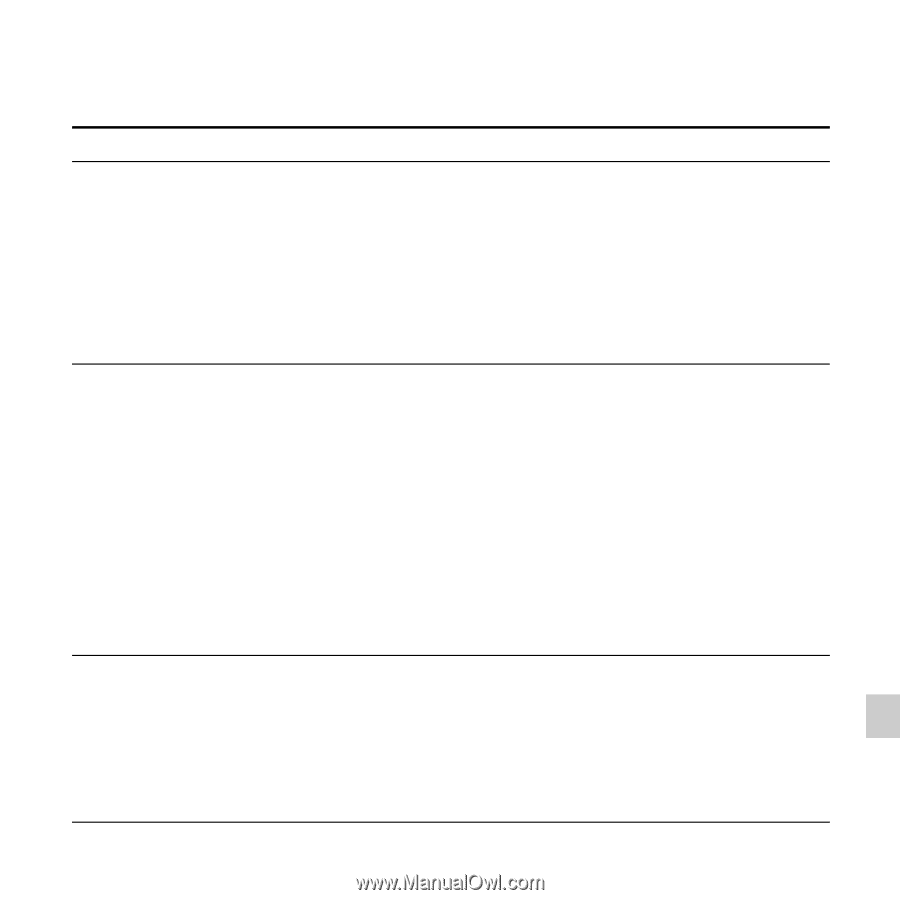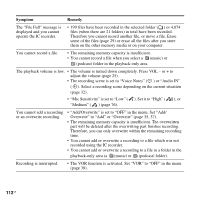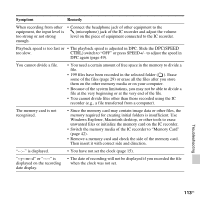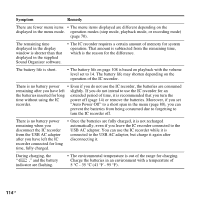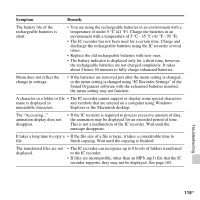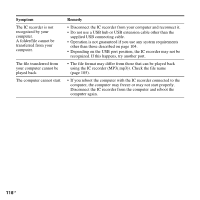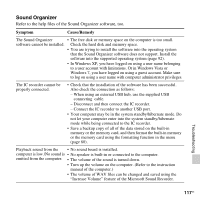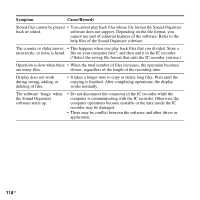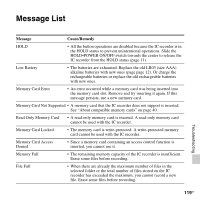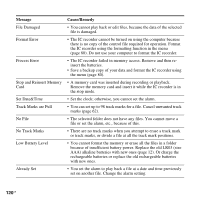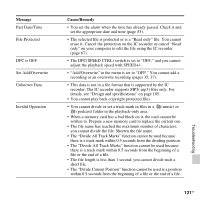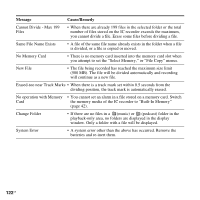Sony ICD-AX412 Operating Instructions - Page 117
Sound Organizer - user manual
 |
UPC - 027242816428
View all Sony ICD-AX412 manuals
Add to My Manuals
Save this manual to your list of manuals |
Page 117 highlights
Sound Organizer Refer to the help files of the Sound Organizer software, too. Symptom Cause/Remedy The Sound Organizer • The free disk or memory space on the computer is too small. software cannot be installed. Check the hard disk and memory space. • You are trying to install the software into the operating system that the Sound Organizer software does not support. Install the software into the supported operating system (page 92). • In Windows XP, you have logged on using a user name belonging to a user account with limitations. Or in Windows Vista or Windows 7, you have logged on using a guest account. Make sure to log on using a user name with computer administrator privileges. The IC recorder cannot be properly connected. • Check that the installation of the software has been successful. Also check the connection as follows: - When using an external USB hub, use the supplied USB connecting cable. - Disconnect and then connect the IC recorder. - Connect the IC recorder to another USB port. • Your computer may be in the system standby/hibernate mode. Do not let your computer enter into the system standby/hibernate mode while being connected to the IC recorder. • Save a backup copy of all of the data stored on the built-in memory or the memory card, and then format the built-in memory or the memory card using the formatting function in the menu (page 80). Playback sound from the • No sound board is installed. computer is low./No sound is • No speaker is built-in or connected to the computer. emitted from the computer. • The volume of the sound is turned down. • Turn up the volume on the computer. (Refer to the instruction manual of the computer.) • The volume of WAV files can be changed and saved using the "Increase Volume" feature of the Microsoft Sound Recorder. Troubleshooting 117GB