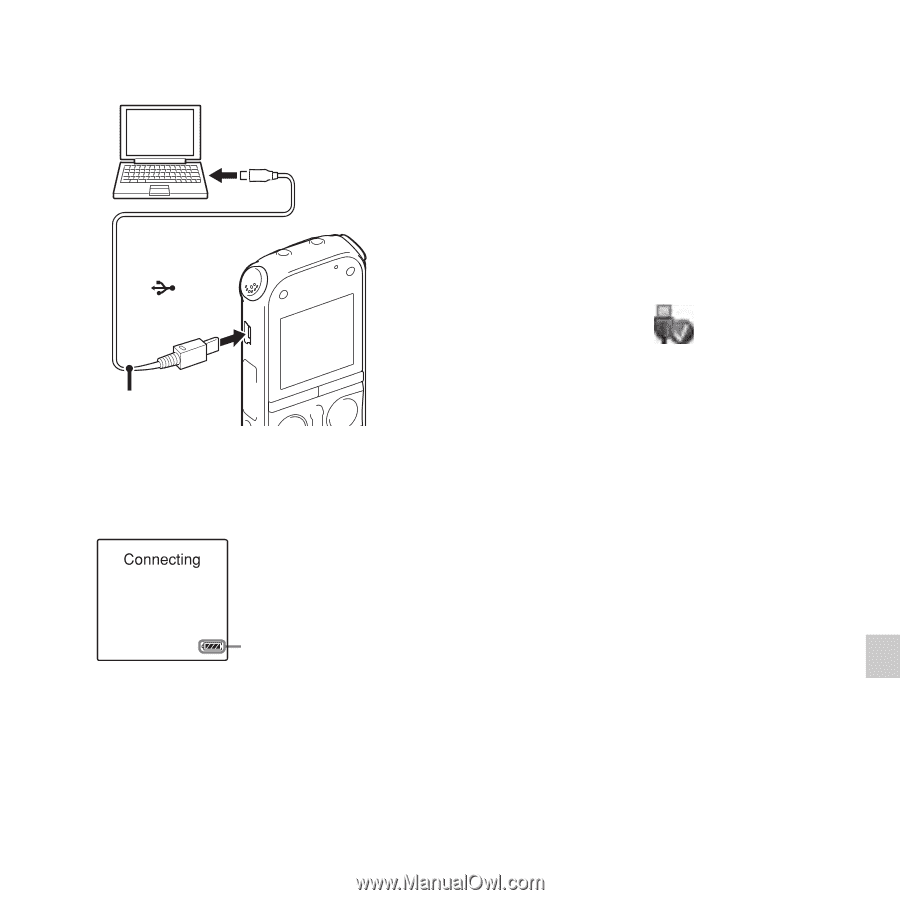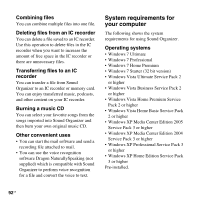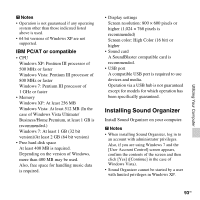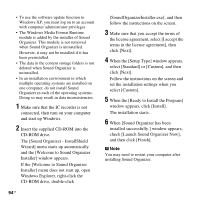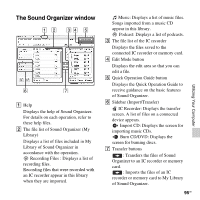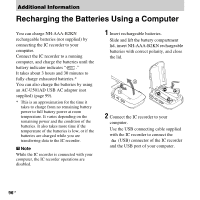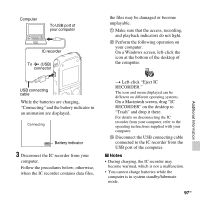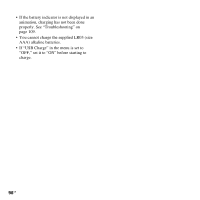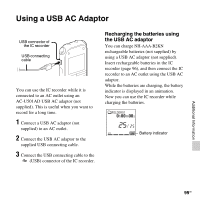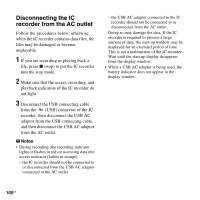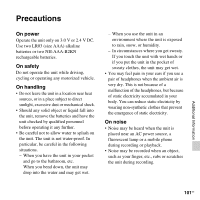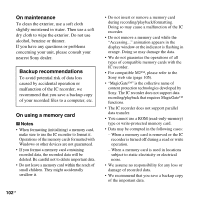Sony ICD-AX412 Operating Instructions - Page 97
Left-click Eject IC
 |
UPC - 027242816428
View all Sony ICD-AX412 manuals
Add to My Manuals
Save this manual to your list of manuals |
Page 97 highlights
Computer To USB port of your computer IC recorder To (USB) connector the files may be damaged or become unplayable. 1 Make sure that the access, recording, and playback indicators do not light. 2 Perform the following operation on your computer. On a Windows screen, left-click the icon at the bottom of the desktop of the computer. Additional Information USB connecting cable While the batteries are charging, "Connecting" and the battery indicator in an animation are displayed. Battery indicator 3 Disconnect the IC recorder from your computer. Follow the procedures below; otherwise, when the IC recorder contains data files, t Left-click "Eject IC RECORDER." The icon and menu displayed can be different on different operating systems. On a Macintosh screen, drag "IC RECORDER" on the desktop to "Trash" and drop it there. For details on disconnecting the IC recorder from your computer, refer to the operating instructions supplied with your computer. 3 Disconnect the USB connecting cable connected to the IC recorder from the USB port of the computer. P Notes • During charging, the IC recorder may become warmed, which is not a malfunction. • You cannot charge batteries while the computer is in system standby/hibernate mode. 97GB