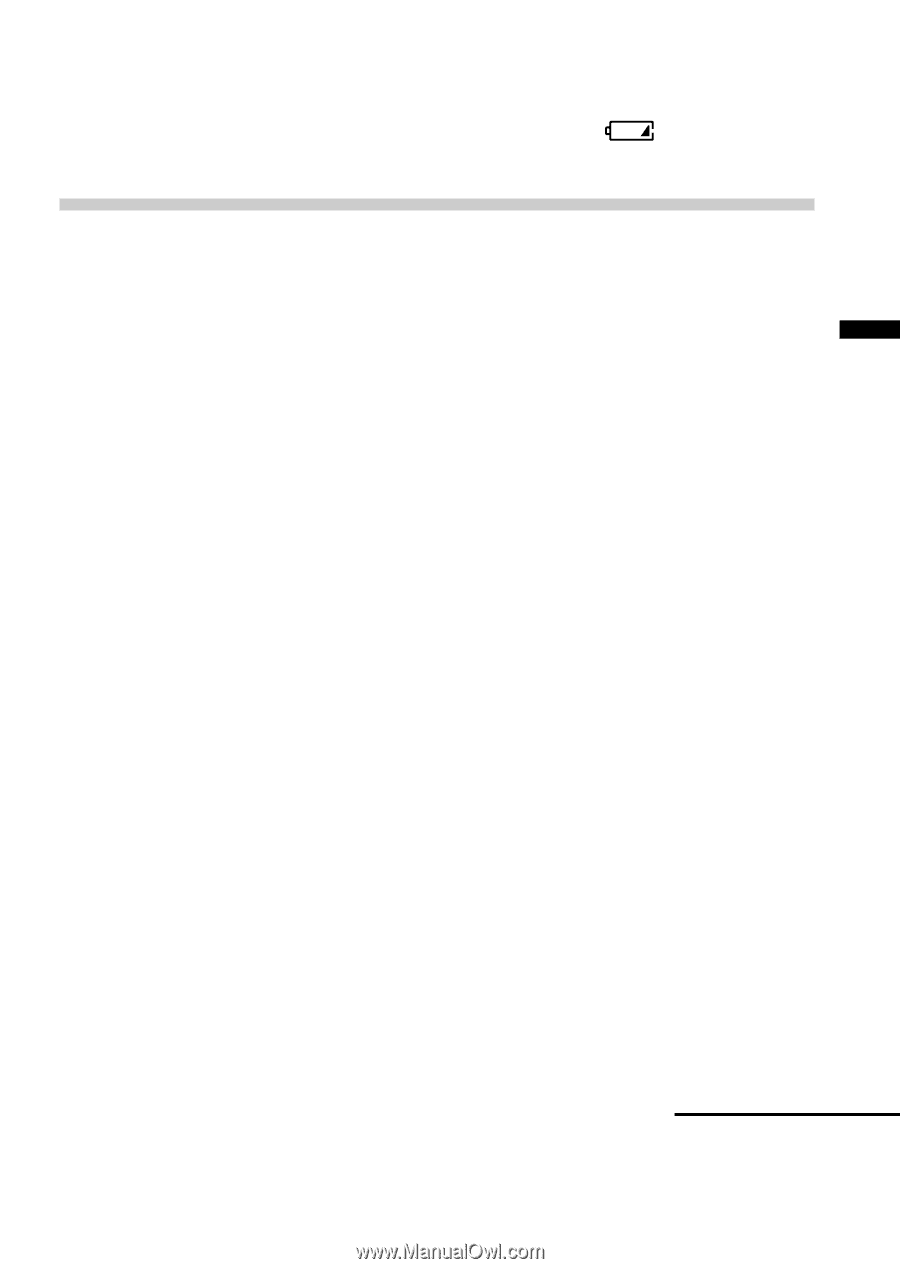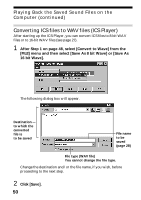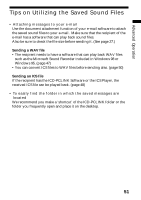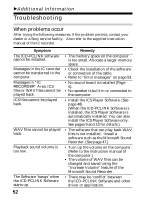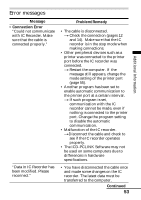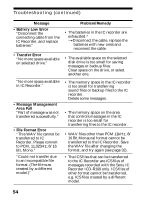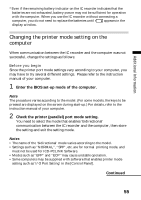Sony ICD-R100PC ICD-PCLink Software Instructions - Page 55
Changing the printer mode setting on the computer - operation manual
 |
View all Sony ICD-R100PC manuals
Add to My Manuals
Save this manual to your list of manuals |
Page 55 highlights
Additional Information * Even if the remaining battery indicator on the IC recorder indicates that the batteries are not exhausted, battery power may not be sufficient for operation with the computer. When you use the IC recorder without connecting a computer, you do not need to replace the batteries until appears in the display window. Changing the printer mode setting on the computer When communication between the IC recorder and the computer was not successful, change the settings as follows: Before you begin Since the printer port mode settings vary according to your computer, you may have to try several different settings. Please refer to the instruction manual of your computer. 1 Enter the BIOS set-up mode of the computer. Note The procedure varies according to the model. (For some models, the keys to be pressed are displayed on the screen during start-up.) For details, refer to the instruction manual of your computer. 2 Check the printer (parallel) port mode setting. You need to select the mode that enables 'bidirectional' communication between the IC recorder and the computer, then store the setting and exit the setting mode. Notes • The name of the 'bidirectional' mode varies according to the model. • Settings such as "NORMAL", "SPP", etc. are for normal printing mode, and must not be used for ICD-PCLINK Software. • Modes such as "EPP" and "ECP "may cause unstable operation. • Some computers may be supplied with software that enables printer mode setting such as 'I/O Port Setting' in the [Control Panel]. Continued 55