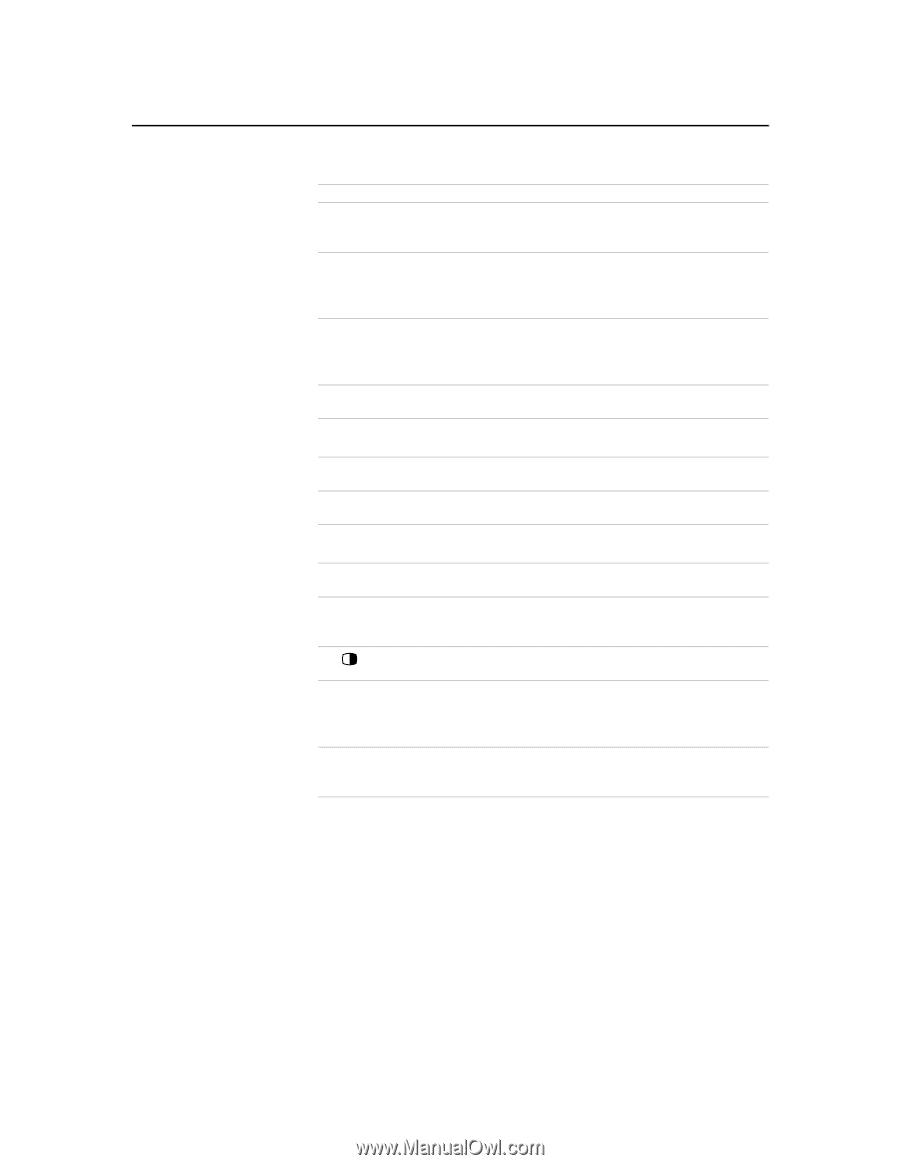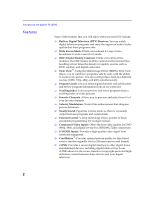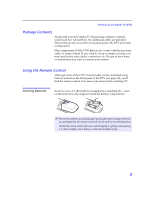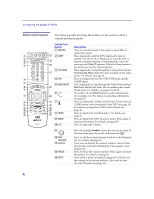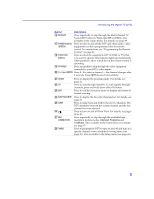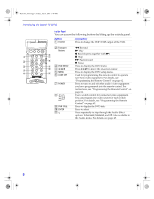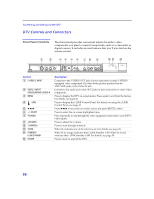Sony KD-34XBR2 Primary User Manual - Page 11
Button, Description - remote
 |
View all Sony KD-34XBR2 manuals
Add to My Manuals
Save this manual to your list of manuals |
Page 11 highlights
Introducing the Digital TV (DTV) Button Description qh MTS/SAP Press repeatedly to step through the Multi-channel TV Sound (MTS) options: Stereo, Auto SAP, and Mono. Also available in the Audio menu. For details, see page 49. qj POWER buttons Press to turn on and off the DTV and other audio/video (GREEN) equipment you have programmed into the remote control. For instructions, see "Programming the Remote Control" on page 62. qk FUNCTION Press to select the equipment (SAT/CABLE or TV) that buttons you want to operate. The indicator lights up momentarily when pushed to show which device the remote control is operating. ql TV/VIDEO Press repeatedly to step through the video equipment connected to your DTV's video inputs. w; 0 - 9 and ENTER Press 0 - 9 to select a channel - the channel changes after 2 seconds. Press ENTER to select immediately. wa GUIDE ws CH wd EXIT Press to display the program guide. For details, see page 32. Press to scan through channels. To scan rapidly through channels, press and hold down either CH button. Press to exit the on-screen menu or display and return to normal viewing. wf SURF FAVORITE wg JUMP wh wj DRC CINEMOTION wk TIMER Press to display the Favorite Channels list. For details, see page 35. Press to jump back and forth between two channels. The DTV alternates between the current channel and the last channel that was selected. Press to turn on and off Twin View. For details, see pages 38 to 40. Press repeatedly to step through the available highresolution picture modes: Interlaced, Progressive and CineMotion. Also available in the Video menu. For details, see page 47. Press to program the DTV to turn on and off and tune to a specific channel at two scheduled viewing times (see page 43). Also available in the Setup menu (see page 60). 5