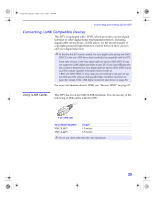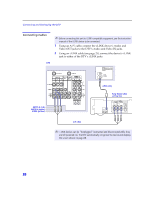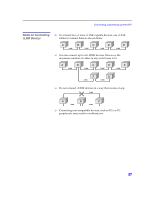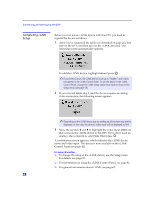Sony KD-34XBR2 Primary User Manual - Page 36
Setting Up the DTV Automatically
 |
View all Sony KD-34XBR2 manuals
Add to My Manuals
Save this manual to your list of manuals |
Page 36 highlights
Connecting and Setting Up the DTV Setting Up the DTV Automatically z The initial setup screens appear only after turning on the DTV the first time, or after selecting Factory Reset in the Setup menu (pag e58). If you need to set the clock at a later time, press the TIMER button on the remote control (see page 43). You can also run Auto Program at any time from the Channel Setup menu (see page 52). The first time you turn on the DTV, a series of screens guide you through the initial setup of the DTV. During this setup, you are prompted to set the clock and start Auto Program, which searches for and stores a list of analog and digital channels you are receiving for VHF/UHF and CABLE inputs. ✍ Be sure to complete all connections before turning on the DTV the first time. 1 Press POWER to turn on the DTV and display the Welcome screen. to come z You can run the demonstration again by selecting Demo from the Setup menu (see pages 58 to 60). 2 Press to continue Setup. The set clock screen appears. 3 Move the joystick V and v to set the current day and time (hour, minute, and AM/PM). Press or move the joystick b to confirm each setting and move to the next setting. Move the joystick B to go back to the previous setting. 4 After you've set the clock, move the joystick b to highlight Next and press to continue Setup. The Auto Program screen appears. 5 To start Auto Program, press to select Auto Program. The DTV automatically creates a channel list of analog and digital channels. (This may take a few minutes.) 6 When the channel list is complete, a Congratulations screen appears. To see a short demonstration of the features of the DTV, press to select Demo. A self-running introduction to the features of the DTV begins. To exit the demo at any time, press any button on the remote control (or front panel). To skip the demo and exit Setup, move the joystick b to highlight Done and press . 30