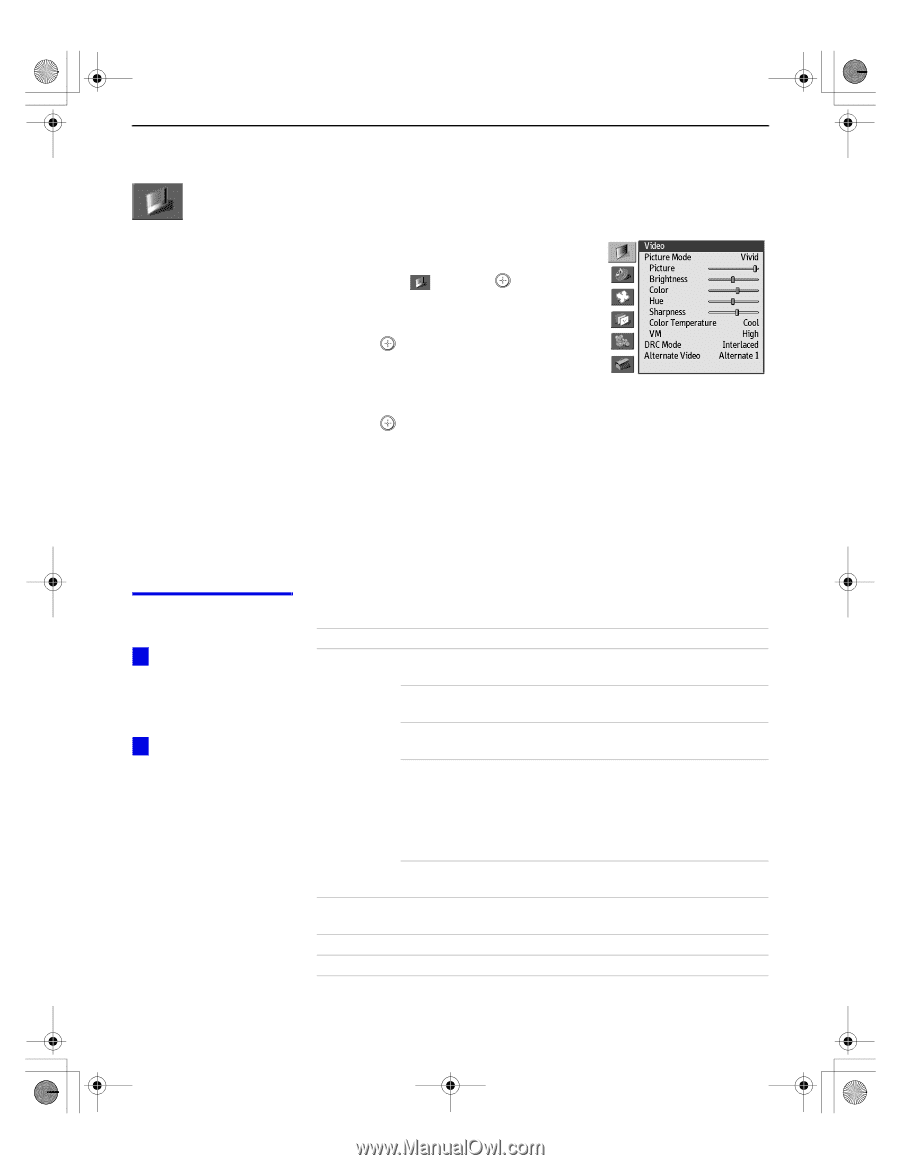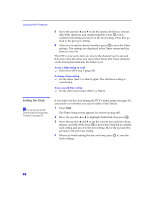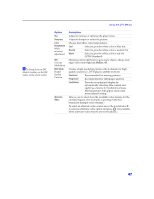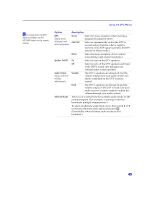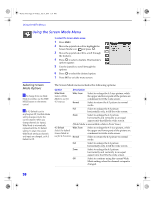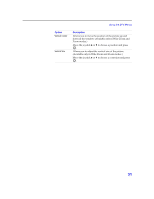Sony KD-34XBR2 Primary User Manual - Page 52
Using the Video Menu
 |
View all Sony KD-34XBR2 manuals
Add to My Manuals
Save this manual to your list of manuals |
Page 52 highlights
Menus.fm5 Page 46 Friday, July 6, 2001 1:50 PM Using the DTV Menus Using the Video Menu To select the Video menu 1 Press MENU. 2 Move the joystick V or v to highlight the Video icon and press . 3 Move the joystick V or v to scroll through the features. 4 Press to select a feature. That feature's adjustment appears. 5 Use the joystick to make the desired adjustments. 6 Press to select/set. 7 Press EXIT to exit the menu screen. To restore the factory default settings for Picture, Brightness, Color, Hue, and Sharpness, Color Temp and VM ❑ Press RESET on the remote control when in the Video menu. The factory default settings are restored only for the Picture Mode that is currently selected. Selecting Video Options z To change from one Video Mode to another, use the PIC MODE button on the remote control. z You can customize each Picture Mode (Vivid, Standard, Movie, etc.) by changing the other video menu options (Picture, Brightness, Color, etc). The Video menu includes the following options. Option Description Picture Mode Vivid Preset picture viewing modes Standard Select for enhanced picture contrast and sharpness. Recommended for Normal viewing conditions. Movie Select to display a finely detailed picture for low-light environments. Game Select to reduce the visibility of artifacts, which often appear in graphics and animation (such as in a video game). Game can also be used to improve the picture quality on channels with noisy or poor signal reception. Pro Select to display a picture with minimum enhancements. Picture Adjust to increase picture contrast and deepen the color or decrease picture contrast and soften the color. Brightness Adjust to brighten or darken the picture. Color Adjust to increase or decrease color intensity. 46