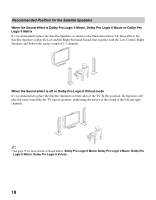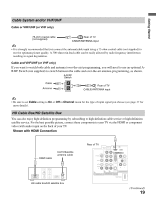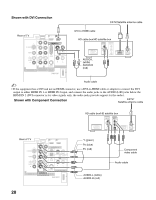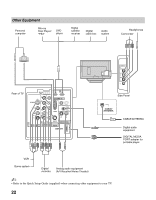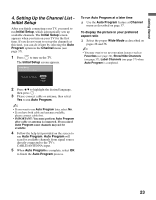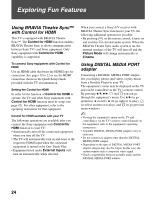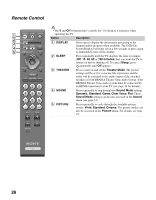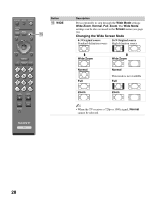Sony KDL-32N4000 Operating Instructions - Page 23
Setting Up the Channel List - Initial Setup, Initial Setup, Program, Channel, Auto Program - 32
 |
View all Sony KDL-32N4000 manuals
Add to My Manuals
Save this manual to your list of manuals |
Page 23 highlights
Getting Started 4. Setting Up the Channel List Initial Setup After you finish connecting your TV, you need to run Initial Setup, which automatically sets up available channels. The Initial Setup screen appears when you turn on your TV for the first time. If you do not want to set up the channels at this time, you can do it later by selecting the Auto Program option in the Channel menu (see page 37). POWER 1 Press to turn on the TV. The Initial Setup screen appears. Initial Setup Press to choose a language. Please select your language: To run Auto Program at a later time ❑ Use the Auto Program feature at Channel menu as described on page 37. To display the picture in your preferred aspect ratio ❑ Select the proper Wide Mode as described on pages 28 and 36. ~ • You may want to set up convenient features such as Favorites (see page 32), Show/Hide Channels (see page 37), Label Channels (see page 37) when Auto Program is completed. 2 Press V/v to highlight the desired language, then press . 3 Please connect cable or antenna, then select Yes to run Auto Program. ~ • If you want to run Auto Program later, select No. • If you have both cable and antenna available, please connect cable first. • IMPORTANT: You must perform Auto Program after cable or antenna is connected. If you cancel Auto Program some channels may not be available. 4 Follow the help text provided on the screen to run Auto Program. Auto Program will scan for available channels from signal source directly connected to the TV's CABLE/ANTENNA input. 5 When Auto Program is complete, select OK to finish the Auto Program process. 23