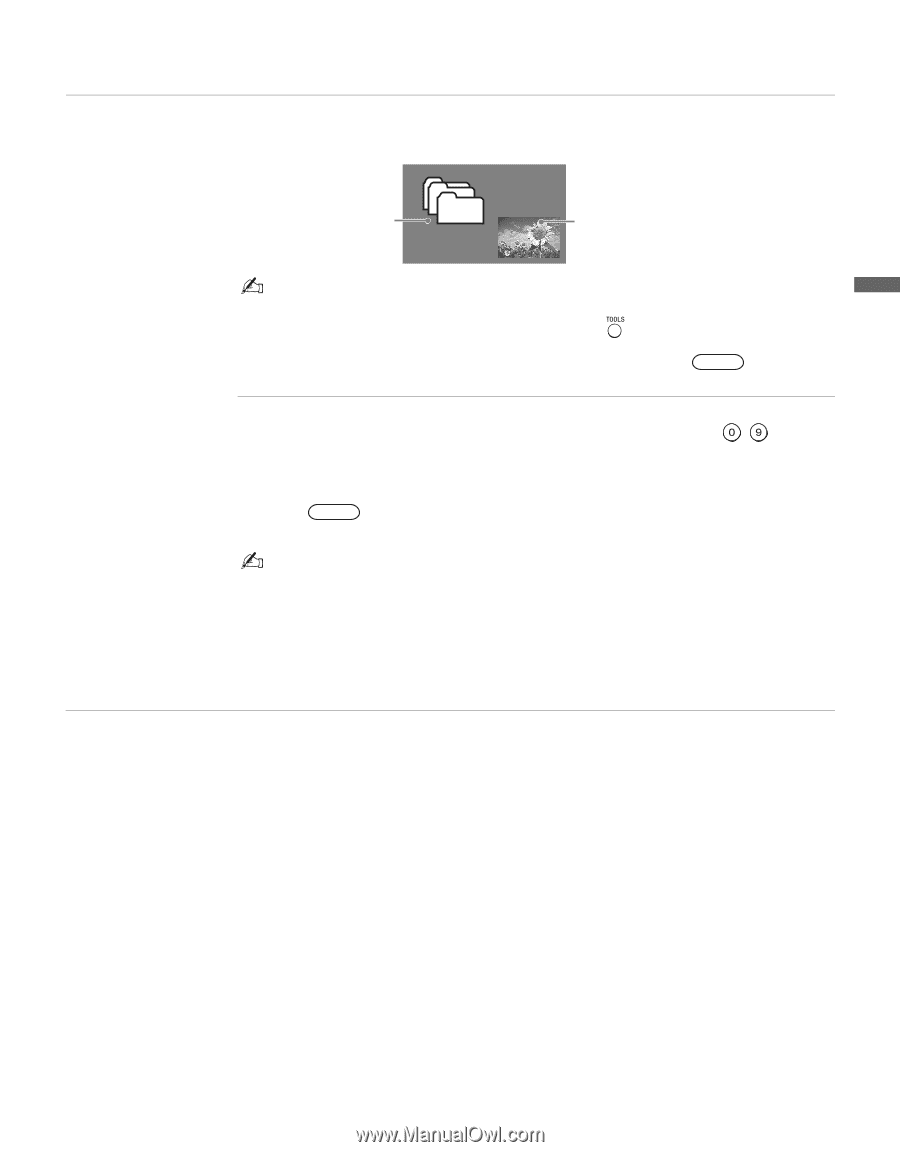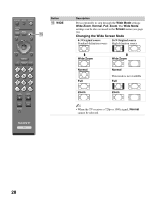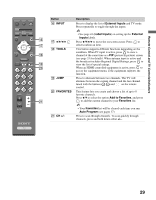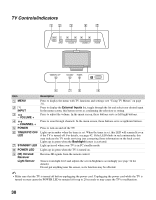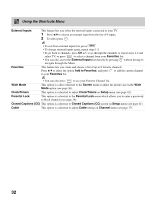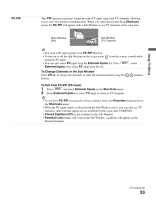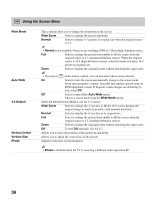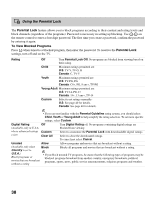Sony KDL-32N4000 Operating Instructions - Page 33
PC-PIP, Shortcuts, External Inputs, To Change Channels in the Sub Window, To Exit from PC-PIP PC input
 |
View all Sony KDL-32N4000 manuals
Add to My Manuals
Save this manual to your list of manuals |
Page 33 highlights
Using TV Menus PC-PIP This PIP (picture in picture) feature provides PC input signal and TV channels, allowing you to view two pictures simultaneously. When you select this feature from Shortcuts menu, the PC-PIP will appear with a Sub Window to see TV channels at the same time. Main Window (PC) Sub Window (TV Channel) • You need a PC input signal to use PC-PIP function. • To turn on or off the Sub Window on the screen press from the remote control while using the PC input. • You can also select PC input from the External Inputs list. Press MENU , select External Inputs, then select PC input from the list. To Change Channels in the Sub Window Press CH +/- to change the channels or enter the channel number using the - numeric buttons. To Exit from PC-PIP (PC input) 1 Press MENU and select External Inputs on the Shortcuts menu. 2 From External Inputs list, select TV input to return to TV channels. • To exit from PC-PIP, you can also select a channel from your Favorites channels list on the Shortcuts menu. • When the PC input signal is selected with the Sub Window active, you can only see TV channels; other external inputs are not available for this view (like VCR/DVD). • Closed Captions (CC) is not available in the Sub Window. • Parental Lock feature will work in the Sub Window; a padlock will appear on the blocked channels. (Continued) 33