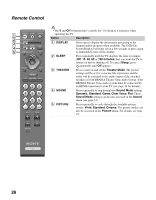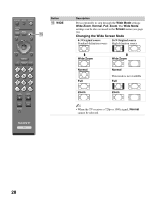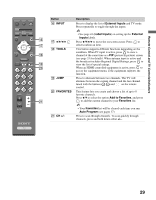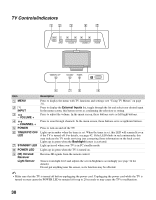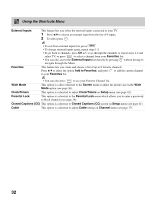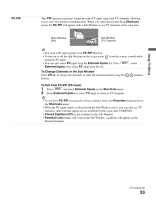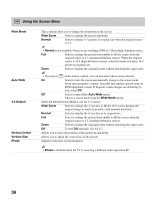Sony KDL-32N4000 Operating Instructions - Page 31
Using TV Menus, Navigating through TV Menus, Menu Descriptions
 |
View all Sony KDL-32N4000 manuals
Add to My Manuals
Save this manual to your list of manuals |
Page 31 highlights
Using TV Menus Using TV Menus MENU provides one button access for controlling your TV. It enables you to perform a variety of tasks intuitively with a control panel on the screen. Navigating through TV Menus SOUND 1 Press on the remote control to display the menu options. GUIDE 2 To highlight a menu option press B, then press V/v to go through the menus. 3 To select an option press or b. 2, 3 , 4 4 Press V/v to select or adjust your desired option, then press . 5 To exit press . TOOLS MENU 1, 5 Menu Descriptions Shortcuts Picture Sound Screen The Shortcuts menu lets you select: External Inputs, Favorites, and shortcuts to Wide Mode, Clock/Timers, Parental Lock, Closed Captions (CC) and Cable; you can also select PC-PIP function from this menu. Channel The Channel menu is used to provide maintenance to the channel options. Select from: Favorites, Cable, Add Digital Channels, Auto Program, Show/Hide Channels, Label Channels or Diagnostics. The Picture menu is used to fine tune the image quality and allows you to customize several parameters for optimal viewing. Select from: Picture Mode, Backlight, Picture, Brightness, Color, Hue, Color Temp (Color Temperature), Sharpness, Advanced Settings, or Reset. The Parental Lock feature allows you to set up the TV to block programs according to their content and rating Parental Lock levels. Use control to enter a on the remote four-digit password. The first time you create a password, confirm the password by entering it again. The Sound menu allows you to fine tune and change audio. Select from: Sound Mode, Dolby Pro Logic II, Steady Sound, Balance, Speakers, Backlight, Alt. Audio/MTS, Test Tone or Reset. Setup The Setup menu provides you additional features like: Closed Captions (CC), Info Banner, Label Inputs, Skip Inputs, Clock/Timers, Language, Auto Sort Control, Control for HDMI, Update Control for HDMI List or Product Support. The Screen menu allows you to change the proportions of the screen. Select from: Wide Mode, Auto Wide, 4:3 Default, Vertical Center, Vertical Size or Phase. (Continued) 31