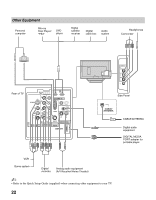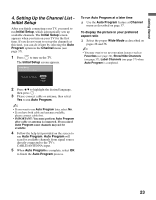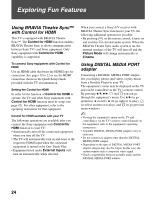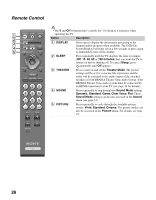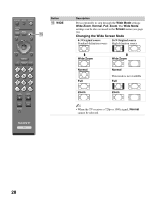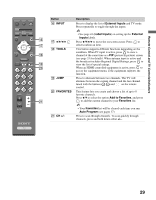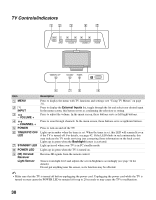Sony KDL-32N4000 Operating Instructions - Page 26
Remote Control, DISPLAY, SLEEP, minutes, THEATER, Theater Mode, SOUND, Sound Mode, Dynamic, Standard - bravia
 |
View all Sony KDL-32N4000 manuals
Add to My Manuals
Save this manual to your list of manuals |
Page 26 highlights
Remote Control 1 2 3 4 5 SOUND GUIDE TOOLS MENU • The 5 and CH + buttons have a tactile dot. Use them as a reference when operating the TV. Button Description 1 DISPLAY Press once to display the information pertaining to the channel and/or program when available. The OSD (On Screen Display) will time out in a few seconds or press again to immediately turn off the display. 2 SLEEP Press repeatedly until the TV displays the time in minutes (Off, 15, 30, 60 or 120 minutes) that you want the TV to remain on before shutting off. To cancel Sleep, press repeatedly until Off appears. 3 THEATER Press to turn on and off the Theater Mode. The picture settings will be set for a cinema-like experience and the audio will be switched to the audio output of the attached speakers of your BRAVIA Theatre Sync audio system. Your BRAVIA Theatre Sync audio system must be connected by an HDMI connection to your TV (see page 19 for details). 4 SOUND Press repeatedly to step through the Sound Mode settings: Dynamic, Standard, Game, Clear Voice, Flat. These Sound Mode settings can be also accessed in the Sound menu (see page 34). 5 PICTURE Press repeatedly to cycle through the available picture modes: Vivid, Standard, Cinema. The picture modes can also be accessed in the Picture menu. For details, see page 34. 26