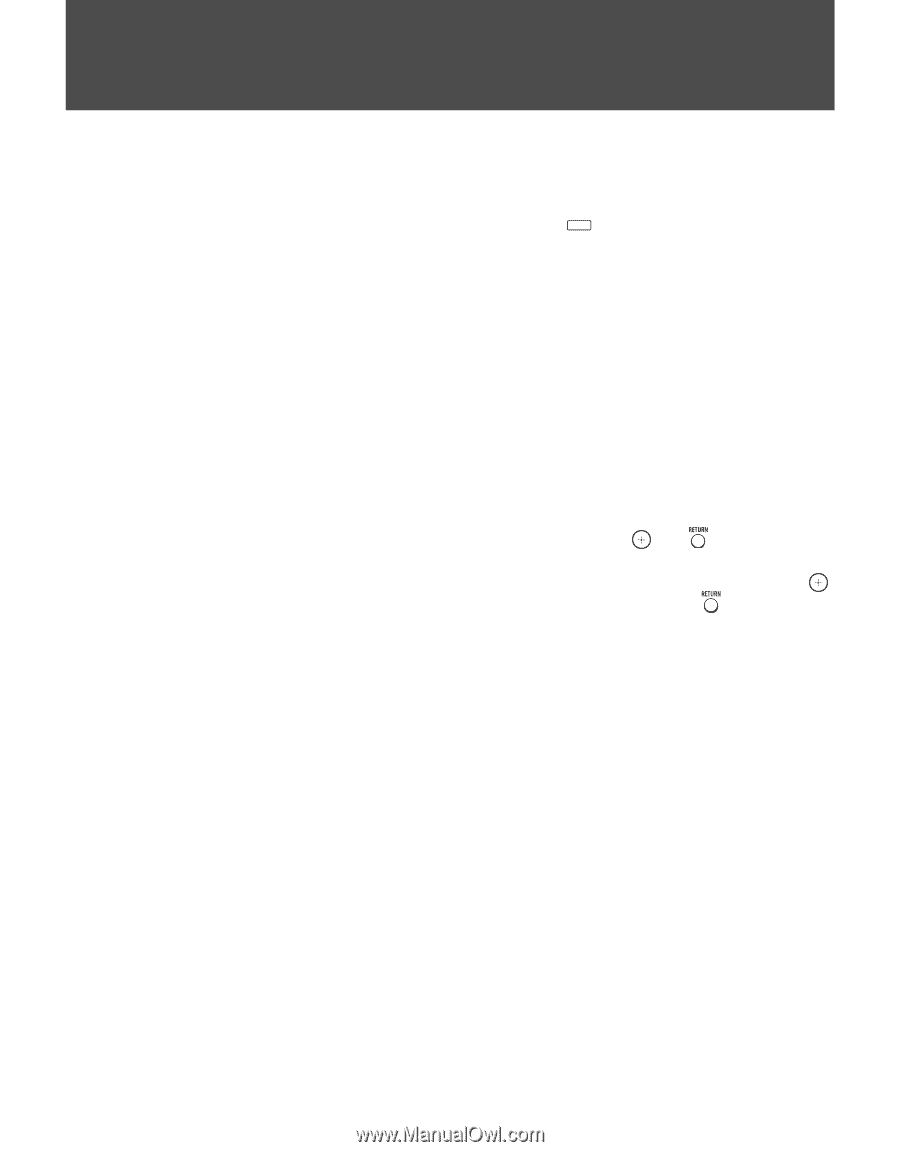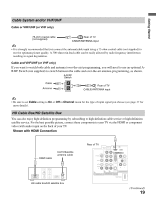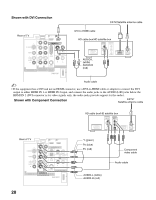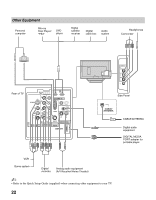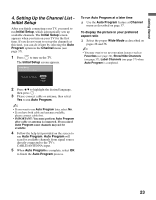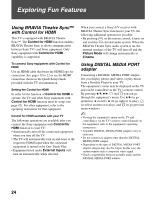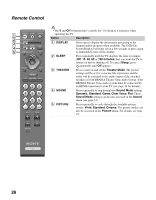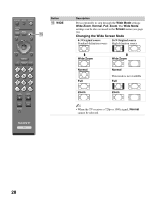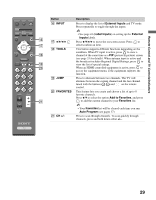Sony KDL-32N4000 Operating Instructions - Page 24
Exploring Fun Features, Using BRAVIA Theatre Sync™ with Control for HDMI
 |
View all Sony KDL-32N4000 manuals
Add to My Manuals
Save this manual to your list of manuals |
Page 24 highlights
Exploring Fun Features Using BRAVIA Theatre Sync™ with Control for HDMI This TV is equipped with BRAVIA Theatre Sync™. The Control for HDMI function enables BRAVIA Theatre Sync to allow communication between Sony TV's and Sony equipment. Only Sony equipment with Control for HDMI capability is supported. To connect Sony equipment with Control for HDMI Use an HDMI cable that bears the HDMI logo for connection. See pages 19 to 22 or see the HDMI connection shown in the Quick Setup Guide provided with the TV documentation. Setting the Control for HDMI In order for the function of Control for HDMI to operate, the TV and other Sony equipment with Control for HDMI function must be setup (see page 42). For other equipment, refer to the operating instruction for that equipment. Control for HDMI available with your TV The following operations are available after you connect the Sony equipment with Control for HDMI function to your TV: • Automatically turn off the connected equipment when you turn off the TV. • The TV will automatically turn on and tunes to the respective HDMI input when the connected equipment is turned on by One-Touch-Play. • Equipment listed under External Inputs will turn on automatically when selected. When you connect a Sony A/V receiver with BRAVIA Theatre Sync function to your TV, the following additional operation is possible: • By pressing THEATER on the remote control, it turns on and searches for external audio system. When the BRAVIA Theatre Sync audio system is on, the internal speakers of the TV will turn off and the Picture Mode will change automatically to Cinema. Using DIGITAL MEDIA PORT adapter Connecting a DIGITAL MEDIA PORT adapter, lets you display photos and videos or play music from a Portable Player to your TV. The equipment's menu may be displayed on the TV and can be controlled via the TV's remote control. By pressing V/v, B/b, and you can go through the equipment's menu. Use V/v (to go up/down), B (to left), b (to go right or to play), (to select an item or to play), and (to go previous menu window). ~ • Viewing the equipment's menu on the TV and controlling it via the TV's remote control depends on the equipment; refer to the equipment's operating instructions. • Available DIGITAL MEDIA PORT adapters vary in each area. • Do not connect an adapter other than the DIGITAL MEDIA PORT adapter. • Depending on the type of DIGITAL MEDIA PORT adapter, images may also be output. In this case, the system outputs only a composite video signal. • Check compatibility between portable audio and the DIGITAL MEDIA PORT adapter. 24