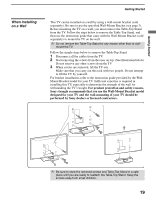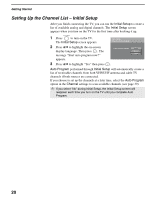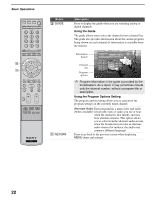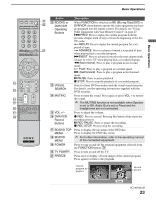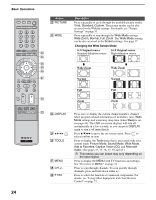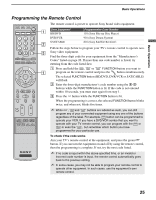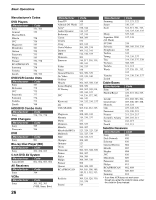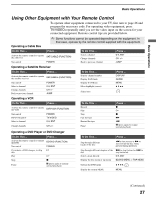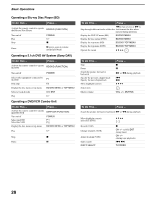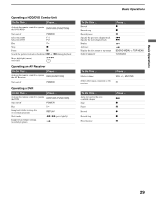Sony KDL-40XBR2 Operating Instructions - Page 24
Changing the Wide Screen Mode, 3 Original source, Wide Zoom, Normal - control remote
 |
UPC - 027242696136
View all Sony KDL-40XBR2 manuals
Add to My Manuals
Save this manual to your list of manuals |
Page 24 highlights
Basic Operations 24 Button ws PICTURE wd WIDE Description Press repeatedly to cycle through the available picture modes: Vivid, Standard, Custom. The picture modes can be also accessed in the Picture settings. For details, see "Picture Settings" on page 33. Press repeatedly to step through the Wide Mode settings: Wide Zoom, Normal, Full, Zoom. The Wide Mode settings can be also accessed in the Screen settings. See page 37. Changing the Wide Screen Mode 4:3 Original source 16:9 Original source Standard definition source High definition source m Wide Zoom Normal Full Zoom m Wide Zoom Normal Full Zoom wf DISPLAY wg V/v/B/b wh TOOLS wj MENU wk CH +/- wl F1/F2 Press once to display the current channel number, channel label, program-related information (if available), time, Wide Mode settings and remaining sleep time (when Sleep is set, see page 44). The OSD (on screen display) will turn off automatically in a few seconds, or you can press DISPLAY again to turn it off immediately. Press V/v/B/b to move the on-screen cursor. Press to select/confirm an item. Press to display the Tools menu that is associated with your current input: Picture Mode, Sound Mode, Wide Mode, Add to Favorites, Caption Vision (CC) and Alternate Audio. (See pages 33, 35, 36, 37, 39 and 43.) ✍ The menus you can select may vary depending on the input signal. Press to display the MENU with TV functions and settings. See "Overview of MENU" on page 31. Press to scan through channels. To scan quickly through channels, press and hold down either +/-. Press to select the function of connected components. For details, see "Using Other Equipment with Your Remote Control" on page 27.