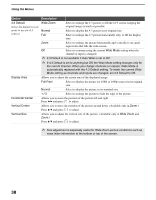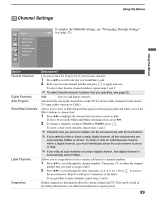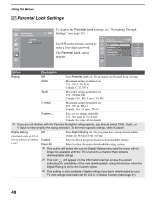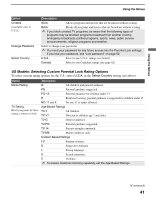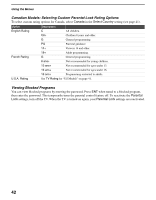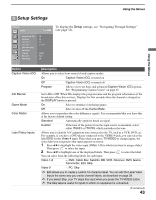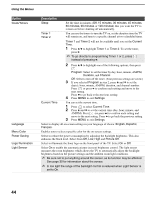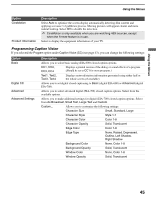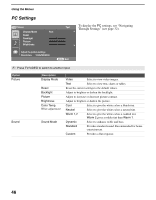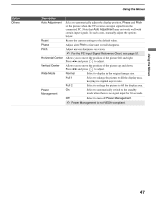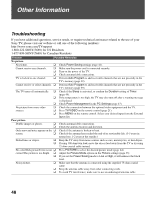Sony KDL-40XBR2 Operating Instructions - Page 43
Setup Settings - base
 |
UPC - 027242696136
View all Sony KDL-40XBR2 manuals
Add to My Manuals
Save this manual to your list of manuals |
Page 43 highlights
Using the Menus Setup Settings Antenna Setup Caption Vision (CC) Info Banner Game Mode Color Matrix Label Video Inputs Clock/Timers Language Menu Color Power Saving Exit: MENU Off On Off Standard English Blue Off To display the Setup settings, see "Navigating Through Settings" (see page 32). Using the Menus Option Caption Vision (CC) Info Banner Game Mode Color Matrix Label Video Inputs Description Allows you to select from several closed-caption modes. On Caption Vision (CC) is turned on. Off Caption Vision (CC) is turned off. Program Allows you to set basic and advanced Caption Vision (CC) options. See "Programming Caption Vision" on page 45. Set to On or Off. When On, displays the program name and the program information (if the broadcaster offers this service). Displays for few seconds when the channel is changed or the DISPLAY button is pressed. On Select to optimize for playing games. Off Select to turn off the Game Mode. Allows you to reproduce the color-difference signals. It is recommended that you leave this at the factory default setting. Standard Automatically optimize based on signal. Custom If the tone of the picture from the input source is unnatural, select either ITU601 or ITU709, which normalizes the tone. Allows you to identify A/V equipment you connected to the TV, such as a VCR, DVD, etc. For example, if you have a DVD player connected to the VIDEO 4 jack, you can select the label DVD for the Video 4 input. Then when you press TV/VIDEO to change inputs, the video label you assigned to that input appears on screen. 1 Press V/v to highlight the video input (Video 1-9) to which you want to assign a label. Then press to select the input. 2 Press V/v to highlight one of the displayed labels. Then press to select the label. You can select from the following labels for each input: Video 1-8 -, DVD, Cable Box, Satellite, BD, VCR, Receiver, DVR, Game, Camcorder, Edit, Skip Video 9 -, PC, Skip ✍ Edit allows you to create a custom 10-character label. You can edit the Label Video Inputs the same way you create channel labels, as described on page 39. ✍ If you select Skip, your TV skips this input when you press the TV/VIDEO button. ✍ The Skip label is useful for inputs to which no equipment is connected. (Continued) 43