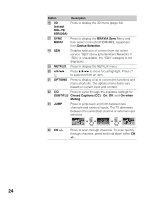Sony KDL-60R520A Operating Instructions - Page 29
Wide Mode, To set Auto Wide, Settings, Screen, Auto Wide, To change the Wide Screen mode - base
 |
View all Sony KDL-60R520A manuals
Add to My Manuals
Save this manual to your list of manuals |
Page 29 highlights
Using Features • Favorite channels and external inputs can also be added using the OPTIONS button on the remote control. • Your Favorites list will be cleared each time you run the Auto Program. Wide Mode The Wide Mode feature allows you to select the screen display of your preference. Based on the original signal source, you may see black bars around the picture or just on the both sides of the screen. Sometimes you will see the picture filled or with the full screen. This is due to the signals your TV receives. You can manually select available Wide Mode settings as you watch your TV by pressing the WIDE button on your remote control or you can set your TV to Auto Wide. x To set Auto Wide Press HOME and select Settings, then select the Screen settings. Select Auto Wide and set to On. x To change the Wide Screen mode Press WIDE repeatedly to cycle through the available modes. 4:3 Original source 16:9 Original source Standard- High-definition source definition source m Wide Zoom m Wide Zoom Normal Full Normal This mode is not available. Full (Continued) 29