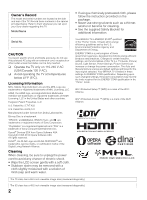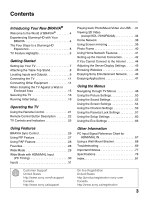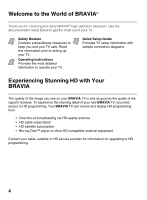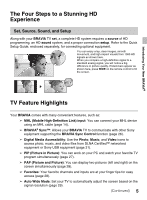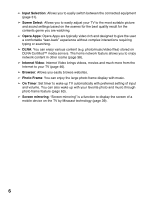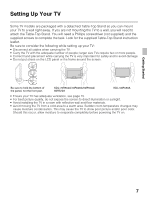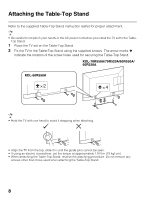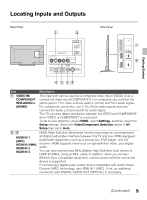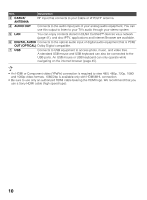Sony KDL-60R520A Operating Instructions - Page 5
The Four Steps to a Stunning HD Experience, TV Feature Highlights, Set, Source, Sound, and Setup - picture settings
 |
View all Sony KDL-60R520A manuals
Add to My Manuals
Save this manual to your list of manuals |
Page 5 highlights
Introducing Your New BRAVIA® The Four Steps to a Stunning HD Experience Set, Source, Sound, and Setup Along with your BRAVIA TV set, a complete HD system requires a source of HD programming, an HD sound system, and a proper connection setup. Refer to the Quick Setup Guide, enclosed separately, for connecting optional equipment. You can enjoy crisp, clear images, smooth movement, and high-impact visuals from 1080 HD signals as shown here. When you compare a high-definition signal to a standard analog signal, you will notice a big difference in picture quality. If black bars appear as shown here, press WIDE on the remote control to fill the screen. TV Feature Highlights Your BRAVIA comes with many convenient features, such as: ➢ MHL (Mobile High-Definition Link) input: You can connect your MHL device using an MHL cable (page 14). ➢ BRAVIA® Sync™: Allows your BRAVIA TV to communicate with other Sony equipment supporting the BRAVIA Sync Control function (page 26). ➢ Digital Media Accessibility: Use the Photo, Music, and Video icons to access photo, music, and video files from DLNA Certified™ networked equipment or Sony USB equipment (page 31). ➢ PIP (Picture in Picture): You can work on your PC and watch your favorite TV program simultaneously (page 27). ➢ PAP (Picture and Picture): You can display two pictures (left and right) on the screen simultaneously (page 28). ➢ Favorites: Your favorite channels and inputs are at your finger tips for easy access (page 28). ➢ Auto Wide Mode: Set your TV to automatically adjust the screen based on the signal resolution (page 29). (Continued) 5