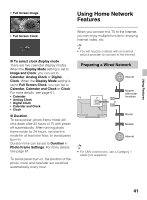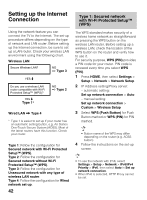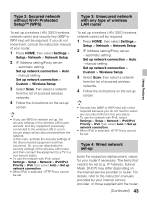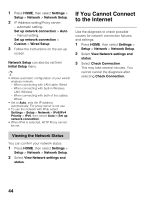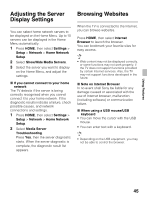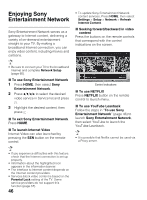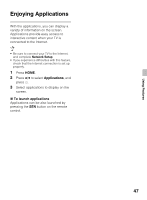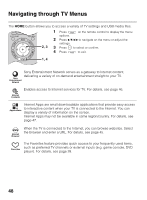Sony KDL-60R520A Operating Instructions - Page 43
Type 2: Secured network, without Wi-Fi Protected, Setup™ WPS, with any type of wireless, LAN router
 |
View all Sony KDL-60R520A manuals
Add to My Manuals
Save this manual to your list of manuals |
Page 43 highlights
Type 2: Secured network without Wi-Fi Protected Setup™ (WPS) Type 3: Unsecured network with any type of wireless LAN router Using Features To set up a wireless LAN, SSID (wireless network name) and security key (WEP or WPA key) will be required. If you do not know them, consult the instruction manual of your router. 1 Press HOME, then select Settings > Setup> Network > Network Setup. 2 IP Address setting/Proxy server: - automatic setting: Set up network connection > Auto - manual setting: Set up network connection > Custom > Wireless Setup 3 Select Scan, then select a network from the list of scanned wireless networks. 4 Follow the instructions on the set-up screen. • If you use WPS for network set-up, the security settings of the wireless LAN router activate, and any equipment previously connected to the wireless LAN in a nonsecure status will be disconnected from the network. In this case, activate the security settings of the disconnected equipment and then reconnect. Or, you can deactivate the security settings of the wireless LAN router, and then connect the equipment to a TV in a non-secure status. • To use the network with IPv6, select Settings > Setup > Network > IPv6/IPv4 Priority > IPv6, then select Auto in Set up network connection. • When IPv6 is selected, HTTP Proxy cannot be set. To set up a wireless LAN, SSID (wireless network name) will be required. 1 Press HOME, then select Settings > Setup > Network > Network Setup. 2 IP Address setting/Proxy server: - automatic setting: Set up network connection > Auto - manual setting: Set up network connection > Custom > Wireless Setup 3 Select Scan, then select a network from the list of scanned wireless networks. 4 Follow the instructions on the set-up screen. • Security key (WEP or WPA key) will not be required because you do not need to select any security method in this procedure. • To use the network with IPv6, select Settings > Setup > Network > IPv6/IPv4 Priority > IPv6, then select Auto in Set up network connection. • When IPv6 is selected, HTTP Proxy cannot be set. Type 4: Wired network set-up Enter the respective alphanumeric values for your router if necessary. The items that need to be set (e.g. IP Address, Subnet Mask, DHCP) may differ depending on the Internet service provider or router. For details, refer to the instruction manuals provided by your Internet service provider, or those supplied with the router. (Continued) 43