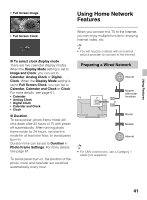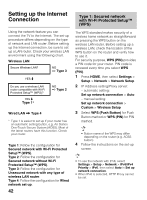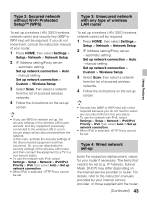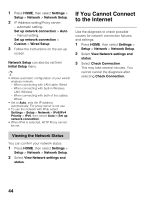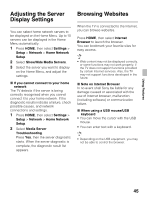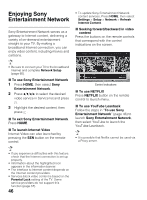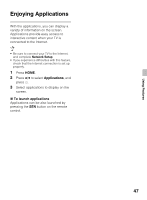Sony KDL-60R520A Operating Instructions - Page 42
Setting up the Internet Connection, Type 1: Secured network, with Wi-Fi Protected Setup™ - how to wireless setup
 |
View all Sony KDL-60R520A manuals
Add to My Manuals
Save this manual to your list of manuals |
Page 42 highlights
Setting up the Internet Connection Using the network feature you can connect the TV to the Internet. The set-up procedure differs depending on the type of network and LAN router. Before setting up the Internet connection, be sure to set up a LAN router. Check your wireless LAN environment using the following chart. Wireless LAN Secure Wireless LAN? NO k Type 3 YES m Do you use a wireless LAN router compatible with Wi-Fi Protected Setup™ (WPS)? YES m Type 1* NO k Type 2 Wired LAN , Type 4 * Type 1 is easier to set up if your router has an automatic setting button, e.g. Air Station One-Touch Secure System (AOSS). Most of the latest routers have this function. Check your router. Type 1: Follow the configuration for Secured network with Wi-Fi Protected Setup™ (WPS). Type 2: Follow the configuration for Secured network without Wi-Fi Protected Setup™ (WPS). Type 3: Follow the configuration for Unsecured network with any type of wireless LAN router. Type 4: Follow the configuration for Wired network set-up. 42 Type 1: Secured network with Wi-Fi Protected Setup™ (WPS) The WPS standard makes security of a wireless home network as straightforward as pressing the WPS button on the wireless LAN router. Before setting up a wireless LAN, check the location of the WPS button on the router and verify how to use it. For security purpose, WPS (PIN) provides a PIN code for your router. PIN code is renewed every time you select WPS (PIN). 1 Press HOME, then select Settings > Setup > Network > Network Setup. 2 IP Address setting/Proxy server: - automatic setting: Set up network connection > Auto - manual setting: Set up network connection > Custom > Wireless Setup 3 Select WPS (Push Button) for Push Button method or WPS (PIN) for PIN method. • Button name of the WPS may differ depending on the router (e.g. AOSS button). 4 Follow the instructions on the set-up screen. • To use the network with IPv6, select Settings > Setup > Network > IPv6/IPv4 Priority > IPv6, then select Auto in Set up network connection. • When IPv6 is selected, HTTP Proxy cannot be set.