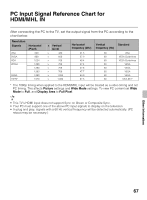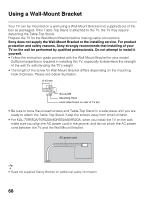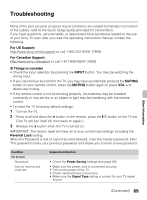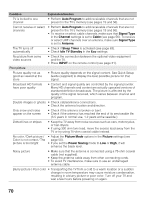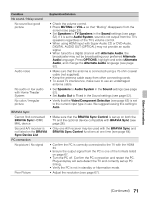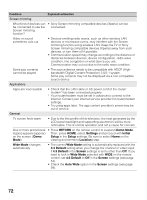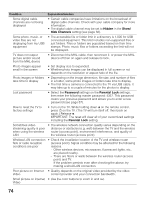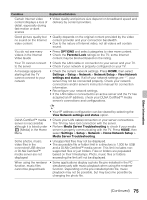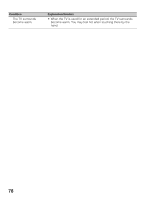Sony KDL-60R520A Operating Instructions - Page 71
Sync Device List, Video/Component Selection
 |
View all Sony KDL-60R520A manuals
Add to My Manuals
Save this manual to your list of manuals |
Page 71 highlights
Condition Explanation/Solution No sound / Noisy sound No sound but good picture • Check the volume control. • Press MUTING or VOL + so that "Muting" disappears from the screen (see page 23). • Set Speakers to TV Speakers in the Sound settings (see page 52). If it is set to Audio System, sound is not output from the TV's speakers regardless of the TV's volume control. • When using HDMI input with Super Audio CD or DVD-Audio, DIGITAL AUDIO OUT (OPTICAL) may not provide an audio signal. • When tuned to a digital channel with Alternate Audio, the broadcaster may not be broadcasting your preferred Alternate Audio language. Press OPTIONS, highlight and select Alternate Audio, and change the Alternate Audio language (see page 52). Audio noise • Make sure that the antenna is connected using a 75-ohm coaxial cable (not supplied). • Keep the antenna cable away from other connecting cords. • To avoid TV interference, make sure to use an undamaged antenna cable. No audio or low audio with Home Theater System • Set Speakers to Audio System in the Sound settings (see page 52). • Set Audio Out to Fixed in the Sound settings (see page 52). No color / Irregular picture • Verify that the Video/Component Selection (see page 63) is set to the current input type in use. We suggest leaving this setting to Auto. BRAVIA Sync Cannot find connected BRAVIA Sync HDMI/ MHL device • Make sure that the BRAVIA Sync Control is set up on both the TV and the optional device compatible with BRAVIA Sync (see page 26). Second A/V receiver is • Only one A/V receiver may be used with the BRAVIA Sync and not listed on the BRAVIA BRAVIA Sync Control functions at one time (see page 64). Sync Device List PC connection No picture / No signal • Confirm the PC is correctly connected to the TV with the HDMI IN. • Ensure the output signal from the PC is one of the formats listed on page 67. • Turn the PC off. Confirm the PC connection and restart the PC. Plug-and-play will auto-detect the TV and correctly set up PC timing. • Verify the PC is not in standby or hibernation mode. Poor Picture • Adjust the resolution (see page 67). Other Information (Continued) 71