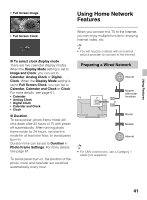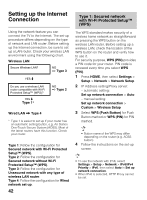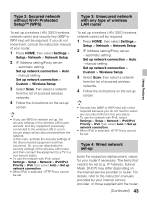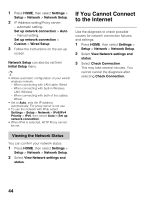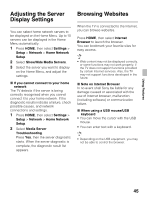Sony KDL-60R520A Operating Instructions - Page 40
Photo Frame, Image and Clock
 |
View all Sony KDL-60R520A manuals
Add to My Manuals
Save this manual to your list of manuals |
Page 40 highlights
Photo Frame You can enjoy looking at a photo, listening to music, or the clock and calendar, at the same time. You can enter photo frame mode using any of the following methods: 1 Press HOME, and then select Photo Frame Mode. 2 Press Photo Frame. 3 Press OPTIONS, when you are playing back the photo/music files. You can switch the frame, e.g. image and clock, full screen image or full screen clock. For more details, see page 61. x To select photo You can select photos from USB memory, the DLNA Certified™ server or photo services such as Picasa, using any of the following methods: 1 Press HOME and select Settings, then Setup > Photo Frame Settings > Image Selection. Select the device/server and then press to select the file from thumbnail view. 2 In photo frame mode, press OPTIONS > Image Selection. Select the device/server and then press to select the file from thumbnail view. 3 Press HOME, and then select Media, then select Photo. When playing back a photo, press OPTIONS > Photo Frame Mode to launch Photo Frame with the selected photo. • When you select photos from photo services, then turn photo frame mode off and on again, photo services should be started again to select photos. • When On Timer is set, photos from photo services cannot be selected. x To select music You can select music from USB memory or the DLNA Certified™ server, using any of the following methods: 1 Press HOME and select Settings, then Setup > Photo Frame Settings > Music Selection. Select the device/server and then press to select the file from thumbnail view. 2 In photo frame mode, press OPTIONS > Music Selection. Select the device/server and then press to select the file from thumbnail view. 3 Press HOME, and then select Media, then select Music. When playing back music, press OPTIONS > Photo Frame Mode to launch Photo Frame with the selected music. x To select display mode You can change the photo frame display by selecting Display Mode (page 61). • Image and Clock 40