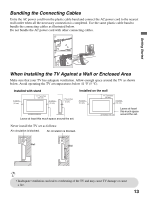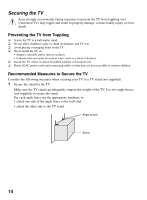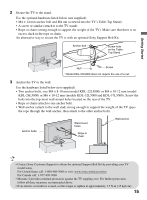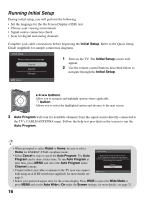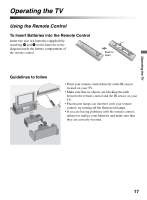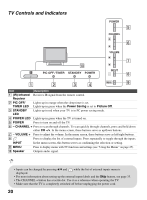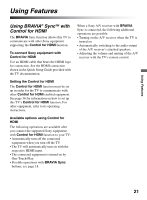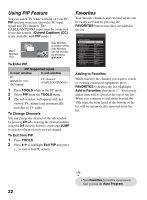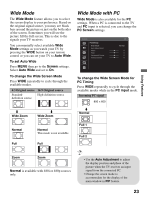Sony KDL32L5000 Operating Instructions - Page 18
Remote Control Button Description, Control for HDMI - bravia
 |
UPC - 027242753037
View all Sony KDL32L5000 manuals
Add to My Manuals
Save this manual to your list of manuals |
Page 18 highlights
Remote Control Button Description 1 2 3 DISPLAY CC POWER 4 5 WIDE INPUT 6 7 TOOLS Button Description 1 DISPLAY 2 CC 3 BRAVIA Sync Press once to display the banner with channel/program information you are watching. The banner will time out in a few seconds or press again to exit. Press to turn On, turn On when Muting or Off the Closed Captions (CC). These buttons are used to control the equipment connected to the TV by using the Control for HDMI function (not available on all Control for HDMI equipment). Some other buttons on the remote control may also operate BRAVIA® SyncTM equipment. m (fast reverse): Press to play a program in fast rewind mode. N PLAY: Press to play a program at a normal speed. X PAUSE: Press to pause playback. M (fast forward): Press to play a program in fast forward mode. SYNC MENU: Press once to display the Sync'd HDMI Devices (while a Control for HDMI device is not selected). Select the HDMI device and then press SYNC MENU to display the menu of connected equipment (not available on all Control for HDMI equipment). x STOP: Press to stop playback. THEATER: Press to turn on and off the Theater Mode. The picture settings will be set for a cinemalike experience and the audio will be switched to the audio output of the attached speakers of your BRAVIA Sync audio system. Your BRAVIA Sync audio system must be connected by an HDMI connection to your TV (see page 21 for details). 4 FAVORITES Press once to display the stored Favorites list. You can store up to 10 channels and/or external inputs in your Favorites list. 5 WIDE Press repeatedly to cycle through the available Wide Mode settings. See page 23. 6 RETURN Press to go back to the previous screen or exit from the screen when displaying menu items and settings. 7 MENU Press to display the menu with TV functions and settings. See "Using the Menus" on page 25. • The 5, PLAY and CH + buttons have a tactile dot. Use them as a reference when operating the TV. 18