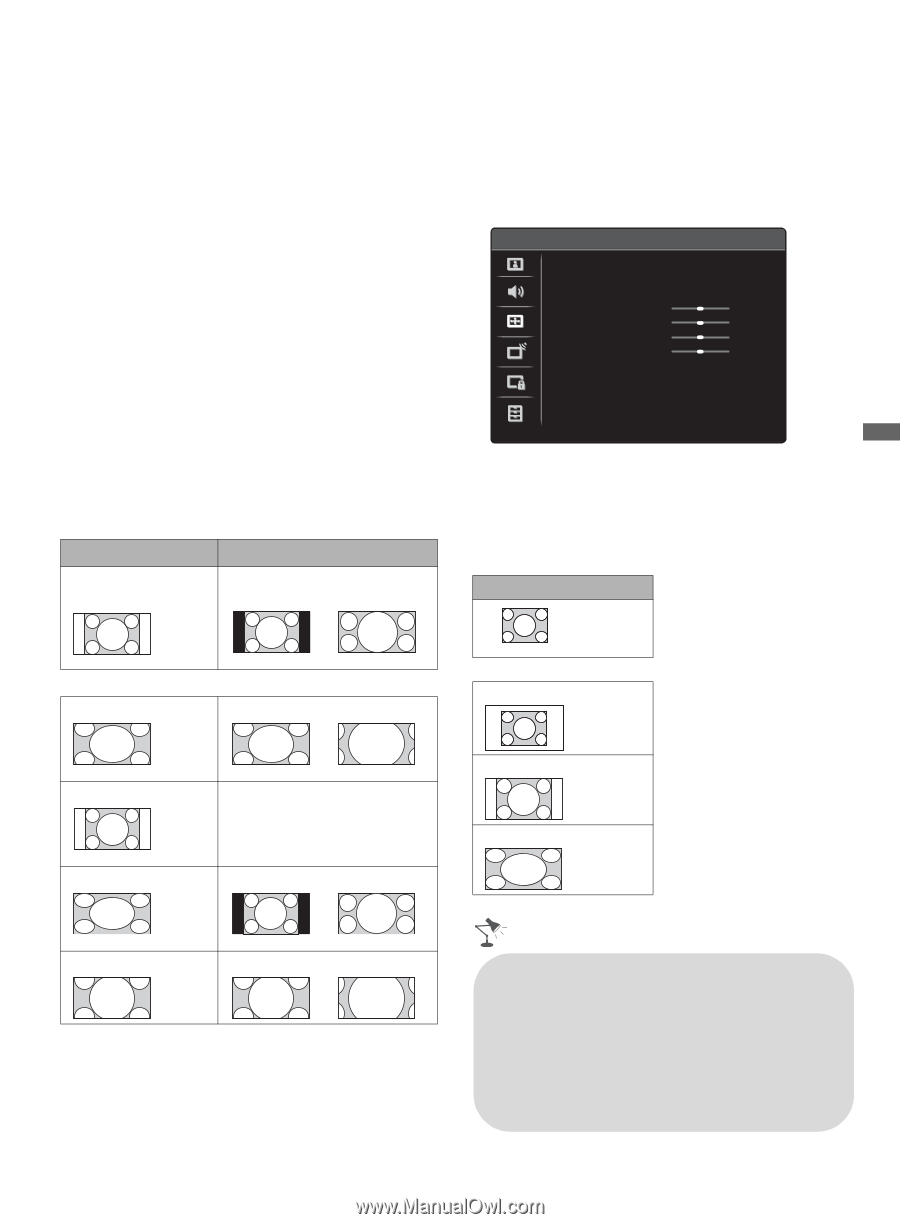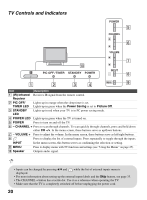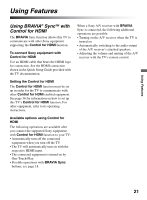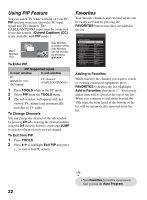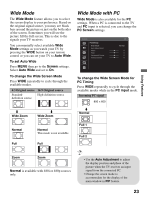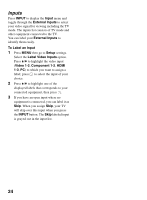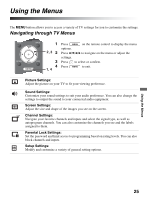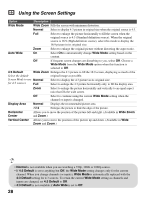Sony KDL32L5000 Operating Instructions - Page 23
Wide Mode, Wide Mode with PC, Auto Wide, To set Auto Wide, Screen, To change the Wide Screen Mode - screen bars
 |
UPC - 027242753037
View all Sony KDL32L5000 manuals
Add to My Manuals
Save this manual to your list of manuals |
Page 23 highlights
Using Features Wide Mode The Wide Mode feature allows you to select the screen display to your preference. Based on the original signal source, you may see black bars around the picture or just on the both sides of the screen. Sometimes you will see the picture fill the full screen. This is due to the signals your TV receives. You can manually select available Wide Mode settings as you watch your TV by pressing the WIDE button on your remote control or you can set your TV to Auto Wide. To set Auto Wide Press MENU then go to the Screen settings. Select Auto Wide and set to On. To change the Wide Screen Mode Press WIDE repeatedly to cycle through the available modes. 4:3 Original source 16:9 Original source Standard- High-definition source definition source Wide Mode with PC Wide Mode is also available for the PC settings. When a PC is connected to the TV and PC input is selected, you can change the PC Screen settings. Screen PC Settings Wide Mode Auto Adjustment Phase Pitch Horizontal Center Vertical Center PC Normal 0 0 0 0 To change the Wide Screen Mode for PC Timing Press WIDE repeatedly to cycle through the available modes while in the PC input mode. Incoming PC signal 800 × 600 m Wide Zoom m Wide Zoom m Normal Normal Full Normal This mode is not available. Full Full 1 Full 2 Zoom Zoom Normal is available with 480i or 480p sources only. • Use the Auto Adjustment to adjust the display position and phase of the picture when the TV receives an input signal from the connected PC. • Change the screen mode to accommodate for the display of the main window in PIP feature. 23