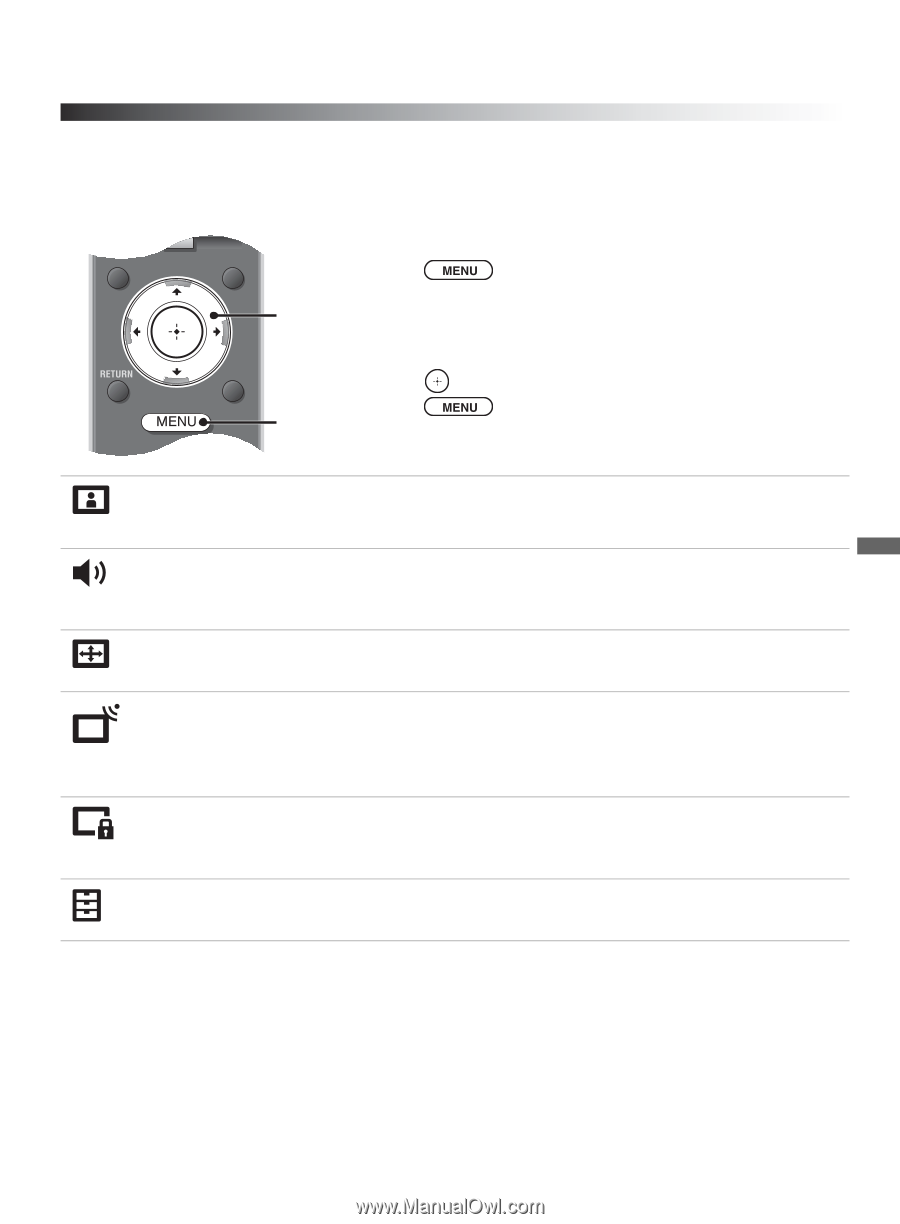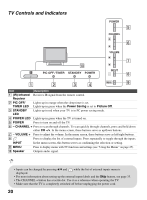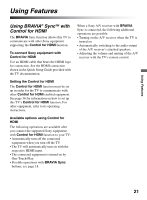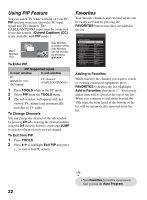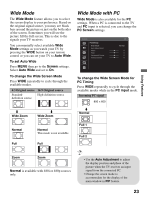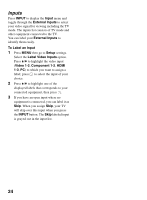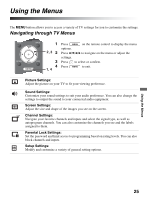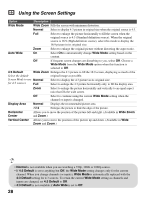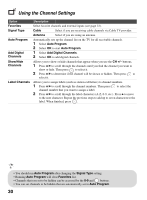Sony KDL32L5000 Operating Instructions - Page 25
Using the Menus, Navigating through TV Menus - rating
 |
UPC - 027242753037
View all Sony KDL32L5000 manuals
Add to My Manuals
Save this manual to your list of manuals |
Page 25 highlights
Using the Menus The MENU button allows you to access a variety of TV settings for you to customize the settings. Navigating through TV Menus WIDE INPUT 1 Press on the remote control to display the menu options. 2, 3 2 Press V/v/B/b to navigate on the menu or adjust the settings. TOOLS 3 Press to select or confirm. 4 Press 1, 4 to exit. Picture Settings: Adjust the picture on your TV to fit your viewing preference. Sound Settings: Customize your sound settings to suit your audio preference. You can also change the settings to output the sound to your connected audio equipment. Screen Settings: Adjust the size and shape of the images you see on the screen. Channel Settings: Navigate your favorite channels and inputs and select the signal type, as well as autoprogram channels. You can also customize the channels you see and the labels assigned to them. Parental Lock Settings: Set the password and limit access to programming based on rating levels. You can also block channels and inputs. Setup Settings: Modify and customize a variety of general setting options. Using the Menus 25