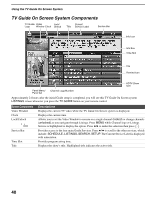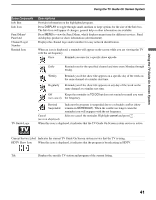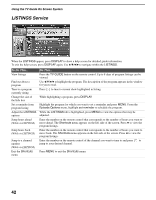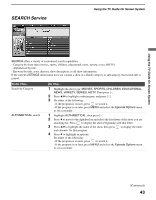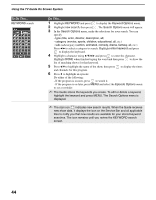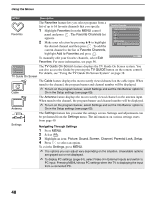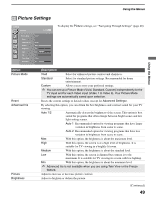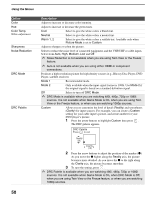Sony KDS-R60XBR2 Operating Instructions - Page 45
SCHEDULE Service, Panel Menu.
 |
View all Sony KDS-R60XBR2 manuals
Add to My Manuals
Save this manual to your list of manuals |
Page 45 highlights
Using the TV Guide On Screen System SCHEDULE Service Using the TV Guide On Screen System SCHEDULE offers the functions such as reviewing, editing or deleting the reminders that you previously set. 1 Highlight SCHEDULE on the Service Bar. 2 Highlight TO DO using v. 3 Press v to highlight an event and press MENU to display the options in the Panel Menu. To Do This... Do This... Create a new manual 1 reminder 2 3 4 Highlight TO DO, then press MENU. Choose new manual reminder and press . Enter the pertinent information such as date, start and stop time and channel number. Press to set the event, then select schedule reminder, then press Panel Menu. again to exit the Resolve a reminder When a conflict occurs with the selection you made, a message will appear to let you know the conflict reasons for the conflict. You will have an option to continue or not to proceed with your selection. Highlight your choice and press . Consider making different event settings. ✍ When new manual reminder or edit reminder/power on TV is set to yes, the TIMER LED on the front of the TV will light. This LED will remain lit even when the TV is turned off. However, if power on TV is set to no, the LED will not light. ✍ When new manual reminder or edit reminder/power on TV is set to yes, the TV will turn on when the scheduled program starts and automatically turn off when the program ends. However, if you use any controls, for example, the volume or channel buttons, during this programmed period, the TV will not turn off automatically. ✍ The reminder information could be lost in case of a power failure. 45