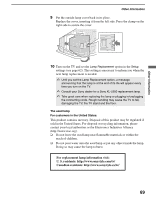Sony KDS-R60XBR2 Operating Instructions - Page 64
PC Settings, Display Mode, Video, Reset, Picture, Resolution, 1024x768/60Hz, Brightness, Advanced Iris - dim screen
 |
View all Sony KDS-R60XBR2 manuals
Add to My Manuals
Save this manual to your list of manuals |
Page 64 highlights
Using the Menus PC Settings Picture Display Mode Reset Advanced Iris Picture Brightness Video Medium Video To display the PC settings, see "Navigating Through Settings" (page 48). ✍ Press TV/VIDEO to switch to another input. Adjust the picture settings Resolution: 1024x768/60Hz MENU Exit Option Picture Description Display Mode Reset Advanced Iris Picture Video Select to view video images. Text Select to view text, charts or tables. Resets the current settings to default values. By selecting this option, you can obtain the best brightness and contrast suited for your TV viewing. Auto 1/2 Automatically detects the brightness of the screen. This option is best suited for programs that often change between bright scenes and low light setting scenes. Auto 1: Recommended option for viewing programs that have larger variation in brightness from scene to scene. Auto 2: Recommended option for viewing programs that have less variation in brightness from scene to scene. Max With this option, the brightness is about the maximum level. High With this option, the screen is at a high level of brightness. It is suitable for TV viewing in a brightly lit room. Medium With this option, the brightness is about the standard level. Low With this option, the screen is dimmed but contrast is to the maximum. It is suitable for TV viewing in a room with low lighting. Min With this option, the brightness is about the minimum level. ✍ Auto 1 and Auto 2 are not available when Display Mode is set to Text. Adjust to increase or decrease picture contrast. 64