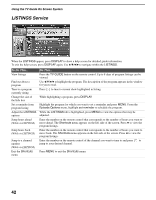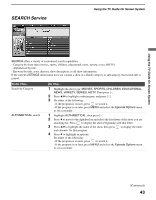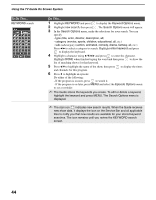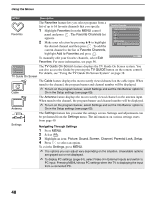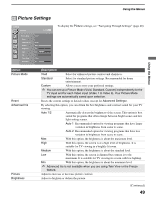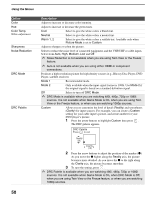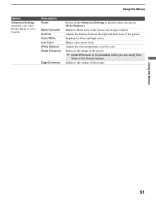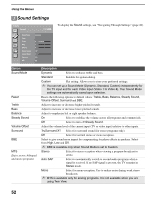Sony KDS-R60XBR2 Operating Instructions - Page 47
Using the Menus, Overview of MENU
 |
View all Sony KDS-R60XBR2 manuals
Add to My Manuals
Save this manual to your list of manuals |
Page 47 highlights
Using the Menus RETURN Using the Menus Overview of MENU MENU provides one-button access for controlling your TV. It enables you to perform a variety of tasks intuitively with a control panel on the screen rather than a variety of remote control button presses. When you press the MENU button, you can select from basic TV functions: External Inputs, Favorites, TV Guide On Screen, Cable, Antenna or Settings. TV/VIDEO SLEEP POWER TV POWER BD/DVD DVR/VCR SAT/CABLE TV FUNCTION ENT JUMP ANT FREEZE MODE SURROUND SOUND PICTURE WIDE TOOLS MENU PREV REPLAY ADVANCE NEXT PLAY 1 Press MENU on the remote. The MENU control panel appears. 2 Press V/v to highlight the item. 3 Press to select an option. Press MENU to exit. ✍ A dot appears next to the icon of the currently active input (External Inputs, Cable, and Antenna only.) ✍ When the TV is displaying the input 2, 3 1 from a connected PC, the menu only shows PC settings. For more information about PC settings, see page 64. MENU External Inputs Favorites TV Guide On Screen C Cable Antenna Settings Select from connected equipment Exit: MENU MENU External Inputs Description The External Inputs feature lets you select the external inputs connected to your TV. You can also assign a label using Label Video Inputs in the Setup settings (see page 60). 1 Highlight External Inputs on the MENU control panel and press . 2 Press V/v to highlight the desired external input and press . ✍ To display the PC settings, select Video 9 in External Inputs. For more information about PC settings, see page 64. External Inputs Exit Video 1 Video 2 Camcorder Video 3 DVD Video 4 DVR Video 5 Video 6 Video 7 Video 8 Video 9 Edit Video Labels Exit: MENU (Continued) 47